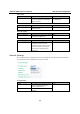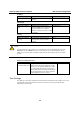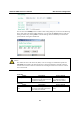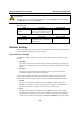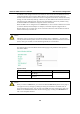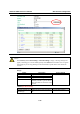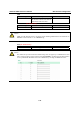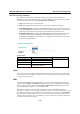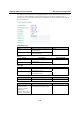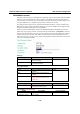User's Manual
AirWorks AWK-3121 User’s Manual Web Console Configuration
To establish a static bridge link based on the WDS, the APs at both end of the WDS link must be
configured manually with each other's MAC addresses. To establish a dynamic bridge link
between an AP and a Client, both devices must be configured with the same, channel, and security
settings (see “WLAN Security Settings”). Moreover, the same SSID is also needed if a client will
roam along the APs in Bridge mode. The AP Client automatically scans for any AP that is using
the matched SSID and establishes a bridge link with the scanned AP.
When the AWK-3121 is configured to be in Client mode, it can be used as an Ethernet-to-wireless
(or LAN-to-WLAN) network adapter. For example, a notebook computer equipped with an
Ethernet adapter, but no wireless card, can be connected to this device with an Ethernet cable for
wireless connectivity to another AP.
NOTE
Although it is more convenient to use dynamic bridging, there is a limitation — the AP Client
can only transmit IP-based packets between its wireless interface (WLAN) and Ethernet interface
(LAN); other types of traffic (such as IPX and AppleTalk) are not forwarded.
The following figure shows the Basic Wireless Settings page. The parameters and options are
described as follow:
Operation mode
Setting Description Factory Default
AP AWK-3121 plays a role of wireless
AP/ Bridge.
Client AWK-3121 plays a role of wireless
AP Client.
AP
NOTE
When you switch to Client mode, you can find an additional Site Survey button on this page. It
can support site survey and pop up a dialog box listing the information of available APs, as
shown in the following figure. You can click on the SSID of an entity and bring the value of its
SSID onto the SSID field of the Basic Wireless Settings page. Clicking on the Refresh button
will re-scan and update the table.
3-9