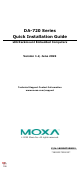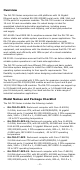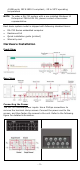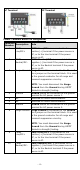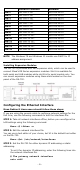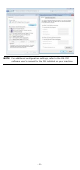Installation Guide
Table Of Contents
- 7 -
iface eth0 inet dhcp
To set an interface for static IP addressing, use the following
configuration:
# The loopback network interface
auto lo
iface lo inet loopback
# The first LAN interface, LAN 1
auto eth0
iface eth0 inet static
address 192.168.3.127
netmask 255.255.255.0
broadcast 192.168.3.255
# The second LAN interface, LAN 2
auto eth1
iface eth1 inet static
address 192.168.4.127
netmask 255.255.255.0
broadcast 192.168.4.255
Each interface must be configured with separate entries in the
network/interfaces file. LAN1 corresponds to eth0, LAN 2
corresponds to eth1, and so forth for the remaining interfaces.
STEP 4: Exit the text editor.
Use the following command to exit VI:
:wq
STEP 5: After the interfaces file has been configured, use the following
command to reinitialize the network interfaces and to activate the new
settings:
Moxa:~#sync; ifup –a
Windows 7E and Windows 10 users should follow these steps:
Step 1: Go to Start Control Panel Network and Internet
Network Connections.
Step 2: In Local Area Connection Properties, select Internet
Protocol Version 4 (TCP/IPv4) and click Properties.
Step 3: Click OK after entering the preferred IP address and netmask.