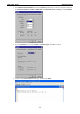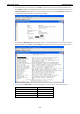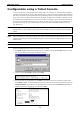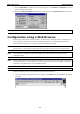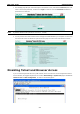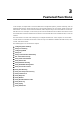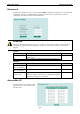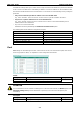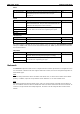User`s manual
EDS-P510 Series Getting Started
2-5
Configuration using a Telnet Console
You may use Telnet to access the EDS-P510’s console utility over a network. To be able to access the EDS’s
functions over the network (by Telnet or web browser) from a PC host that is connected to the same LAN as the
EDS-P510, you need to make sure that the PC host and the EDS-P510 are on the same logical subnet. To do this,
check your PC host’s IP address and subnet mask. By default, the EDS-P510’s IP address is 192.168.127.253
and the EDS-P510’s subnet mask is 255.255.255.0 (for a Class C network). If you do not change these values,
and your PC host’s subnet mask is 255.255.0.0, then its IP address must have the form 192.168.xxx.xxx. On
the other hand, if your PC host’s subnet mask is 255.255.255.0, then its IP address must have the form
192.168.127.xxx.
NOTE To use the EDS-P510’s management and monitoring functions from a PC host connected to the same LAN as
the EDS-P510, you must make sure that the PC host and the EDS-P510 are connected to the same logical
subnet.
NOTE Before accessing the console utility via Telnet, first connect one of the EDS-P510’s RJ45 Ethernet ports to your
Ethernet LAN, or directly to your PC’s Ethernet card (NIC). You can use either a straight-through or cross-over
Ethernet cable.
NOTE The EDS-P510’s default IP address is 192.168.127.253.
Perform the following steps to access the console utility via Telnet.
1. Click Start Run, and then telnet to the EDS-P510’s IP address from the Windows Run window. (You may
also issue the telnet command from the MS-DOS prompt.)
2. Type 1 to choose ansi/vt100, and then press Enter.
3. The Console login screen will appear. Press Enter to open the Account pop-up selector and then select
either admin or user. Use the keyboard’s down arrow to move the cursor to the Password field, enter the
Console Password (this is the same as the Web Browser password; leave the Password field blank if a
console password has not been set), and then press Enter.