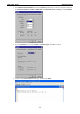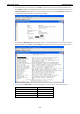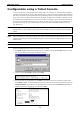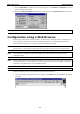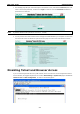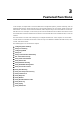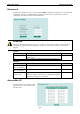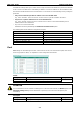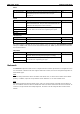User`s manual
EDS-P510 Series Getting Started
2-6
4. When the Main Menu of the EDS-P510’s console utility opens, click Terminal preferences… from the
menu at the top of the window.
5. When the Terminal Preferences window opens, make sure that the VT100 Arrows option is selected.
NOTE The Telnet Console looks and operates in precisely the same manner as the RS-232 Console.
Configuration using a Web Browser
The EDS-P510’s web browser interface provides a convenient way to modify the switch’s configuration and
access the built-in monitoring and network administration functions. The recommended web browser is
Microsoft Internet Explorer 5.5 or 6.0 with JVM (Java Virtual Machine) installed.
NOTE To use the EDS-P510’s management and monitoring functions from a PC host connected to the same LAN as
the EDS-P510, you must make sure that the PC host and the EDS-P510 are on the same logical subnet.
NOTE If the EDS-P510 is configured for other VLAN settings, you must make sure your PC host is on the
management VLAN.
NOTE Before accessing the EDS-P510’s web browser interface, first connect one of the switch’s RJ45 Ethernet ports
to your Ethernet LAN, or connect directly to your PC’s Ethernet card (NIC). You can establish a connection
using either a straight-through or cross-over Ethernet cable.
NOTE The EDS-P510’s default IP is 192.168.127.253.
Perform the following steps to access the EDS-P510’s web browser interface.
1. Open Internet Explorer and type EDS-P510’s IP address in the Address field. Press Enter to establish the
connection.