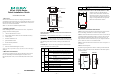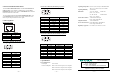Installation guide
— 1— — 2 — — 3 —
NPort 5100A Series
Quick Installation Guide
Second Edition, June 2010
1. Overview
NPort 5100A series device servers are compact, palm-sized data
communication devices that allow you to control RS-232 (NPort 5110A),
RS-422/485 (NPort 5130A), and RS-232/422/485 (NPort 5150A) serial
devices over a TCP/IP-based Ethernet.
Note: “-T” indicates an extended temperature model.
2. Package Checklist
Before installing the NPort 5100A series device server, verify that the
package contains the following items:
y 1 NPort 5100A serial device server
y Power Adaptor (NPort 5100A-T doesn't include this accessory)
y 4 stick-on pads
y Document & Software CD
y Quick Installation Guide
y Product Warranty Statement
Optional Accessory
y DK-35A: DIN-Rail Mounting Kit (35 mm)
Notify your sales representative if any of the above items are missing or
damaged.
3. Hardware Introduction
As shown in the following figures, NPort 5100A series device servers
have one male DB9 port for transmitting RS-232 (NPort 5110A),
RS-422/485 (NPort 5130A), or RS-232/422/485 (NPort 5150A) serial
data.
Top Panel View
DIN-Rail
screw hole
Wallmount
screw hole
Ready
Link
Tx/Rx
Serial Device Server
5110A
10/100M
Ethernet
RESET
12-48
VDC
Port 1 RS-232
Male DB9 serial port
Front Panel View
RJ45 10/100M Ethernet port
Reset button
Power input
Rear Panel View
Stick-on pad
NOTE: The NPort 5110A, NPort 5130A, and NPort 5150A have the
same form factor.
Reset Button—Press and hold the Reset button for 5 seconds to load
factory defaults: Use a pointed object, such as a straightened paper clip or
toothpick, to depress the reset button. This will cause the Ready LED to
blink on and off. The factory defaults will be loaded once the Ready LED
stops blinking (after about 5 seconds). At this point, release the reset
button.
LED Indicators—NPort 5100A’s top panel has three LED indicators,
which are described in the following table.
LED
Name
LED
Color
LED Function
Steady on:
Power is on and the NPort is booting up.
Red
Blinking: Indicates an IP conflict, or DHCP or
BOOTP server is not responding properly.
Steady on: Power is on and the NPort is functioning
normally.
Green
Blinking: The NPort has been located by the NPort
Administrator’s Location function.
Ready
Off Power is off, or a power error..
Orange
10 Mbps Ethernet connection.
Green
100 Mbps Ethernet connection.
Link
Off Ethernet cable is disconnected.
Orange
Serial port is receiving data.
Tx/Rx
Green
Serial port is transmitting data.
Off
No data is being transmitted or received through the
serial port.
Adjustable pull high/low resistor for RS-422/485 (150 KΩ or 1 KΩ)
JP3
JP4
Jumpers are used to set the pull high/low
resistor values. The default is 150 KΩ. Short
the jumpers to set this value to 1 KΩ. Do not
use the 1 KΩ setting with RS-232 mode, since
doing so will degrade the RS-232 signals and
shorten the communication distance.
4. Hardware Installation Information
STEP 1: After removing the NPort 5100A series device server from the
box, the first thing you should do is connect the power adaptor.
STEP 2: Connect the NPort 5100A series device server to a network. Use
a standard straight-through Ethernet cable to connect to a hub or switch.
When setting up or testing the NPort 5100A series device server, you
might find it convenient to connect directly to your computer’s Ethernet
port. In which case, use a cross-over Ethernet cable.
STEP 3: Connect the NPort 5100A series device server’s serial port to a
serial device.
STEP 4: Placement options.
In addition to placing the NPort 5100A on a desktop or other horizontal
surface, you may also make use of the DIN-Rail or Wall Mount options,
as illustrated below.
Wall Mount DIN-Rail
Ready
Link
Tx/Rx
Serial Device Server
5110A
10/100M
Ethernet
RESET
Port 1 RS-232
12-48 VDC
P/N: 1802051000021