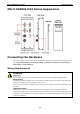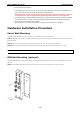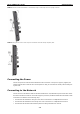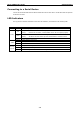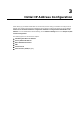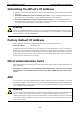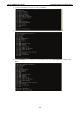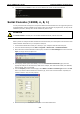User manual
NPort 5000AI-M12 Series Initial IP Address Configuration
3-6
10. Type y and then press Enter to save the new IP address and restart the NPort 5000AI-M12.
Serial Console (19200, n, 8, 1)
You may use the RS-232 console port to set up the IP address for NPort 5000AI-M12. We suggest using PComm
Terminal Emulator, which is available free of charge as part of the PComm Lite program suite, to carry out the
installation procedure, although other similar utilities may also be used.
ATTENTION
The
Serial Console is at serial port 1 of the NPort 5000AI-M12 Series, with RS-232 mode.
Before you start to configure the NPort 5000AI-M12 via serial console, turn off the power and connect the serial
cable from NPort 5000AI-M12 to your computer’s serial port.
1. Connect NPort 5000AI-M12’s serial port 1 directly to your computer’s male RS-232 serial port.
2. From the Windows desktop click on Start Programs PComm Lite Terminal Emulator.
3. When the PComm Terminal Emulator window opens, first click on the Port Manager menu item and select
Open, or simply click on the Open icon.
4. The Property window opens automatically. From the Communication Parameter page, select the
appropriate COM port for the connection, COM1 in this example, and 19200 for Baud Rate, 8 for Data Bits,
None for Parity, and 1 for Stop Bits.
5. From the Property window’s Terminal page, select ANSI or VT100 for Terminal Type and then click OK.
Note: If you select Dumb Terminal as the terminal type, some of the console functions—especially the
“Monitor” function—may not work properly.
6. Press the “ ` ” key continuously and then power on the NPort 5000AI-M12.