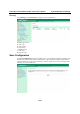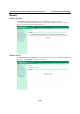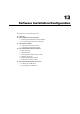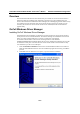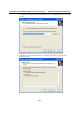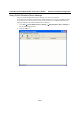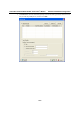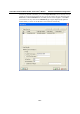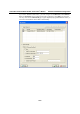User`s manual
Table Of Contents
- 1. Introduction
- 2. Getting Started
- 3. Initial IP Address Configuration
- 4. Introducing Serial Port Operation Modes
- 5. Introducing OnCell Central and Ethernet Operation Modes
- 6. Using the Web Console
- 7. Cellular Network Settings
- 8. Configuring Serial Port Operation Modes
- 9. Configuring the Cellular-Enabling Ethernet Device
- 10. Configuring OnCell Central Management Software
- 11. Additional Serial Port Settings
- 12. System Management Settings
- 13. Software Installation/Configuration
- A. Pinouts and Cable Wiring
- B. RFC2217
- C. Dynamic Domain Name Server
- D. Well Known Port Numbers
- E. Auto IP Report Protocol
- F. GSM Alphabet
- G. Default Settings
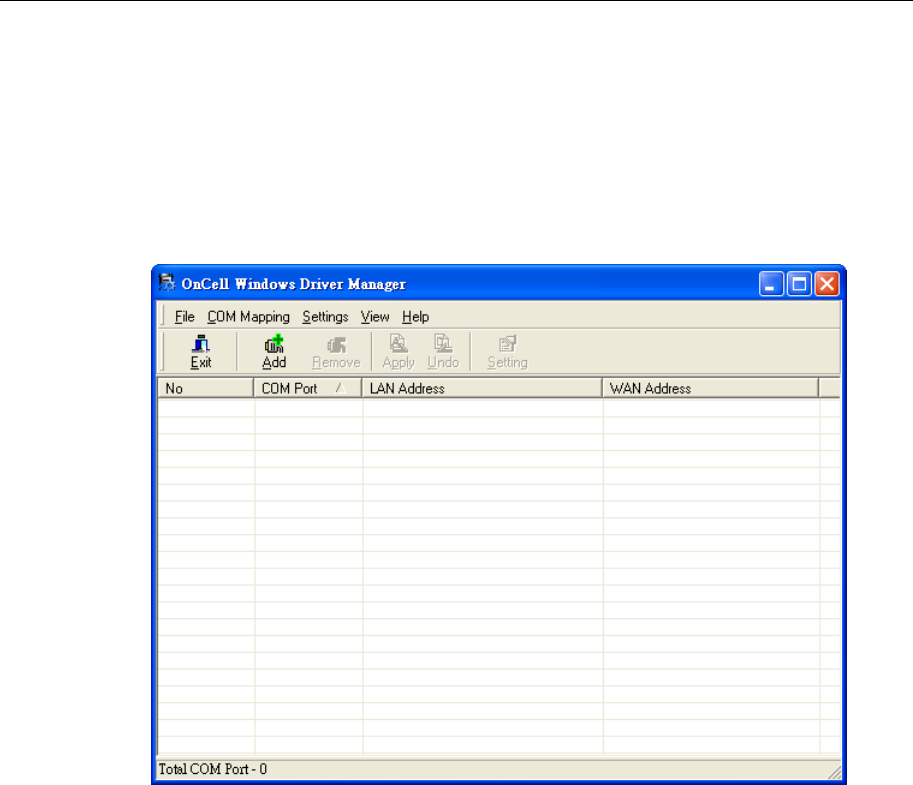
OnCell G3111/G3151/G3211/G3251 Series User’s Manual Software Installation/Configuration
13-5
Using OnCell Windows Driver Manager
After you install OnCell Windows Driver Manager, you can set up the OnCell
G3111/G3151/G3211/G3251’s serial ports as remote COM ports for your PC host. Make sure that
the serial port(s) on your OnCell G3111/G3151/G3211/G3251 are set to Real COM mode when
mapping COM ports with OnCell Windows Driver Manager.
1. Go to Start
OnCell Windows Driver Manager OnCell Windows Driver Manager to
start the COM mapping utility.
2. Click the Add icon.