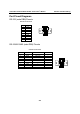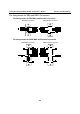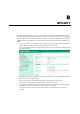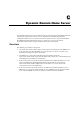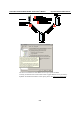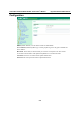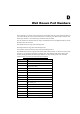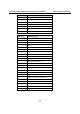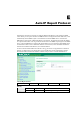User`s manual
Table Of Contents
- 1. Introduction
- 2. Getting Started
- 3. Initial IP Address Configuration
- 4. Introducing Serial Port Operation Modes
- 5. Introducing OnCell Central and Ethernet Operation Modes
- 6. Using the Web Console
- 7. Cellular Network Settings
- 8. Configuring Serial Port Operation Modes
- 9. Configuring the Cellular-Enabling Ethernet Device
- 10. Configuring OnCell Central Management Software
- 11. Additional Serial Port Settings
- 12. System Management Settings
- 13. Software Installation/Configuration
- A. Pinouts and Cable Wiring
- B. RFC2217
- C. Dynamic Domain Name Server
- D. Well Known Port Numbers
- E. Auto IP Report Protocol
- F. GSM Alphabet
- G. Default Settings
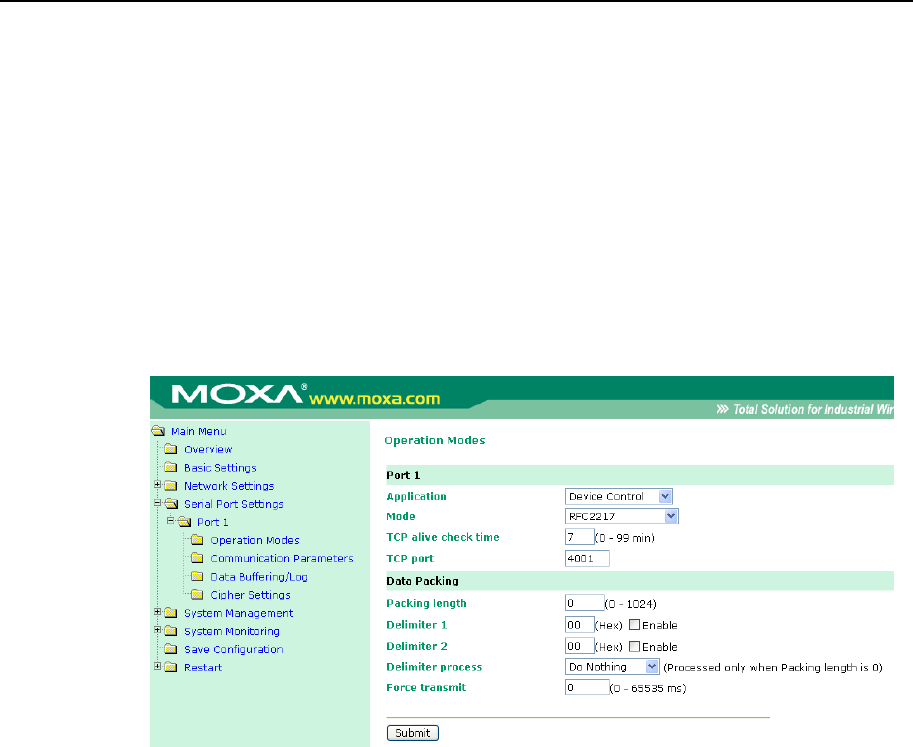
B
B
Appendix B RFC2217
This appendix explains how to set up the environment to use RFC-2217 mode. RFC2217 defines
general COM port control options based on the Telnet protocol and is used to allow the mapping of
virtual COM ports to network ports. Any third party driver that supports RFC-2217 can be used to
implement the virtual COM port on the OnCell G3111/G3151/G3211/G3251. The installation is as
follows:
1. In the OnCell G3111/G3151/G3211/G3251 console, set up the desired serial port’s operation
mode as RFC2217 mode. By default, the first serial port on the OnCell
G3111/G3151/G3211/G3251 is assigned TCP port 4001, the second serial port is assigned TCP
port 4002, and so on.
2. Download and install a third party driver that supports RFC-2217, such as Serial/IP COM Port
Redirector (from Tactical Software).
3. Using your third party’s configuration program, map a COM port to the OnCell
G3111/G3151/G3211/G3251’s IP address and the serial port’s TCP port.
4. Try opening the COM port that you just mapped. If you are able to open it, then the mapping
was successful, and devices attached to the serial port on the OnCell
G3111/G3151/G3211/G3251 may be treated as if they were attached directly to the host
computer.