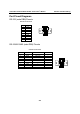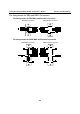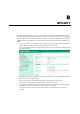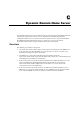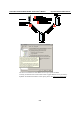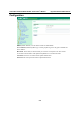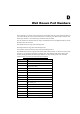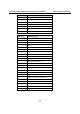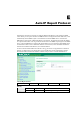User`s manual
Table Of Contents
- 1. Introduction
- 2. Getting Started
- 3. Initial IP Address Configuration
- 4. Introducing Serial Port Operation Modes
- 5. Introducing OnCell Central and Ethernet Operation Modes
- 6. Using the Web Console
- 7. Cellular Network Settings
- 8. Configuring Serial Port Operation Modes
- 9. Configuring the Cellular-Enabling Ethernet Device
- 10. Configuring OnCell Central Management Software
- 11. Additional Serial Port Settings
- 12. System Management Settings
- 13. Software Installation/Configuration
- A. Pinouts and Cable Wiring
- B. RFC2217
- C. Dynamic Domain Name Server
- D. Well Known Port Numbers
- E. Auto IP Report Protocol
- F. GSM Alphabet
- G. Default Settings
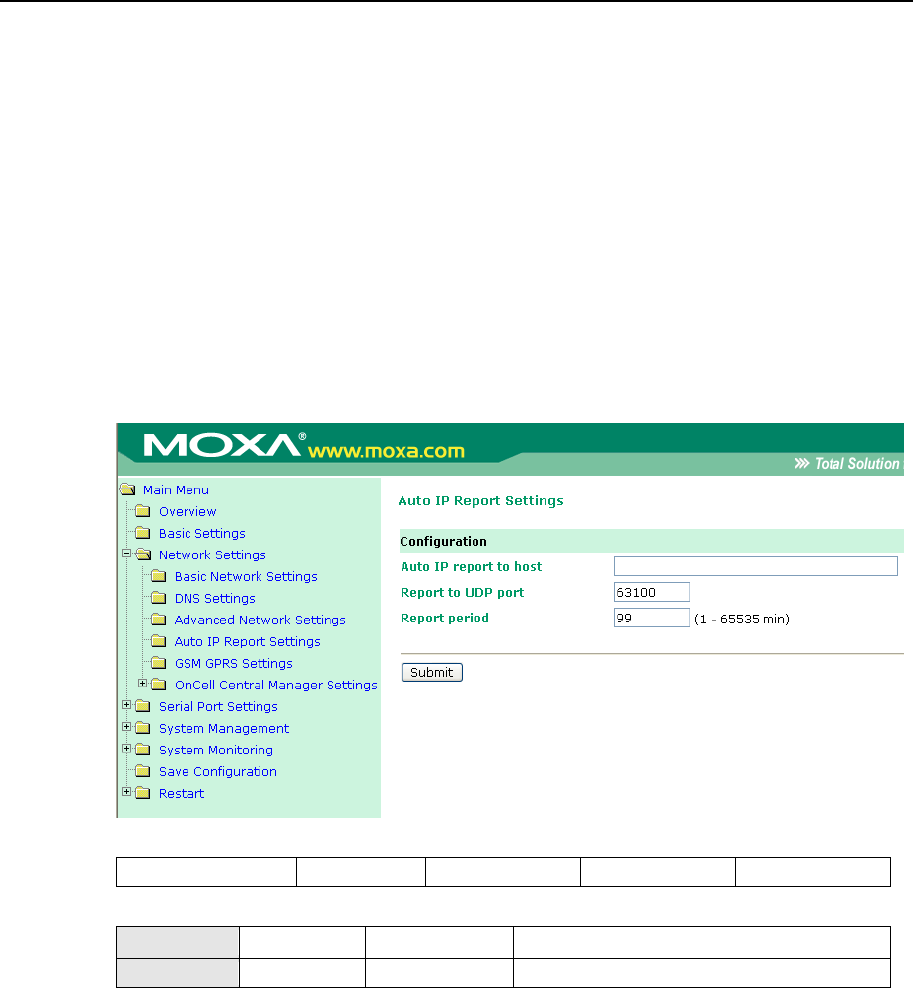
E
E
Appendix E Auto IP Report Protocol
OnCell Series provides several ways to configure Ethernet IP addresses. One of them is DHCP
Client. When you set up the OnCell to use DHCP Client to configure Ethernet IP addresses, it will
automatically send a DHCP request over the Ethernet to find the DHCP Server. And then the
DHCP Server will send an available IP address to the OnCell. The OnCell will use this IP address
for a period of time after receiving it. But the OnCell will send a DHCP request again to the DHCP
Server. Once the DHCP Server realizes that this IP address is to be released to other DHCP Client,
the OnCell then will receive a different IP address. For this reason, users sometimes find that the
OnCell will use different IP addresses, not a fixed IP address.
In order to know what IP address the OnCell is using, you need to set up parameters in Network
Settings via Web browser. The figure below is the OnCell Web console configuration window.
Enter the IP address and the Port number of the PC that you want to send this information to.
Auto IP Report Format
“Moxa”, 4 bytes
Info[0]
Info[1]
…
Info[n]
Info [n]
Field
ID
Length
Data
Length
1
1
Variable, Length is “Length Field”