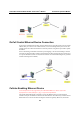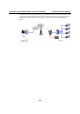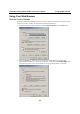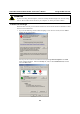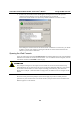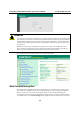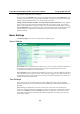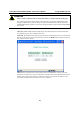User`s manual
Table Of Contents
- 1. Introduction
- 2. Getting Started
- 3. Initial IP Address Configuration
- 4. Introducing Serial Port Operation Modes
- 5. Introducing OnCell Central and Ethernet Operation Modes
- 6. Using the Web Console
- 7. Cellular Network Settings
- 8. Configuring Serial Port Operation Modes
- 9. Configuring the Cellular-Enabling Ethernet Device
- 10. Configuring OnCell Central Management Software
- 11. Additional Serial Port Settings
- 12. System Management Settings
- 13. Software Installation/Configuration
- A. Pinouts and Cable Wiring
- B. RFC2217
- C. Dynamic Domain Name Server
- D. Well Known Port Numbers
- E. Auto IP Report Protocol
- F. GSM Alphabet
- G. Default Settings
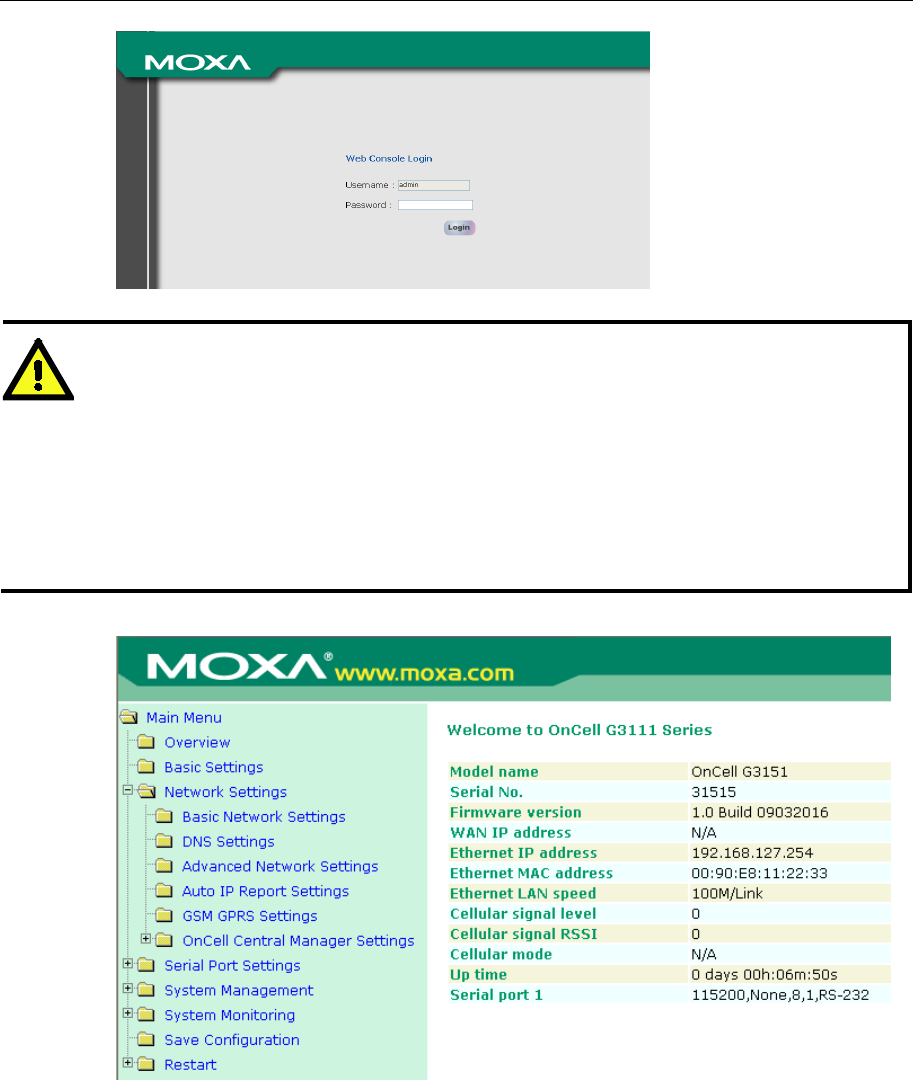
OnCell G3111/G3151/G3211/G3251 Series User’s Manual Using the Web Console
6-5
ATTENTION
If you forget your password, the ONLY way to configure the OnCell G3111/G3151/G3211/G3251
is by using the reset button to reset all settings and load the factory defaults. If you have disabled
the reset button in your OnCell G3111/G3151/G3211/G3251 configuration, you may still use it to
load the factory defaults within the first 60 seconds that the OnCell G3111/G3151/G3211/G3251
is powered on.
Remember to back up your configuration by exporting it to a file. Your configuration can be
easily restored by importing the file to the OnCell G3111/G3151/G3211/G3251. This will save
time if you have forgotten the password and need to reload the factory defaults.
The OnCell G3111/G3151/G3211/G3251’s web console will appear.
Web Console Navigation
The left panel of the OnCell G3111/G3151/G3211/G3251’s web console is the navigation panel,
and contains an expandable menu tree for navigating among the various settings and categories.
When you click on a menu item in the navigation panel, the main window will display the
corresponding options for that item. Configuration changes can then be made in the main window.
For example, if you click on Basic Settings in the navigation panel, the main window will show a