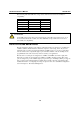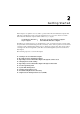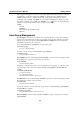User`s manual
UC-7122/7124 User’s Manual Getting Started
Changing the Network Settings
The UC-7122/7124 computer comes with two or four network interfaces. The default IP addresses
and netmasks of the network interfaces are shown in the following table:
Default IP Address Netmas
k
LAN1
192.168.3.127 255.255.255.0
LAN2
192.168.4.127 255.255.255.0
For most applications, you will need to change the network settings to math the local network to
which the development workstation is connected. If you do not change the IP addresses, you may
not be able to make a network connection to the UC-7122/7124 directly. The “netconfig”
command is a utility that is used to complete the task. Before changing the IP addresses, type
“netconfig -h” to list the help for this command.
\> netconfig -h
netconfig V1.0
Usage: netconfig -n <AdapterName | Alias> [-EnableDHCP] [-i <IP address>] [-m
<netmask>]
For example, if your development workstation has a LAN port at 192.168.1.1, and the IP address
of the Domain Name Server (DNS) is 192.168.2.6, execute the following command.
\> netconfig –n LAN1 –i 192.168.1.5 –m 255.255.255.0 –g 192.168.1.254 –d 192.168.2.6
Use the command “netconfig” to view the updated settings.
> netconfig
Ethernet Adapter [CS89501]:
IP Address: 192.168.3.127
SubNet Mask: 255.255.255.0
Gateway
Ethernet Adapter [AX887961]:
IP Address: 192.168.4.127
SubNet Mask: 255.255.255.0
Gateway
Operating Your UC-7122/7124 Computer through a Telnet
Client
We suggest changing the network settings of the computer (see the above section) so that at least
one of the two network ports is on the same LAN as your development workstation.
Use a cross-over Ethernet cable to connect directly from your development workstation to the
UC-7122/7124 computer, or use a straight-through Ethernet cable to connect the computer to a
LAN hub or switch. Next, use the Telnet client in your development workstation to connect to the
Telnet console utility of the UC-7122/7124 computer. After connecting successfully, type the
login name and password as requested to log on to the computer.
Login: admin
Password: admin
2-4