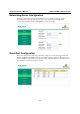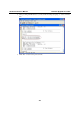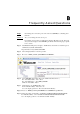User`s manual
UC-7122/7124 User’s Manual Web-based Management System
Binary/Text File Management
PC users enjoy the convenience of using Windows’ friendly windows-based file manager to
browse, delete, and organize files and directories. Moxa’s web-based management system
provides the same kind of convenience for managing files on the target computer. Click File
Manager to view the directory tree of your target computer. The file manager can be used to
perform the following operations:
y To browse a child directory, click the name of the directory.
y To delete a file, click the X in front of the file icon.
y To create a child directory, click Create Directory and then follow the on-screen instructions.
y To refresh the current directory, click Current Directory at the top of the page.
In addition, the management system offers a mechanism for uploading files. The mechanism gives
you an easy way to transfer files from your workstation to the target computer. For example, after
you build an application on the development workstation, you can use this mechanism to upload
the application to the current directory of the target computer.
Step 1: Click Upload File. A browser window pops up.
Step 2: From the pop-up browser window, click Browse to bring up a local file manager.
Step 3: Browse to and select the file that you want to upload and click Open.
Step 4: Navigate back to the browser window, and click OK. The system starts to upload the file.
Step 5: After the file is uploaded completely, refresh the page.
Monitoring and Controlling Services
Some services, such as ftp and telnet daemons, run in the background to provide services for user
requests. To monitor and control these services, do the following:
Step 1: Click the Services item on the main menu bar. The running services are displayed.
Step 2: Click the relevant check box to toggle a start/stop operation for the desired service.
3-4