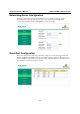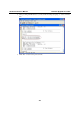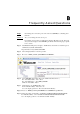User`s manual
A
A
Appendix A Firmware Upgrade Procedure
The latest firmware for Moxa’s embedded computers can be downloaded from the download
center on Moxa’s website. For the UC-7122/7124, we provide a solution to upload the firmware
file by TFTP, and upgrade the firmware using boot loader utilities. The following steps show how
to upgrade the firmware:
Setting up the TFTP server
1. Connect LAN1 of the UC-7122/7124 to your PC using a cross-over Ethernet cable.
2. Download a free TFTP server package from the following site:
ftp://papa.indstate.edu/winsock-l/Windows95/Daemons/TFTPD/
3. Refer the “Help” file in the package for instructions on how to set up the TFTP server.
4. Put the latest firmware image (e.g., UC7124_V1.0.07061112.bin) in the same directory that
the TFTP resides.
Configuring the TFTP client on the UC-7122/7124
1. Power off the UC-7122/7124.
2. Connect the UC-7122/7124 to your PC with a console port cable.
3. Start a terminal program with the settings: Baudrate 115200, no hardware flow control, 8 N 1,
character set VT100.
4. Hold down the “DEL” key on your PC.
5. Power on the UC-712X embedded computer. You will be guided to the boot loader utility
menu.