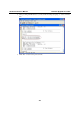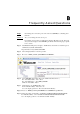User`s manual
UC-7122/7124 User’s Manual Frequently Asked Questions
Step 8: Log in to the embedded computer using a Telnet client and then restart the web server.
/> services stop HTP0:
/> services start HTP0:
Step 9: Try connecting to the server with the new URL, as follows:
http://192.168.3.127:81/
FAQ 2
What type of file system is supported by the embedded computers?
Answer 2
Moxa embedded computers support TFAT (Transaction-safe File Allocation Table)
file systems on the on-board flash memory. TFAT protects the file system from write
corruption when the power shuts off unexpectedly.
However, the TFAT file system may not be recognized by PCs. Therefore, Moxa
embedded computers support the FAT (File Allocation Table) file system for external
storage, such as for USB and SD drives.
FAQ 3
Where can I store files permanently on the embedded computer?
Answer 3
There is a sub-directory named “NORFlash” under the root directory. Use this
directory to store persistent files.
FAQ 4
Can I delete certain system files under Windows CE?
Answer 4
You should not be able to delete any system files. Even if you do succeed in deleting
the files, the files will return after the next system boot.
FAQ 5
Can I add other users in addition to “admin”?
Answer 5
Yes. Use the command “useradd” to add users and use the command “userdel” to
delete users.
FAQ 6
Is there a way to set up user access control for each function service (FTP,
Telnet, etc.) independently?
Answer 6
Yes. Log on to the computer as “admin” and use the command “useradd” to create
user groups and assign users to them. Three default groups have been created:
administrators, telnetd, ftpd.
FAQ 7
If I accidentally remove some system files or corrupt the OS, is there any way to
recover the system or reset the embedded computer to factory defaults?
Answer 7
If the embedded computer is not working properly, you may reset it to factory
default settings. With the computer switched on, insert a paper clip or pin into the
small “Reset to Default” hole on the front of the embedded computer. Press and hold
the pin for 5 seconds. A buzzer will sound as the factory default settings are
loaded. After the factory default settings have been loaded, the embedded computer
will reboot automatically. After rebooting, the embedded computer will have rolled
back to the original state, as defined by the original registry database. However,
persistent files under “NORFlash” will remain intact.
FAQ 8
Can I reboot the computer remotely?
B-2