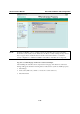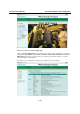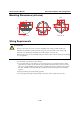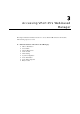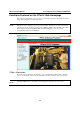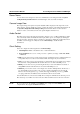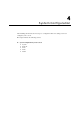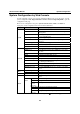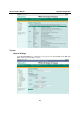User`s manual
VPort 25 User’s Manual Accessing VPort 25’s Web-based Manager
3-4
System Configuration
A button or text link on the left side of the system configuration window only appears on the
administrator’s main page. For detailed system configuration instructions, refer to Chapter 4,
System Configuration.
Video Information
Users can easily monitor the current video performance by looking at the Video Information
shown on the left side of the homepage. The following properties are shown: Video Size, Video
Quality (Fixed bit rate or Fixed video quality), Max. FPS (frames per second), and (current) FPS
Status.
Video Image Snapshots
Users can take snapshot images for storing, printing, or editing by clicking the Snapshot button.
To save the image, click the right mouse button and select the Save option.
NOTE: The administrator must enable the snapshot function. To do this, use the management
utility to go to System Configuration Æ Alarm Æ Event Alarm Æ Basic, and then check the
Enable snapshot images checkbox.
Relay Control
The VPort 25 has 1 relay outputs for external devices, such as alarms. Administrators and
permitted users can click on Open to short the Common and Normal Open digital output pins, or
click on Close to short the Common and Normal Close digital output pins.