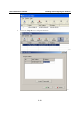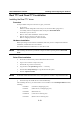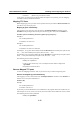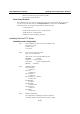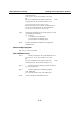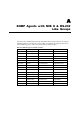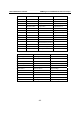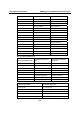User's Manual Part 2
NPort W2004 User’s Manual Installing and Configuring the Software
6-19
Real TTY and Fixed TTY Installation
Installing the Real TTY driver
Procedure
To map an NPort serial port to the host’s tty port, you need to:
1. Set up NPort
Make sure the IP configuration is ok and you can access the NPort (ping, telnet...)
successfully, and then configure the NPort serial port to Real COM Mode.
2. Install driver files on the host
Refer to “Driver Files Installation” below for details.
3. Map the NPort serial port to the host’s tty port
Refer to “Mapping TTY Ports” below for details.
Hardware Installation
Before proceeding with the software installation, make sure you have completed the hardware
installation, as illustrated in the user's manual.
The default IP address for NPort Server is 192.168.127.254.
NOTE
After installing the hardware, you MUST configure the NPort operating mode to Real COM
Mode.
Driver Files Installation
a. Get the driver file from the product CD-ROM or Moxa website.
b. Log in to the console as a super user (root).
c. Execute cd / to go to the root directory.
d. Copy the driver file npreal2xx.tgz to the “ / ” directory.
e. Execute tar xvfz npreal2xx.tgz to copy all files into the system.
f. Execute /tmp/moxa/mxinst.
NOTE
For RedHat AS/ES/WS and Fedora Core1, extra argument is needed: # /tmp/moxa/mxinst SP1
g. The shell script will install the driver files automatically.
After installing the driver, you will be able to see several files in the /usr/lib/npreal2/driver folder,
including”
> mxaddsvr (Add Server, mapping tty port)
> mxdelsvr (Delete Server, un-mapping tty port)
> mxloadsvr (Reload Server)
> mxmknod (Create device node/tty port)
> mxrmnod (Remove device node/tty port)