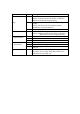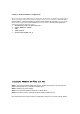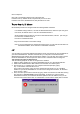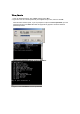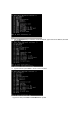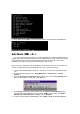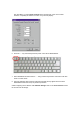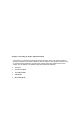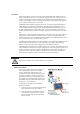User Manual
8. Type y and then press Enter to save the new IP address and restart NPort W2250/W2150.
Serial Console (19200, n, 8, 1)
You may use the RS-232 console port to set up the IP address for NPort W2250/W2150. We
suggest using PComm Terminal Emulator, which is available free of charge as part of the PComm
Lite program suite (found on the Software CD that comes with the product), to carry out the
installation procedure, although other similar utilities may also be used.
Before you start to configure the NPort W2250/W2150 via serial console, turn off the power and
connect the serial cable from NPort W2250/W2150 to your computer’s serial port.
1. Connect NPort W2250/W2150’s serial port 1 directly to your computer’s male RS-232 serial
port.
2. From the Windows desktop click on Start Programs PComm Lite Terminal
Emulator.
3. When the PComm Terminal Emulator window opens, first click on the Port Manager menu
item and select Open, or simply click on the Open icon.
4. The Property window opens automatically. From the Communication Parameter page,
select the appropriate COM port for the connection, COM1 in this example, and 19200 for
Baud Rate, 8 for Data Bits, None for Parity, and 1 for Stop Bits.
5. From the Property window’s Terminal page, select ANSI or VT100 for Terminal Type and