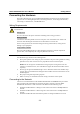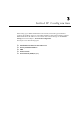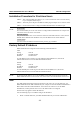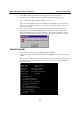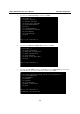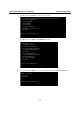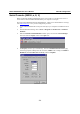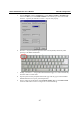User Manual
Table Of Contents
- Chapter 1 Introduction
- Chapter 2 Getting Started
- Chapter 3 Initial IP Configuration
- Chapter 4 Choosing the Proper Operation Mode
- Chapter 5 Web Console Configuration
- Chapter 6 Installing and Configuring the Software
- Appendix A SNMP Agents with MIB II & RS-232 Like Groups
- Appendix B Well Known Port Numbers
- Appendix C Federal Communication Commission Interference Statement
- Appendix D FCC Warning Statement
- Appendix E Service Information
NPort W2250/2150 Plus User’s Manual Initial IP Configuration
3-3
2. Obtain NPort W2250/2150’s MAC address from the label on its bottom panel.
3. Execute the ‘arp -s’ command from your computer’s MS-DOS prompt by typing:
arp –s 192.168.200.100 00-90-E8-xx-xx-xx
This is where 192.168.200.100 is the new IP address and 00-90-E8-xx-xx-xx is the MAC
address for your NPort W2250/2150. You will need to change both numbers, as described
above in items 1 and 2.
4. Next, execute a special Telnet command by typing: telnet 192.168.200.100 6000 After
issuing this command, a Connect failed message will appear, as shown below. After the
NPort W2250/2150 reboots, its IP address should be updated to the new address. You can
reconnect using either Telnet, the Web, or Utility to check that the update was successful.
Telnet Console
1. From the Windows desktop, click on Start and then selecte Run
2. Type telnet 192.168.126.254 (default IP address) in the Open text input box, and then click
on OK.
When the Telnet window opens, if you are prompted to input the Console password, input the
password and then press Enter .Note that this page will only appear if the NPort W2250 is
password protected.
----------------------------------
Model Name : NPort W2250
Serial No : 00010
Ethernet IP : 192.168.126.254
WLAN IP : 192.168.127.254
WLAN Status : Infrastructure Mode
WLAN SSID : default
----------------------------------
<< Main Menu >>
(1) Basic Settings
(2) Network Settings
(3) Serial Port Settings
(4) System Management
(5) Ping
(6) Change Password
(7) Load Factory Default
(8) Save/Restart
(v) View Settings
(q) Quit