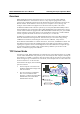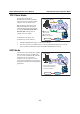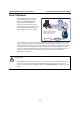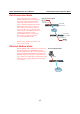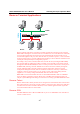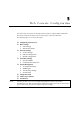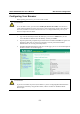User Manual
Table Of Contents
- Chapter 1 Introduction
- Chapter 2 Getting Started
- Chapter 3 Initial IP Configuration
- Chapter 4 Choosing the Proper Operation Mode
- Chapter 5 Web Console Configuration
- Chapter 6 Installing and Configuring the Software
- Appendix A SNMP Agents with MIB II & RS-232 Like Groups
- Appendix B Well Known Port Numbers
- Appendix C Federal Communication Commission Interference Statement
- Appendix D FCC Warning Statement
- Appendix E Service Information
NPort W2250/2150 Plus User’s Manual Web Console Configuration
5-2
Configuring Your Browser
Before opening your browser, you need to enable cookies.
ATTENTION
To use the Web Console, you will need to enable your browser for cookies. Your browser’s
cookie options should be located on your browser’s Internet Properties window. Since different
browsers, and different versions of the same browser are configured differently, refer to your
browser’s help section for details.
1. Type 192.168.126.254 (the default IP address) in your browser’s Address box (use the
correct IP address if different from the default), and then press Enter.
2. Input the password if prompted. The password will be transmitted with MD5 encryption over
the Ethernet. Note that you will not be prompted to enter the password if the NPort
W2250/2150 is not currently password protected.
3. The NPort W2250/2150 homepage will open. On this page, you can see a brief description of
the Web Console’s nine function groups.
ATTENTION
If you don’t remember the password, the ONLY way to start configuring NPort W2250/2150 is
to load factory defaults by using the Reset button, which is located near the NPort’s RJ45
Ethernet port.