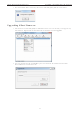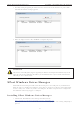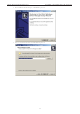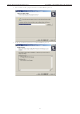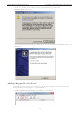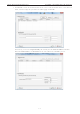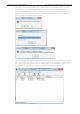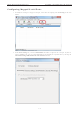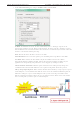User's Manual
NPort W2150A/W2250A Series Installing and Configuring the Software
5-7
3. The utility will begin upgrading the firmware for the selected unit. Do not disconnect or power off the
unit while the firmware is being upgraded.
4. When the displayed status is OK, click Close to complete the process.
ATTENTION
The Device Search Utility (DSU) supports upgrading the firmware of multiple units simultaneously if each
unit is the same model. Hold down the CTRL key to add additional units to your selection; hold down the
SHIFT key to select a block of units.
NPort Windows Driver Manager
NPort Windows Driver Manager installs remote NPort serial ports as new COM ports on your Windows PC.
When the drivers are installed and configured, devices that are attached to serial ports on the NPort will be
treated as if they were attached to your PC’s own COM ports. The NPort serial port must be configured for
Real COM mode when being mapped to a COM port.
Installing NPort Windows Driver Manager
1. Download the NPort Windows Driver Manager from Moxa website:
https://www.moxa.com/support/download.aspx?type=support&id=974
You may double click on the executable file. Once the installation program starts running, click [Yes] to
proceed.