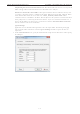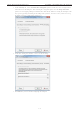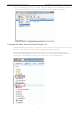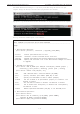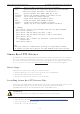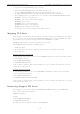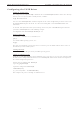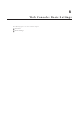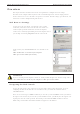User's Manual
NPort W2150A/W2250A Series Installing and Configuring the Software
5-18
Once NPort Windows Driver Manager v1.19 (or above) is installed, call up the cmd screen on your
computer. Change the directory to the drive where you placed the above two files.
Type npcli /? to get detail information of what command lines are supported and the function descriptions.
The usage instructions will show up for a user’s reference.
------------------------------------------------------------------------------
NPort Command Line Interface Ver2.0 Build 16052400
------------------------------------------------------------------------------
Usage:
1. NPort Driver operation:
npcli /driver [/install | /uninstall | /upgrade] [PATH_NAME]
/install Install specified driver to host.
/uninstall Uninstall current installed driver from host.
/upgrade Upgrade specified driver without modifying the mapped ports.
PATH_NAME Specify the installer file of the NPort Driver Manager to install
or upgrade.
2. RealCOM port operation:
npcli /driver /add IP_ADDR /port PORT_NO /com COM_NO [/txmode [hiperf |
classical]] [/fifo [enable | disable]] [/flush [fast | normal]]
npcli /driver /remove /com [COM_NO | all]
/add Add a RealCOM with a valid IP address (IP_ADDR).
/port Specify the NPort port number (PORT_NO) to add.
/com Specify the COM number to add or remove (COM_NO).
/txmode Set the TX mode as hi-performance (hiperf) or classical. The
default is hiperf.
/fifo Set the FIFO as enable or disable. The default is enable.
/flush Set to enable fast flush(fast) or disable fast flush(normal).
The default is fast.
/remove Remove specified COM number (COM_NO) or all RealCOM ports.
3. NPort devices operation:
npcli /devicd /search
npcli /device /set ID /network [/ip IP_ADDR] [/mask SUBNET]
[/gateway IP_ADDR] [/password CIPHER]
npcli /device /apply ID [/password CIPHER]