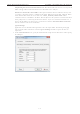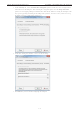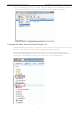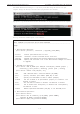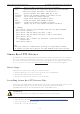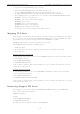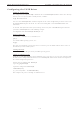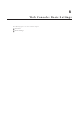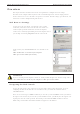User's Manual
NPort W2150A/W2250A Series Web Console: Basic Settings
6-2
Overview
This chapter introduces the NPort web console and explains how to configure the basic settings.
The NPort can be configured from anywhere on the network through its web console. Simply point the
browser to the device server’s IP address to open the web console. Network settings, operation mode, and
other items can all be configured through the browser.
Web Browser Settings
In order to use the web console, you will need to have cookies
enabled for your browser. Please note that the web console uses
cookies only for password transmission. For Internet Explorer,
cookies can be enabled by right-clicking the Internet Explorer icon on
your desktop and selecting Properties from the context menu.
On the Security tab, click Custom Level… and enable these two
items:
Allow cookies that are stored on your computer
Allow per-session cookies (not stored)
ATTENTION
If you are not using Internet Explorer, cookies are usually enabled through a web browser setting such as
allow cookies that are stored on your computer or allow per-session cookies.
Navigating the Web Console
To open the web console, enter your device server’s IP address in the website address line. If you are
configuring the NPort for the first time over an Ethernet cable, you will use the default IP address,
192.168.126.254.
There are two account types: admin and user. If you enter the system with admin account, you will have
the right to read and write. If you enter the system with user account, you will only have the right to read.
If prompted, enter the console password. The default password for both admin and user accounts is
moxa. The password will be transmitted with MD5 encryption over the Ethernet.