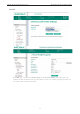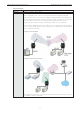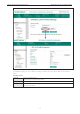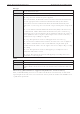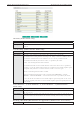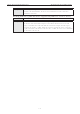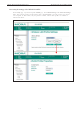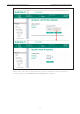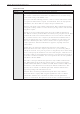User's Manual
NPort W2150A/W2250A Series Web Console: Network Settings
7-12
RF Type
Default 802.11b/g for Ad-Hoc Mode.
Auto for Infrastructure Mode.
Options Auto, 802.11a, 802.11b/g, 802.11a/n, 802.11b/g/n
Description This field determines which wireless standard will be used by the selected profile. 802.11a,
802.11b/g, 802.11a/n and 802.11b/g/n are supported.
Auto: In Ad-hoc Mode, the NPort will scan the 2.4G wireless band and will automatically
select the appropriate wireless standard for communication with any other wireless
devices that are detected. In Infrastructure Mode, the NPort will automatically select
between 802.11a, 802.11b/g, 802.11a/n and 802.11b/g/n according to the settings of the
AP.
802.11a: The Unlicensed National Information Infrastructure (UNII) 5 GHz band is used
for communication, which is different from the RF band used by 802.11b and 802.11g.
Consequently, 802.11a devices will not be able to communicate with 802.11b or 802.11g
devices. (Multi-mode 802.11a/b/g APs or client adapters can be used to resolve this.)
Transmission rates up to 54Mbps are supported.
802.11b/g: This option means our device will support for 802.11b or 802.11g.
802.11b: This is the well-known “Wi-Fi” standard, also referred to as “802.11 High-Rate
(HR).” Wireless communication is in the 2.4 GHz ISM band, using the DSSS spread
spectrum transmission scheme. 802.11b supports data rates of 1 Mbps, 2 Mbps, 5.5 Mbps,
and 11 Mbps.
802.11a/n: This option means our device will support up to 150 Mbps data rate to
communicate with an 802.11a/n AP.
802.11b/g/n: This option means our device will support up to 72.2 Mbps data rate to
communicate to a 802.11b/g/n AP.
SSID
Default profile1
Options free text (e.g., “Coffeeshop WLAN”)
Description This field specifies the SSID, or name, of the wireless network (SSID) that will be used by
the NPort. Wireless devices must use the same SSID in order to communicate with each
other.
Site Survey (This function is supported by firmware V1.10 or above)
When you click Site Survey, the device server will scan for all the APs it can find nearby. It shows all the
signal strengths between the device server and the APs. You may check the checkbox and click OK to create
a profile for the specified AP.