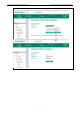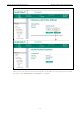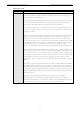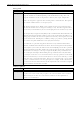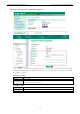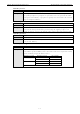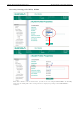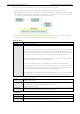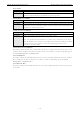User's Manual
Table Of Contents
- 1. Introduction
- 2. Getting Started
- 3. Initial IP Configuration
- 4. Introduction to Operation Modes
- 5. Web Console: Basic Settings
- 6. Web Console: Network Settings
- 7. Web Console: Serial Port Settings
- 8. Web Console: System Management
- 9. Web Console: System Monitoring
NPort W2150A/W2250A Series Web Console: Network Settings
6-11
Fast Roaming (Infrastructure mode only)
Default Disable
Options Disable, Enable
Description This field is only available in Infrastructure Mode and is used to specify the
W2150A/W2250A roaming behavior. Roaming is the ability to connect to different APs so
wireless communication is not confined to one area or one particular AP. The
W2150A/W2250A will only roam between APs, as specified by the SSID.
Disable: Fast Roaming function will be disabled.
W2150A/W2250A will scan all available channels and roam between APs as specified by the
SSID. It scans the channel when booting up and will associate with the highest signal
strength AP. Only when the associated AP is loses, then it will re-associate again.
Enable: Fast Roaming function will be enabled.
NPort W2150A/W2250A will only scan the pre-defined "Scan Channels -
1, Scan Channels
- 2 & Scan Channels – 3" and roam between APs as specified by the SSID.
It scans the channel and will associate with the highest signal strength AP. It also scans the
channel regularly and will re-associate with the highest signal strength AP (if there is) by
automatically.
Scan channels – 1, Scan channels – 2, Scan channels – 3 (Infrastructure mode
only)
Default N/A
Options
1 through 14, 36, 40, 44, 48, 52, 56, 60, 64, 100, 104, 108, 112, 116, 120, 124, 128, 132, 136, 140,
149, 153, 157, 161
Description This field is for fast roaming under Infrastructure Mode and specifies the radio channel to use
for the wireless network. Choose the channel according to the factory setting of AP.
Security Settings for WLAN Profile
The Security page is opened through the Profile page, under WLAN Settings in the Network Settings
folder. After selecting Ad-hoc or Infrastructure Mode, click [Security] to open the Security page for the
selected profile. In Ad-hoc Mode, only one profile is available, whereas three profiles are available in
Infrastructure Mode.