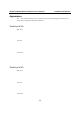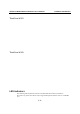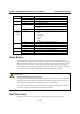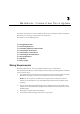User's Manual
ThinkCore W341/321/311 Hardware User’s Manual Hardware Introduction
2-12
LED Name LED Color LED Function
Green Power is on and functioning normally Ready
Off Power off or any other power error
Green SD card is detected SD
Off No SD card detected
ON: WLAN is ready Green
Blinking: WLAN IP conflict or DHCP server no
response
WLAN
OFF WLAN is not ready or function error
Green Lighting LED number means different signal strength
status.
5: Excellent
4: Very good
3: Good
2: Fair
1: Bad
Signal
Strength
(5 LEDs)
Off No signal or WLAN connection failed
Orange 10Mbps Ethernet link
Green 100Mbps Ethernet link
LAN
Off Disconnected or short circuit
Green Serial port 1~4 is transmitting data TxD1~4
Off Serial port 1~4 is not transmitting data
Yellow Serial port 1~4 is receiving data RxD1~4
Off Serial port 1~4 is not receiving data
Reset Button
Press the “RESET” button continuously for more than 5 seconds to load the factory default
configuration. After loading the factory defaults, the system will reboot automatically. The System
Ready LED will blink for the first 5 seconds. We recommend that you only use this function if the
software is not working properly. To reset the Linux system software, always use the software
reboot command (reboot) to protect the integrity of data that is in the process of being transmitted.
The reset button is NOT designed to Hard Reboot ThinkCore W300 Series products.
ATTENTION
Reset to Default preserves user’s data
Resetting to factory defaults will NOT format the user directory and erase the user’s data. Pressing
this Reset button will only load the configuration file. All files in the /etc directory will revert to
their factory defaults, but other User Data will still exist in the Flash ROM.
This function only takes effect when the user directory is working correctly. If the user directory
has crashed, the kernel will automatically load the factory defaults.
Real Time Clock
ThinkCore W341/321/311’s real time clock is powered by a lithium battery. We strongly