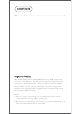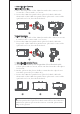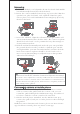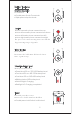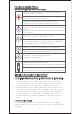User's Manual
4
a. After the camera is installed, you can use the camera control
cable to connect the gimbal and the camera, and you can
control the gimbal through the MOZA Master App. You will need
to balance with the camera control cable attached.
b. After the mobile phone is installed, use the MOZA Genie App,
connect the gimbal, and you can take photos or videos through
the gimbal.
NOTE: For camera functions and features, please use Moza Master
App. For Phone controls, please use Moza Genie App.
1RWH:KHQDGMXVWLQJWKHEDODQFHRIDQD[LVSOHDVHXQORFNWKH
PRWRUORFNRIWKHD[LVILUVWRWKHUZLVHLWFDQQRWEHDGMXVWHGDFFXUDWHO\LI
the balance is not adjusted accurately, it will cause the abnormal motor
work, motor overheat, unstable video, unavailable of certain functions,
and also shorten battery life, please make sure it is completely balanced
before turning on the gimbal.
Balancing
Connecting camera or mobile phone
a. Loosen the tilt knob, and adjust the tilt arm back and forth until the
lens is horizontally forward, then lock the knob.
b. Rotate the camera until the lens is facing up, loosen the L-Bracket
quick release plate lock knob, and adjust the L-Bracket quick
release plate back and forth until the lens is straight up (leveled),
then lock the knob.
c. Loosen the roll knob, adjust the roll arm left and right until the roll
arm remains horizontal, then lock the knob; The camera or phone
should be leveled and can be positioned in any direction (up or
down) and it stays there.
d. Hold the stabilizer horizontally and make the pan arm parallel to
the ground, then loosen the pan knob, adjust the pan arm left
and right until the pan arm remains horizontal, and then lock the
knob. Your camera or phone should be leveled and can be
move to any direction (tilt, pan, roll) and stays on that position
without hands holding it.
G H
I J