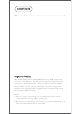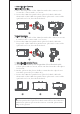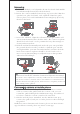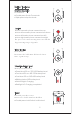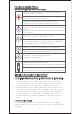User's Manual
6
ŏ &RQWUROWKHFDPHUDRUSKRQHWRUHFRUGDYLGHRRUWDNHDSKRWR
a. Install the camera on the gimbal, then you can use the shutter
control cable to connect the gimbal and camera. Press the
center button once to take a photo in photo mode. Press the
center button once to start/stop recording in video mode.
b. Install the phone on the gimbal, then turn on the MOZA Genie
App and connect the gimbal to the MOZA Genie App. Press the
center button once to take a photo in photo mode. Press the
center button once to start/stop recording in video mode.
c. Double press the top button to switch the video mode/photo
mode
ŏ 0LPLF0RWLRQ&RQWURO
(requires 2 smartphones: one on gimbal and one to control the
mimic. If plan to use the camera on gimbal, only one smartphone is
required)
Press the center button once: start/ stop recording
(only valid in video mode)
Press twice the center button during recording:
take one photo (in video mode)
Long press the center button:confirm to move
timelapse point (in advanced timelapse mode)
After the completion of timelapse points setting, long
press the right button: start/stop advanced timelapse
shooting (in advanced timelapse mode)
Press twice the left button: FPV mode
Press twice again to stop
Double press the down button: Sport gear mode
Press twice the top button: switch to video mode/photo
mode
Press the top button once: open the menu
Long press the top button for 3s: switch to front camera/
rear camera
Triple press the down button: Inception mode (±115°)
Press the right button once: photo playback in album.
Press once again to return to the camera
Hold the down focus button: Focus-
Double press the down focus button: Automatic uniform focus
-
Hold the top focus button: Focus+
Double press the top focus button: Automatic uniform focus+
Control via Mobile Phone
(once paired through MOZA Genie App)
Functions Description of the Gimbal