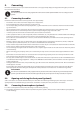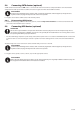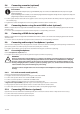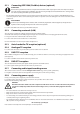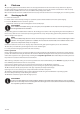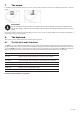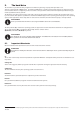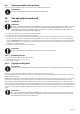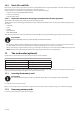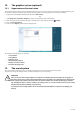Operation Manual
16 of 31
10.3. Blank CDs and DVDs
Normal CDs are pressed by a glass master and then sealed. With blank discs, digital information is burned onto them using the
drive’s laser. They are therefore more sensitive then conventional discs.
Because of this, it is essential to avoid, particularly in the case of unused blanks:
• exposure to direct sunlight (UVA/UVB radiation)
• scratches and damage
• extreme temperatures
10.3.1. Important information about high-resolution video formats (optional)
Depending on the model, your system may come with a Blu-ray drive.
The Blu-ray drive uses a technology that supports high-resolution video formats. You can still play the following media using
your drive:
• Audio CDs
• CD-R
• CD-RW
• DVD+R/DVD-R
• DVD+RW/DVD-RW
To be able to play back the new video format and new media (Blu-ray discs), the following prerequisites must also be met:
PLEASE NOTE!
Windows Media Player does not support any high-resolution video formats.
• The playback software must be updated via the Internet at regular intervals to ensure it can always play back the latest ti-
tles. The update intervals will be specified by the software providing there is an Internet connection.
• When connecting to a digital output sources (e.g. TFT monitor or LCD TV), the connections (DVI or HDMI) must support the
HDCP standard. You can find this information in the operating instructions for your output device.
11. The card reader (optional)
If your PC has a card reader, you can also use the card types below as follows:
Card type Connection contacts
SD (Secure Digital) pointing downwards
MMC (MultiMediaCard) pointing downwards
Memory stick pointing downwards
Memory Stick Pro pointing downwards
When inserting the memory cards, ensure that the contacts are pointing in the right direction, as specified in the list below. In-
serting a card incorrectly may damage the card reader and/or the card.
11.1. Inserting the memory card
PLEASE NOTE!
The memory cards can only be inserted in one direction. Please observe the instructions in the section above.
Slide the card in as far as it will go.
When a card is inserted into a slot, it will be assigned a free drive letter* by the system (as long as it is removable storage).
11.2. Removing memory cards
Pull the card out of the slot and store it properly.