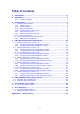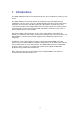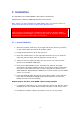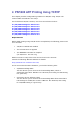User manual
3.1.3 IPDS Configuration
1. Go to IPDS CONFIGURATION SETTINGS to configure the IPDS DIMM. The
settings are shown in Figure 1.
2. Customize the settings with your preferred values. If you click , you
will see a list of the different settings, the range of the values and the default
values. These are also listed in section 3.1.6, IPDS Configuration Settings below.
In order to configure the printer’s input trays, scroll down to the heading IPDS
INPUT TRAY SETTINGS.
3.1.4 Configuration of Input Trays
Figure 2, Input tray settings and advanced functions
Here, you can set the AFP IDs of the different input trays. There is a description
of the ranges and defaults of the AFP IDs in section 3.1.7, IPDS Input Trays
below.
Note: If you stop the loading of the pages at any point during the configuration,
you may need to press the Go button on the printer again in order to continue.
3.1.5 Advanced Functions
Clicking these functions, you can retrieve settings, restore factory default settings
or print out different test prints.
Note: If you stop the loading of the pages at any point during the configuration,
you may need to press the Go button on the printer again in order to continue.
3.1.6 IPDS Configuration Settings
Below is a short description of the configurable items:
6