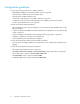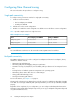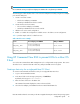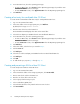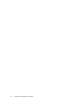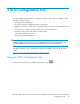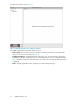Technical data
NOTE:
HP recommends zoning a single host adapter port WWPN with a single EVA port WWPN.
The following procedure describes how to zone a host for multipath connectivity using two host adapter
ports and two EVA ports:
1. Create a zone that contains:
• The first host adapter port WWPN
• An EVA port WWPN from the first controller
2. Create another zone that contains:
• The second host adapter port WWPN
• An EVA port WWPN from the second controller
3. Add the zones to the switch configuration.
4. Enable or re-enable the configuration to add the zones to the fabric’s current configuration.
Table 3 provides sample values for a dual host zone.
Table 3 Dual host zone example
EVA port WWPNHost adapter port WWPNZone
50:00....20:7d
21:00...3e:ea (Host 1)
21:00...54:20 (Host 2)
EVA_Port_1_Zone
50:00....20:78
21:00...3e:eb (Host 1)
21:00...54:21 (Host 2)
EVA_Port_2_Zone
Using HP Command View EVA to present LUNs to a Mac OS
X host
You use the HP Command View EVA management tool to configure EVA storage systems. This section
describes how to create the Mac OS X host entry and present LUNs to the host system.
Creating a host entry for a single-path Mac OS X host
To create an HP Command View EVA host entry for a single-path Mac OS X host:
1. Log on to HP Command View EVA.
2. In the Hosts folder on the Storage System pane, click Add host.
By default, the host type is Fibre Channel.
3. Enter the name of the host in the Name box.
HP Command View EVA displays this name in the Hosts folder.
4. Select the host adapter port WWPN from the Port World Wide Name list.
Mac OS X Fibre Channel connectivity to the HP StorageWorks Enterprise Virtual Array storage system
configuration guide 15