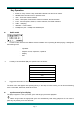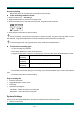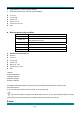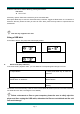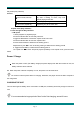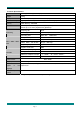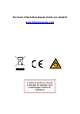Instruction manual
Page 3
Sound recording
Native support for 99 recording files are stored for each directory.
z In the recording mode to record
1. Enter the main menu: “Recording”
2. Toggle the Next button to select the recording mode.
3. Short press Mode key to enter the recording mode, the graphics are as follows:
4. Short press the Play button to start recording.
During recording, short press the Play button to pause recording, long press the Play button to save
the audio file. Long press Mode button to exit the recording mode and save the recording file.
The recording process only responds to the "Play" button and the Mode button.
z To select the recording type
1. In the recording stop interface
2. Short press Mode key to enter record submenu
3. Toggle the Next button, select the "recording type" sub-menu item, press the Mode button to enter
Fine
recording
wav format, the sound quality is better.
Long-term
recording
wav format, the sound quality is ordinary.
Super
recording
Wav format, high bit rate recording file
4. Press Next to select the right type of recording, and a short press Mode key to confirm the selected
type.
5. Press the Play button to start recording.
Play recording file
1. Enter the main menu
2. Toggle Next button, select "Voice"
3. Press play
4. Select the recording file.
Last button:Select the previous recording file.
Next button:Select the next recording file.
System Settings
Here you can set system parameters, the options change with the firmware upgrade.
1. Enter the main menu