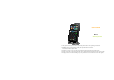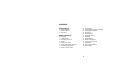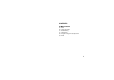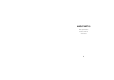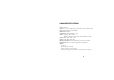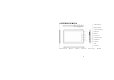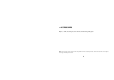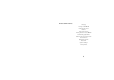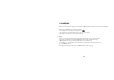User’s Guide MP710 Powered by Android • This guide shall only be used for providing information and operating instruction • MPMAN reserves the right to modify the specifications and other information without prior notice • Software, music, or film, etc with copyrights shall be protected by relative laws • Shape and color of actual product may vary slightly from the pictures shown in this guide • Display screens in default setting may vary from the screen contents used in this guide
+ SAFETY PRECAUTIONS • Do not use MP710 in extremely hot, cold, dusty or damp environments • Do not leave MP710 inside a car with all windows closed in summer weather • Do not drop MP710 when using it. It might seriously damage the components inside and crack the screen • Do not pull out the adapter cord or touch the power plug with wet hands • Do not use a damaged power cord, a damaged plug or a loose power outlet • Do not disassemble, repair, or modify MP710 arbitrarily.
CONTENTS 5 About MP710 6 7 8 Main Specifications Exterior of MP710 Accessories 9 Basic Operations 10 11 12 13 14 15 17 19 Charging Turning On/Off Unlocking The Screen Buttons Using Touch Screen Moving Files from PC to MP710 Downloading Applications USB On-The-Go (OTG) 20 21 22 22 22 23 25 27 29 30 31 33 34 3 Home Screens Adding Widgets, Shorcuts and Folders Changing your Wallpaper Moving Icons Removing Icons Application Screens Status Bar System Settings Wireless and Network Language and Keyboard Appl
CONTENTS 35 Main Features 36 36 37 37 38 39 Music Video and Picture Web Browsing File Explorer Program manager in Security Guard Email 4
ABOUT MP710 Main Specifications Exterior of MP710 Accessories 5
+ MAIN SPECIFICATIONS • O/S: Android 2.2 • Screen: 7.0” TFT LCD Resistive Screen (800 X 480, 16million colors) • CPU: ARM 600MHz + DSP 600MHz • RAM: DDR2 256 MB • Connectivity: Wi-Fi (IEEE802.11 b/g) • Video: 720P HD Video support MPEG-2, MPEG-4, H.
+ EXTERIOR OF MP710 A MicroSD slot, B Power button C Volume down/up D Speaker E Reset F OTG port G Earphone jack H USB port I Charger J Mic K Camera L Previous menu M menu N Home O Search 7 P LCD screen Q HDMI
+ ACCESSORIES Mp710, USB, CD, Charger, Lens cleaner, Introduction guide paper Note: The images of the accessories may differ from the actual products.
BASIC OPERATIONS Charging Turning on/off MP710 Unlocking the screen Buttons Using touch screen Moving files from PC to MP710 Downloading applications USB On-The-Go (OTG) function Home Screens Application Screens Status Bar System Settings Factory Reset 9
+ CHARGING Please connect the power adapter to the left side of MP710. It takes about 3-4 hours to be fully charged. Please charge MP710 in the following instances • The battery icon is showing a low power level • The player turns off automatically or turns off soon after restart • The buttons and screen do not respond properly Notes: • Only use the original power adapter included in the package.
+ TURNING ON/OFF • Turn on: Press and hold the power button until you see the Logo. It will take 1-2 minutes to boot. • Turn off: Press and hold the power button Note: • Turning on MP710 after factory reset : When you turn on MP710 after factory reset, it will show the Calibration screen. This is to calibrate the touch screen to have accurate touch. Carefully press and hold on the center of the target (+). Repeat as the target moves around the screen.
+ UNLOCKING THE SCREEN MP710 goes into a sleep mode after a set time of no operation. When you are in the sleep mode, you will need to unlock the screen to restart.
+ BUTTONS There are 4 main buttons located at the bottom of MP710: Previous Menu, Menu, Home and Search. • Previous Menu: On any screen, if you press this button, it will go back to the previous screen • Menu: On any screen, if you press this button, it will pop-up a window with all available options for that screen.
+ USING TOUCH SCREEN Precautions before use - MP710 has a resistive touch screen that is operated by detecting a small pressure from your finger or stylus - Do not press the screen with a sharp object. - The sensors may be damaged when they are pressed too hard or excessive pressure is applied. • Tapping: You can select or execute a function by tapping a desired menu or item. • Tapping and holding down: You can check available options by tapping and holding down a desired menu/item/text or screen.
+ MOVING FILES FROM PC TO MP710 You can move files from/to MP710 and PC easily via the USB Cable. 1. 2. 3. Make sure MP710 is on Connect MP710 to your PC with the USB cable. When successfully connected, the status bar will show you icon on the top left side of the screen 4.
5. 6. 7. 8. Tap “USB connected” and tap again “Turn on USB Storage” Now, MP710 will be recognized as a removable disk by your PC Simply copy and paste files you want from PC to MP710 After you finish, Press “Turn off USB storage” to disconnect the USB cable from the player Note: If HOST MODE selected in setting menu, MP710 does not recognize as a removable disk. You can use removable disk by deselect HOST MODE.
+ DOWNLOAD APPLICATIONS You can download and install various applications Download from Application Marketplaces 1. Tab the Google Market icon 2. You will need to create an account if you do not have one already 3. Search or browse through categories for applications you want 4. Select and download the application Download from Internet 1 Android applications have .APK file extension. You can search for any specific APK files in the internet 2 Download the files (.APK) into your computer.
Note: There are more than 100,000+ applications and the number keeps growing. There are free applications as well as paid applications. Not all Android devices in the market are 100% compatible with all of applications available. Please make sure to test a free version of the paid applications to ensure they can run on MP710 before you purchase paid applications.
+ USB ON-THE-GO (OTG) USB On-The-Go, often called USB OTG is a specification that allows USB devices, which would normally act as slaves (e. g. digital audio players, USB flash drive), to switch roles and become the host themselves. This function enables you to connect MP710 directly to USB flash drive or other storage devices and move files freely without PCs via USB OTG Cable.
+ HOME SCREENS When you press the home button, the home screen appears. MP710 has five home screens. Swipe the screen left or right or tap the white dots on the left or right side of the screen to view all the screens.
- Adding Widget, Shortcuts, and Folders 1. 2. 3. 4. Navigate to the home screen where you want to add the item Tap and hold an empty spot on your Home screen.
- Changing Your Wallpapers 1. 2. 3. 4. Tap and hold an empty spot on your Home screen Tap Wallpapers from the pop-up window Tap Pictures or Wallpapers Select the picture you want and tap Set wallpaper - Moving Icons 1. 2. Tap and hold an icon Drag it to the place where you want to have it - Removing Icons from the Home Screens 1. 2.
+ APPLICATIONS SCREENS This is the area where all your applications will appear. As you download new applications, they will appear on the Application screens.
- Accessing the Application Screen 1. 2. From any Home screen, tap the Application button on the right side of the screen and it will show the Application screen. Swipe up or down to view all applications in your device. - Creating a Shortcut to the Home Screen 1. 2.
+ STATUS BAR To view your notifications, tap and drag the Status bar down to open the screen.
Icons on the Status bar 26
+ SYSTEM SETTINGS To access the System settings, please press the Menu button from the Home screen and the Home screen will show the available menus. Please tab the Settings icon. Or you can go to the Application screen and press the Settings icon.
When you tap the Settings icon, the screen will show you all the available options for system settings.
- Wireless and Network You can change the Wireless network setting. 1. Select Wi-Fi 2. Tap the Wi-Fi setting 3. The device will start searching for available Wi-Fi networks 4.
- Language and Keyboard • Select Language: Choose your preferred language. • Android keyboard: Tap Android keyboard and change the settings for the onscreen keyboard Note: Search for other language keyboards from application market places and install. Once installed, come back to this setting option and choose the keyboard you want.
- Applications You can manage all of your applications here. • Unknown sources: please check this option to have non-market applications on your device. Please keep this option always marked.
1. 2. 3. Tap the application you want to manage You can uninstall the application by pressing the Uninstall button You can move the application from the system memory to the user memory by pressing The Move to device button Note: One of the many advantages of Android 2.2 is that you can move applications between the system memory and the user memory and can free up the system memory.
- Changing Input Method In any data input field, tap and hold down the field, and you will see an Edit Text field pop-up window Tap the Input method and you will see all keyboards available if you have installed more than one keyboard for other languages. Select the keyboard, then the keyboard will appear with the desired language you installed.
+ FACTORY RESET You can erase all data on device. 1. Select Privacy 2. Tap the Factory data reset 3. The device will restart Note: • Turning on MP710 after factory reset : When you turn on MP710 after factory reset, it will show the Calibration screen. This is to calibrate the touch screen to have accurate touch. Carefully press and hold on the center of the target (+). Repeat as the target moves around the screen.
MAIN FEATURES Music Video and Picture Web Browsing Explorer Program manager in Security Guard Alarm Email 35
There are many preinstalled applications in MP710 for you to enjoy many features from the start. However, MP710 is a customizable “Smart Media Player” and we encourage you to explore better and advanced applications and options to make your own MP710. - Music Tap the Audio player icon music files from the application screen and you can view and manage all of your Note: DRM protected files are not supported by MP710 - Video Tap the Video player icon from the applications screen.
- Web Browsing on the right side of the screen. Once the web browser is running, you can Tap the Browser icon press the menu button on any web screen to see all available options or settings. Note: Adobe Flash (.SWF) is not supported by MP710. You can not view flash contents on the web. You can still enjoy Flash movies (FLV) - File Explorer Tap the ES file explorer icon in your MP710. from the applications screen.
- Program manager in Security Guard Tap the Security Guard icon from the applications screen or drag down the Status bar and select this application. This application by default is always running in the system unless you close this. This application is to close unnecessarily running applications from system memory Android OS supports multi-tasking features and there are many applications running in the back-end system even though you do not see them running on the screen.
- Email Tap the Email icon from the applications screen. If you use the Email feature for the first time, you will need to set up your email account. 1. 2. 3. Enter your email address by tapping the email address box Enter the password in the password box and then tap next When the automatic registration is complete, you can set the name for your email account and start using the email service.
You can add or delete email accounts • Add: Inbox > Menu button> Account> Menu button> Add an account • Delete: Inbox > Menu button > Account > Touch and hold the name of the account to delete > Delete the account Note: Most public email services are compatible with Android OS, such as hotmail, Gmail, AOL. However, Yahoo email service is not supported. For Yahoo email users, please download Yahoo Android App from the market place.