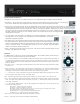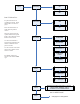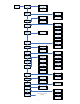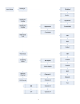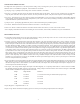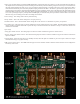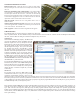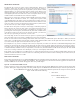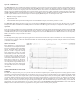Specifications
11
Front Panel Controls
Although the user interface is very simple and easy to use, in depth menus allow complete control of the DAC.
Menu Button
– The square button is single purpose. It will enter the setup mode at the top of the menu tree. If in the setup,
and it doesn’t matter where, this button will exit the setup and return to the normal operational mode.
Input Selection – Each of the six inputs can be selected manually, or the auto mode can be selected. The auto mode is an automatic priority
switching with auto signal detection. The right and left arrows switch inputs. If the AUTO input is selected, the unit will automatically
switch inputs based on a priority (from left to right - Analog = lowest priority, MSB 2 = highest priority). When a source with a higher
priority becomes active, the unit will automatically switch to the new higher priority input. Toggling through
the inputs manually will defeat any auto switching. When in the setup menu the arrows move right and left
through the menu structure.
User Select Button - The star button is user dened. In the default conguration, it does phase invert. In
the setup menu it can be changed to turn upsampling or reclocking On/Off, or to select the
digital lter, upsampler algorithm.
Input/Volume Knob - The large knob will select between inputs if the volume control option is not installed.
The right and left arrow buttons on the front of the unit will also switch between inputs. When the
volume control module is installed, the knob becomes the volume control. This knob adjusts the volume
between +9 dB and -69 dB. Our 0 dB actually equates to a 2.62 V rms output, just a little high in
relation to the industry standard 2 Vrms level.
Display - The display shows the Input in the upper left. The lower left shows the input sample rate and
bit depth. The right shows the volume.
Remote
The MSB remote can be used to operate several MSB products. The top half is primary for the transport.
The center is for the DAC and the lower part for the iLink.
Power – The power button turns on and off the Power Base when the optional front controls have been installed. If
your Diamond Power Base does not have a switch on the front, this button will do nothing. When the power base
is linked to the Ampliers and any other MSB products, this button will turn off the entire system. (see power base
manual for details)
Data CD IV controls – . The keypad, stop and repeat buttons are for the DATA CD IV transport and have no effect
on the DAC IV.
Volume up and down – The center block of the remote has several functions. The volume up and down buttons
change the system remote if the optional volume controls are installed in the DAC. Steps sizes are shown on the
DAC display. The mute button instantly mutes the audio if the volume option is installed.
< > = * and # buttons – These central buttons are also for controlling the DATA CD IV transport, but also can be
used for navigation of the DAC IV menus. See MENU below.
Input – This button toggles directly through the inputs of the DAC IV even if the DAC is set to the auto mode.
Menu – This is equivalent to pressing the menu button on the front panel and puts the DAC IV into the menu/setup
mode. The menus can navigated from the front panel or using the < >, volume up/down buttons on the remote
as left, right, up and down.
1, 2, 3 – These are user dened buttons. They can be programmed in the setup menu to execute any function you
wish from the following options.
Phase Invert - Toggles phase invert on and off.
Upsampling - Toggles Upsampling on and off.
Reclocking - Toggles reclocking on and off.
This is especially useful for watching movies, where
reclocking may cause an objectionable audio delay.
Digital Filter Select - Toggles through the installed digital lters.
Upsampler Select - Toggles through the installed upsamplers.
iLink Controls – Provides basic iPod controls when this option is installed.
Batteries – The remote control requires two CR2025 Lithium batteries.