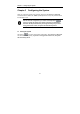User`s manual
AVerMedia DX5300 / DX5500 User’s Manual
31
18. Select Play Date
You can play an appointed recording by assigning a playing date. Click
to select a
recording of desired date to play..
19. Date/Time /Play Speed Status
This bar shows the recording date, time and play speed of the data. There are 7 levels of
playback speeds: 1/8, 1/4, 1/2, 1, 2, 4, and 8. The default setting is 1 x normal speed. Click
or to set the desired speed.
The available playback speeds vary, depending on the display mode:
1-channel: 1/8~8, 4-channel: 1/8~2, 9/16-channel: 1/8~1.
20. Time Buttons
The DVR system adopts 24-hour as time format. A blue bar on top of a time button indicates
that there are videos during the time period. Click the desired time button to play back the
videos that were recorded during the appointed time. The blue bar above the selected button
will turn red.
21. Audio Channels
Under 1-Cam display mode, a volume scroll bar and an A/V Synchronization scroll bar will be
on the screen. You can adjust the audio channel to a proper volume or synchronize the audio
and video by dragging the scroll bar.
22. Volume
When you click
, you will see on the screen. Drag the slider
left/right to volume up/down.
23. A/V Synchronization
When you are in 1-Cam display mode, you can synchronize the video and audio of the
recording by dragging the A/V Synchronization scroll bar. When you click
, you will see
on the Monitor Screen. Adjust the scroll bar to synchronize the audio and
video according to your demands.
24. Backup
Click this button to back up videos that were recorded at the selected time to the hard disk, the
steps for backing up video recordings are as follows:
A. Click the Backup button to open the Backup tab.
B. Enter the password and click OK.