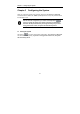User`s manual
Chapter 2 Introducing DVR System
32
C. Select the camera and time that you want to backup.
D. You can select move, copy or delete the data. If you select Move, it means the system
will move the data to the appointed directory and then the system will not keep the data. If
you select Copy, that means the system will copy the files to your appointed directory and
it still keeps the data. If you select Delete, the system will delete the files directly.
You must assign one hard drive as a backup hard drive when you select Copy to
CD-RW/DVD Rewriter.
E. Select where to save the backup. You can choose to back up to the hard disk, CD-RW
or DVD Rewriter.
F. Select Media Capacity and then click the Statistics button to calculate all of the related
data including Total file size, Device space, and Quantities needed. During the backup
process, the system will notify you to change a new CD or DVD if the available media
capacities are running out. Please replace a new one and continue the task. The system
will continue to backup the data automatically until the task is done.
If there are two or more hard disks In your system, please designate which one
is the backup hard disk and which hard disk to use for video recording. Select
the desired hard disk and then click Change type to change function of the hard
disk. The system will confirm again to change the hard disk type. Click OK and
reboot the system.
Under the non-recording circumstance can you adjust the types of the hard disk.
Once you install hard disks, please set the hard drive types to meet your
demands immediately. Set the hard drive type deliberately. DO NOT adjust the
hard disk type freely.