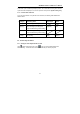User`s manual
AVerMedia DX5300 / DX5500 User’s Manual
75
the videos that were recorded during the appointed time. The blue bar of the selected button
will turn in red immediately when you click the time button.
When you play back the recording file, you can use the scroll box to drag it to go
forward/backward to the desired video.
When you play the video, the DVR system will show the date, time, and play speed status. As
you see this bar
, it means the video was recorded at 16:00:00.
22
th
Novenber,2004. 1 x means the speed of video playback. This is the normal playback
speed. If you see 1/2 x, 1/4 x, or 1/8 x on the status bar, this means the play speed is 1/2, 1/4
or 1/8 times of the normal speed. If you see 2 x, 4 x, or 8 x on the bar, that means the play
speed is 2, 4 or 8 times of the normal speed.
4.2.3 Save Static Images
Sometimes it is necessary to catch static images from the recorded videos.
The DVR system allows you to catch the static images. Users can select to save the
image as a 1-Cam display image or a split display image. Click
to save the
playback screen as a BMP or JPG file. The system will show a dialog to ask the storage
path. Select a device and assign the path.
Only BMP files can be embedded with watermark.
4.2.4 Printing Static Images
You can print the image files by clicking
button.
Note: Printing is available only under 1-Cam Monitor Screen.
4.3 Using E-Map
E-Map provides a completely configured map where all cameras, sensors, and relays are set.
Click
to set up the E-map.