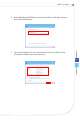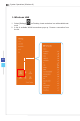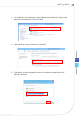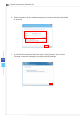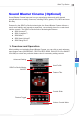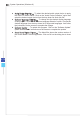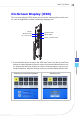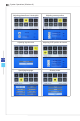Specifications
4-11
Wind Top Series
Click on the circles to turn ON/OFF the individual fea-
tures. A tick will imply the selected feature is turned
ON and vice-versa.
Control Slider
The slider will be lighted up and ready for adjustment
when the particular enhancement feature is turned on.
You can drag the slider left or right to the desired level.
It ranges from 0% to 100%, while bigger percentage
indicates larger eect typically.
Volume Control/ Mute
Click on the Speaker ICON to mute & un-mute the
Master Volume of the selected audio output device.
You can drag the slider left or right to the desired level
of master audio volume for their selected audio output device. It ranges from 0% to
100% while bigger percentage indicates larger volume typically.
Advanced Setting
Click on the Menu button to start your advanced setting:
Start Sound Blaster Cinema when Windows starts - Check the option if you
wish to automatically start Sound Blaster Cinema when Windows starts.
Visualization - Check this if you wish to have Visualization to be active.
Always On Top - Check this if you wish Sound Blaster Control to be always the
top window.
Settings... - Selecting the headphones/speakers conguration for playback.
For an optimized employment of SBX Pro Studio technologies (Esp. SBX Sur-
round), the appropriate conguration needs to be selected.
Restore Default... - To set the current audio device to the default state, click on
the “Restore Default” option then click OK on the Windows dialog box.
■
■
■
■
■