User Manual
Table Of Contents
- Copyright and Trademarks Notice
- 2. Introductions
- Unpacking
- Product Overview
- How to Use the Keyboard
- Windows Key
- Quick Launch Keys
- Disable or Enable Touchpad
- Enter Sleep Mode
- Switch Display
- Use Multiple Monitors
- Adjust the Brightness Level of the Display
- Adjust the Sound Level of the Speaker
- Adjust the Brightness Level of the Keyboard Backlight LED(optional)
- Application: True Color (optional)
- Video: How to Use [Fn] Buttons
- Specifications
- 3. How to Get Started
- Begin to Use the Notebook
- How to Use the Notebook Comfortably
- How to Manage Power Supply
- How to Set Up a Power Plan in Windows 10
- How to Use the Touchpad
- About HDD and SSD
- About M.2 SSD Slot
- How to Connect the Internet
- How to Set Up Bluetooth Connection
- How to Connect External Devices
- Video: How to Use RAID Function
- How to Select Boot Mode in BIOS
- Video: How to Restore Windows 10 Operating System on MSI Notebooks
- Video: How to Use MSI One Touch Install
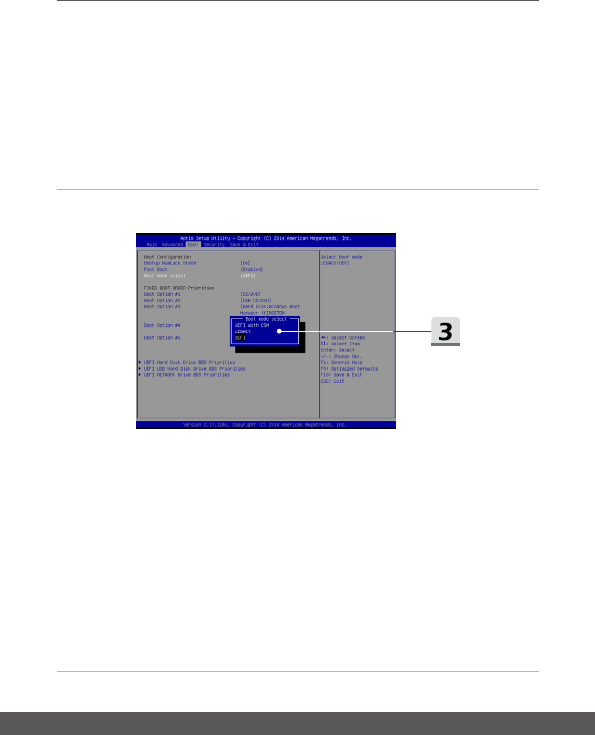
User's Manual
3-24 3-25
How to Select Boot Mode in BIOS
1. Power on the system. As soon as the first logo screen appears, press the DEL key
immediately and enter the BIOS menu.
2. Move the cursor to [Boot] tab, and select [Boot mode select] in Boot Configuration.
3. For operating system supports UEFI-based BIOS (Windows 10), it is suggested to
select [UEFI].
4. Refer to MSI FAQ for further information about installing Windows operating system
on the notebook at https://www.msi.com/faq/notebook-1971










