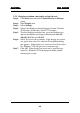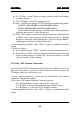Specifications
CHAPTER 6CHAPTER 6
CHAPTER 6CHAPTER 6
CHAPTER 6
VGA DRIVERVGA DRIVER
VGA DRIVERVGA DRIVER
VGA DRIVER
6-3
2.1-2 Changing resolution, color depth, and refresh rate:
Step 1: Click Start menu and select Control Panel from Settings
group.
Step 2: Select Display icon.
Step 3: Select Settings.
Step 4: Select Color Palette to change between 16 color, 256 color,
Hi color, or True color.
Step 5: Select desktop resolution from 640x480, 800x600, 1024x768,
and 1280x1024.
Step 6: Select Refresh rate list box to change the screen refresh rate.
Step 7: Click OK or Apply.
2.2 Windows
®
NT
You need to install Windows
®
NT “Service Pack”, before you install
Windows
®
NT driver.
2.2-1 Display Driver Installation Procedure:
Step 1: Click Start menu and select Control Panel from Settings
group.
Step 2: Select Display icon.
Step 3: Select Settings on the Display Properties.
Step 4: Select Display Type.
Step 5: Select Change from the Adapter Type Area.
Step 6: Select Have Disk of Change Display.
Step 7: Insert the CD-Title Disk into CD-ROM Drive.
Step 8: When the Install from Disk dialog box appears, look for your
CD-ROM drive :\SVGA\SiS\6326\Winnt
Step 9: When the Change Display dialog box appears, click OK.
Step 10: When the Third-party Drivers dialog box appears, click Yes
A message will appear stating that the drivers were succesfully
installed. Click OK. You must now restart Windows
®
NT.