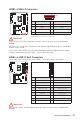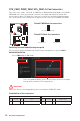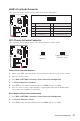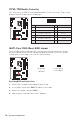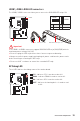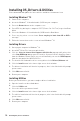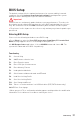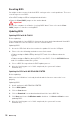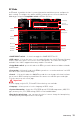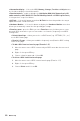User Guide
Table Of Contents
- Quick Start
- Specifications
- Package contents
- Block Diagram
- Rear I/O Panel
- Overview of Components
- CPU Socket
- DIMM Slots
- PCI_E1~6: PCIe Expansion Slots
- SATA1~6: SATA 6Gb/s Connectors
- M2_1~2: M.2 Slots (Key M)
- JFP1, JFP2: Front Panel Connectors
- JCOM1: Serial Port Connector
- CPU_PWR1, ATX_PWR1: Power Connectors
- JUSB1~2: USB 2.0 Connectors
- JUSB3~4: USB 3.1 Gen1 Connectors
- CPU_FAN1, PUMP_FAN1, SYS_FAN1~5: Fan Connectors
- JAUD1: Front Audio Connector
- JCI1: Chassis Intrusion Connector
- JTPM1: TPM Module Connector
- JBAT1: Clear CMOS (Reset BIOS) Jumper
- JRGB1, JRGB2: RGB LED connectors
- EZ Debug LED
- Installing OS, Drivers & Utilities
- BIOS Setup
- MYSTIC LIGHT
- RAID Configuration
- Intel® Optane™ Memory Configuration
- Troubleshooting
- Regulatory Notices
- CPU_FAN1, PUMP_FAN1, SYS_FAN1~5: Fan Connectors
- CPU_PWR1, ATX_PWR1: Power Connectors
- CPU Socket
- DIMM Slots
- JAUD1: Front Audio Connector
- JBAT1: Clear CMOS (Reset BIOS) Jumper
- JCI1: Chassis Intrusion Connector
- JCOM1: Serial Port Connector
- JFP1, JFP2: Front Panel Connectors
- JRGB1, JRGB2: RGB LED connectors
- JTPM1: TPM Module Connector
- JUSB1~2: USB 2.0 Connectors
- JUSB3~4: USB 3.1 Gen1 Connectors
- M2_1~2: M.2 Slots (Key M)
- PCI_E1~6: PCIe Expansion Slots
- SATA1~6: SATA 6Gb/s Connectors
38
BIOS Setup
Resetting BIOS
You might need to restore the default BIOS setting to solve certain problems. There are
several ways to reset BIOS:
y Go to BIOS and press F6 to load optimized defaults.
y Short the Clear CMOS jumper on the motherboard.
Important
Be sure the computer is off before clearing CMOS data. Please refer to the Clear
CMOS jumper section for resetting BIOS.
Updating BIOS
Updating BIOS with M-FLASH
Before updating:
Please download the latest BIOS file that matches your motherboard model from MSI
website. And then save the BIOS file into the USB flash drive.
Updating BIOS:
1. Insert the USB flash drive that contains the update file into the USB port.
2. Please refer the following methods to enter flash mode.
Reboot and press Ctrl + F5 key during POST and click on Yes to reboot the
system.
Reboot and press Del key during POST to enter BIOS. Click the M-FLASH button
and click on Yes to reboot the system.
3. Select a BIOS file to perform the BIOS update process.
4. After the flashing process is 100% completed, the system will reboot
automatically.
Updating the BIOS with MSI DRAGON CENTER
Before updating:
Make sure the LAN driver is already installed and the Internet connection is set
properly.
Updating BIOS:
1. Install and launch MSI DRAGON CENTER.
2. Select BIOS Update.
3. Click on Scan button.
4. Click on Download icon to download and install the latest BIOS file.
5. Click Next and choose In Windows mode. And then click Next and Start to start
updating BIOS.
6. After the flashing process is 100% completed, the system will restart
automatically.