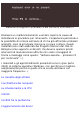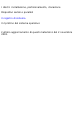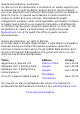Materiali di supporto al Modulo 4 del Percorso Formativo C Risolvere un malfunzionamento vuol dire capirne le cause ed individuare le procedure per rimuoverlo. L'esperienza personale e la possibilità di contare sull'aiuto di chi ha già affrontato problemi analoghi, sono la principale risorsa su cui puoi contare.
I dischi: installazione, partizionamento, clonazione Dispositivi seriali e paralleli Il registro di sistema Il ripristino del sistema operativo L'ultimo aggiornamento di questi materiali è del 2 novembre 2003.
La cassetta degli attrezzi Aprendo un'ideale "cassetta degli attrezzi" (in quella che ci portiamo dietro mancherà sempre qualche cosa!) troveremo: - un po' di "ferramenta"; - un po' di software; - un po' di hardware recuperato da un vecchio PC; - qualche informazione di supporto; - un po' di fortuna :-) La "ferramenta" necessaria si riduce a poche cose: un cacciavite, un paio di pinze, un assortimento di viti e qualche cavallotto (jumper), una pila e una lente di ingrandimento.
Prima esercitazione: riempi la tua cassetta. Procurati i materiali necessari per riempire la tua cassetta degli attrezzi. Seconda esercitazione: un altro sistema operativo Di fronte ad un malfunzionamento di cui non si comprende la causa può essere utile provare ad avviare il PC utilizzando un diverso sistema operativo e verificare il corretto funzionamento dei dispositivi.
Quarta esercitazione: bookmark La rete è ricca di informazioni e costituisce un valido supporto per la risoluzione di molti problemi. Spesso però le risorse reperite non sono disponibili nel momento del bisogno perché ne abbiamo perso le tracce. In questa esercitazione ti viene proposto di creare un indice di risorse internet.
CREARE UN DISCO DOS CON SUPPORTO DEL CDROM 1. Formattare un dischetto trasferendovi i file del sistema operativo. Se si lavora in una finestra DOS utilizzare il comando: FORMAT A: /S 2. Copiare nel dischetto i seguenti file per gestire la memoria. Se si lavora in una finestra DOS utilizzare il comando: COPY C:\WINDOWS\EMM386.EXE A:\ COPY C:\WINDOWS\HIMEM.SYS A:\ 3. Copiare nel dischetto i seguenti file per caricare la tastiera italiana.
. Creare il file CONFIG.SYS con i seguenti comandi. Se si lavora in una finestra DOS utilizzare il comando: A>:\ EDIT CONFIG.SYS Comandi da inserire: DOS=HIGH,UMB DEVICE=HIMEM.SYS DEVICE=EMM386.EXE NOEMS DEVICE=OAKCDROM.SYS /D:MSCD001 DEVICE=ASPICD.SYS /D:MSCD001 DEVICE=BTCDROM.SYS /D:MSCD001 8. Copiare nel dischetto i driver universali per il riconoscimento del CDROM. Normalmente questi driver garantiscono il riconoscimento del lettore CD.
CREARE UN DISCO DI AVVIO CON SUPPORTO NTFS NTFS è il il file system utilizzato da Windows NT/2000/XP. Un disco di avvio creato con il DOS (file system Fat32) non può leggere i dischi e le partizioni NTFS. Qualora sia necessario accedere a queste unità, ad esempio per recuperare dati in caso di mancato avvio del sistema operativo, si può utilizzare il programma NTFS Reader. Questo programma, in parte di uso gratuito, permette di creare un disco di avvio che consente la lettura del file system NTFS.
Per accedere ad una partizione è necessario prima selezionarla, utilizzando i tasti di movimento del cursore, poi confermare con il tasto Invio. In questo modo sulla destra verranno elencate le cartelle e file presenti nel disco. Il tasto TAB consente di passare dalla visualizzare in formato DOS (nomi corti) a quella tipica del file system NTFS (nomi estesi). La combinazione dei tasti CTRL+F consente la ricerca dei file.
L'architettura del computer Un buon esercizio per comprendere l'architettura di un PC è quello di smontare e rimontare i suoi componenti. Aprire un computer non è un'operazione complessa: se si procede con cautela, annotando la posizione delle schede che si smontano, osservando la tipologia dei componenti, la forma e la disposizione dei connettori, procedere al successivo assemblaggio non sarà un'operazione difficile.
Se possiedi un PC funzionante, ma che è stato accantonato perché obsoleto, prova a smontarlo, annota le caratteristiche dei vari componenti, procedi nuovamente all'assemblaggio del computer. Aiutati con la guida "Come si monta un PC" curata dal sito "Hardware Upgrade". Si tratta di un testo un po' datato, ma ancora valido in quanto redatto in modo chiaro ed esaurente.
Microsoft System Information Il programma si avvia utilizzando questo percorso: Start/Programmi/Accessori/Utilità di sistema/System Information Microsoft System Information è organizzato in categorie (la descrizione si riferisce alla versione disponibile in Windows 2000): ● ● Risorse di sistema: vengono visualizzate le informazioni generali relative al computer e alla versione del sistema operativo installato.
● ● Componenti: vengono visualizzate le informazioni relative alla configurazione di Windows e ai dispositivi installati. Le informazioni, raggruppate per categorie (Multimedia, rete, Schermo, ecc.) e consentono fra l'altro di verificare i driver utilizzati da ogni dispositivo. Ambiente software: anche questa voce è organizzata per categorie. Contiene le informazioni sul software caricato nella memoria del computer. È possibile utilizzare queste informazioni per stabilire se un processo è in esecuzione.
La scheda madre e la CPU La scheda madre (motherboard), insieme alla CPU, è il componente fondamentale di un personal computer, in quanto le sue caratteristiche determinano e condizionano le prestazioni complessive del PC. Nonostante la sua importanza la scheda madre è un componente a cui spesso si presta poca attenzione. Scopo di questa unità è quello di approfondire la conoscenza della sua struttura e dei suoi principali componenti (CPU, chipset, memorie, BIOS, connettori).
Utilizza la "Guida alle schede madri" del sito "Hardware Upgrade" per approfondire la conoscenza della struttura e dei principali componenti della scheda madre. Si tratta di un testo un po' datato, ma ancora valido in quanto redatto in modo chiaro ed esaurente. Seconda esercitazione: individuazione dei componenti Questa attività ha lo scopo di verificare la tua capacità di individuare i componenti di una scheda madre.
Socket Socket Socket Socket Socket Slot 1 Slot 2 Slot A 754 A (462) 370 423 7 MSI MSI MSI MSI MSI K8T Neo-FIS2R KT4AV 6198 845 Pro MS-5187 MSI MS-6182 MSI MS-6135 MSI K7 Pro Quarta esercitazione: individuare la CPU Utilizza il programma PCinfo [file zippato di 809 kB] per verificare le CPU montate nei computer del tuo laboratorio.
Documento protetto incorporato Il file file:///F|/keyboarderror/mthboard/schede/aus%20a7v8x-x.pdf è un documento protetto incorporato in questo documento. Fare doppio clic sulla puntina da disegno per visualizzare.
M The author assumes no responsibility for any errors or omissions that may appear in this document nor does the author make a commitment to update the information contained herein. M Third-party brands and names are the property of their respective owners. M Please do not remove any labels on motherboard, this may void the warranty of this motherboard. M Due to rapid change in technology, some of the specifications might be out of date before pwblicution of this booklet.
Declaration of Conformity We, Manufacturer/Importer (full address) G.B.T.
DECLARATION OF CONFORMITY Per FCC Part 2 Section 2.1077(a) Responsible Party Name: G.B.T. INC. (U.S.A.) Address: 17358 Railroad Street City of Industry, CA 91748 Phone/Fax No: (818) 854-9338/ (818) 854-9339 hereby declares that the product Product Name: Motherboard Model Number: GA-7VKML Conforms to the following specifications: FCC Part 15, Subpart B, Section 15.107(a) and Section 15.109(a), Class B Digital Device Supplementary Information: This device complies with part 15 of the FCC Rules.
GA-7VKML Series AMD Socket A Processor Motherboard USER’S MANUAL AMD Socket A Processor Motherboard Rev. 3.
English Table of Content Item Checklist ..................................................................................4 WARNING! .......................................................................................4 Chapter 1 Introduction .......................................................................5 Features Summary................................................................................................ 5 GA-7VKML (PCB Ver.: 1.1) Motherboard Layout ..................................
Chapter 4 Technical Reference ........................................................ 61 Block Diagram ..................................................................................................... 61 @ BIOSTM Introduction ........................................................................................ 62 Easy TuneTM 4 Introduction ............................................................................... 63 Q-Flash Utility Introduction ..................................................
English Item Checklist þ þ þ þ þ o o The GA-7VKML series motherboard IDE cable x 1/ Floppy cable x 1 CD for motherboard driver & utility (VUCD) GA-7VKML series user’s manual I/O Shield Quick PC Installation Guide RAID Manual 2 Port USB Cable x 1 4 Port USB Cable x 1 SPDIF KIT x 1(SPD-KIT) IEEE 1394 Cable x1 Center/Subwoofer Cable x1 (SURROUND-KIT) o Motherboard Settings Label o o o o o WARNING! Computer motherboards and expansion cards contain very delicate Integrated Circuit (IC) chips.
Features Summary Form Factor Motherboard CPU Chipset Memory I/O Control Slots On-Board IDE — 24.4cm x 21.7cm Micro ATX size form factor, 4 layers PCB. (For PCB Vev.: 1.1) — 24.3cm x 21.0cm Micro ATX size form factor, 4 layers PCB. (For PCB Ver.: 3.2~3.4) — GA-7VKML Series Motherboard: GA-7VKML / GA-7VKML-P / 7VKML-DL — Socket A processor AMD AthlonTM/AthlonTM XP/DuronTM (K7) Socket A processor 128K L1 & 256K/64K L2 cache on die — Supports 1.
English On-Board Peripherals Hardware Monitor On-Board Sound # On-Board Sound ** On-Board LAN *** PS/2 Connector BIOS Additional Features — 1 Floppy port supports 2 FDD with 360K, 720K,1.2M, 1.44M and 2.88M bytes.
English GA-7VKML (PCB Ver.: 1.1) Motherboard Layout SYS_FAN CPU_FAN LAN USB MS_ KB LPT ATX COMA COMB LED1 IDE1 FDD CLK_SW GA-7VKML F_AUDIO IDE2 AG P DDR2 KM266 DDR1 LINE_OUT MIC_IN LINE_IN GAME VGA SOCKET A SPDIF IT8705F PCI1 BAT1 CODEC VT8233A PCI2 BI OS CD_IN IR CI CLR_CMOS** BZ1 PCI3 RTL8100 F_PANEL CNR1 WOL S_IRQ USB1 "**" Supported on motherboard version: 1.1 only. Default doesn’t include the “Shunter” to prevent from improper use this jumper.
CPU_FAN USB LAN * SYS_FAN MS_ KB ATX FDD IDE1 DDR2 DDR1 F_AUDIO GAME VGA SOCKET A MIC_IN LINE_OUT LINE_IN CLK_JP GA-7VKML LPT COMA COMB RAM_LED KM266 IT8705F IDE2 AG P SUR_CEN ** PCI1 CODEC AUX_IN -P PCI2 - DL English GA-7VKML (PCB 3.2/3.3/3.4) Motherboard Layout BI OS VT8233A CI IR CD_IN PCI3 BAT1 BZ1 RTL 8100 * SPDIF ** SPDIF_IN ** USB1 " * " Not Supported 7VKML-DL (PCB VER:3.4) " ** " Supported 7VKML-P / 7VKML-DL (PCB VER:3.
English Chapter 2 Hardware Installation Process To set up your computer, you must complete the following setups: Step 1- Set system Sw itch ( CLK_SW)...for PCB Ver. 1.1 Step 1- Set system Jumper(CLK_JP)...for PC B Ver. 3.
English Step 1: Install the Central Processing Unit (CPU) Step1-1: CPU Speed Setup The sy stem bus frequency can be switched at 100/ 133MHz by adjusting C LK_SW. (The frequency ratio depend on C PU.) PCB Ver: 1.1 used 1 CLK_SW OFF: 133MHz ON ON: 100MHz CLK_SW Default S etting: 100MHz The sy stem bus frequency can be switched at 100/ 133MHz by adjusting C LK_JP. (The frequency ratio depend on C PU.) PCB Ver: 3.2 ~ 3.
English Step1-2: CPU Installation CPU Bottom View Pin1 indicator CPU Top View Socket Actuation Lever 1. Pull up the CP U socket lever and up to 90-degree angle. 2. Locate Pin 1 in the socket and look for a (golden) cut edge on the CPU upper corner. Then insert the CPU into the socket. M Please make sure the CPU type is supported by the motherboard. M If you do not match the CPU socket Pin 1 and CPU cut edge well, it will cause improper installation. Please change the insert orientation.
English Step1-3: CPU Heat Sink Installation 1.Press down the CPU socket lever and finish CPU installation. 2.Use qualified fan approved by AMD. 3.Fasten the heatsink supporting-base onto the CPU socket on the mainboard. 4.Make sure the CPU fan is plugged to the CPU fan connector, than install complete. M Please use AMD approved cooling fan. M We recommend you to apply the thermal paste to provide better heat conduction between your CPU and heatsink.
The motherboard has 2 dual inline memory module (DIMM) sockets. The B IOS will automatically detects memory type and size. To install the memory module, just push it vertically into the DIMM Slot. The DIMM module can only fit in one direction due to the notch. Memory size can vary between sockets.
English DDR 1. The DIMM slot has a notch, so the DIMM memory module can only fit in one direction. 2. Insert the DIMM memory module verticallyinto the DIMM slot. Then push it down. 3. Close the plastic clip at both edges of theDIMM slots to lock the DIMM module. Reverse the installation steps when you wish to remove the DIMM module.
1. Read the related expansion card’s instruction document before install the ex pansion card into the computer. 2. Remove your computer’s chassis cover, screws and slot bracket from the computer. 3. Press the expansion card firmly into expansion slot in motherboard. 4. Be sure the metal contacts on the card are indeed seated in the slot. 5. Replace the screw to secure the slot bracket of the expansion card. 6. Replace your computer’s chassis cover. 7.
English Step 4: Connect ribbon cables, cabinet wires, and power supply Step4-1: I/O Back Panel Introduction u v w x y u PS/2 Keyboard and PS/2 Mouse Connector PS/2 Mouse Connector (6 pin Female) ØThis connector supports standard P S/2 keyboard and PS/2 mouse. PS/2 K eyboard Connector (6 pin Female) v USB & LAN Connector LAN * USB 1 USB 0 Ø Before you connect your device(s) into USB connector(s), please make sure your device(s) such as USB keyboard,mouse, scanner, zip, speaker..etc.
Parallel Port (25 pin Female) COMA Serial P ort (9 pin Male) ØThis mainboard sutports 1 standard COM port, 1 VGA port and 1 LPT port. Device like printer can be connected to LPT port ; mouse and modem etc can be connected to COM port. VGA VGA Port (15 pin Female) x Game /MIDI Ports ØThis connector supports joystick, M IDI key board and other relate audio devices.
English Step4-2: Connectors Introduction (For PCB Ver. : 3.2 ~ 3.4) 1 2 7 15 3 5 10 19 13 11 4 16 12 18 17 14 9 6 1) CPU_FAN 10) F_AUDIO 2) SYS_FAN 11) AUX_IN 3) ATX 12) CD_IN 4) FDD 13) IR 5) IDE1/IDE2 14) USB1 6) PWR_LED 15) COMB 7) RAM_LED 16) CI 8) F_PANEL 17) SPDIF_IN * 9) BAT1 18) SPDIF * 8 19) SUR_CEN * " * " Supported 7VKML / 7VKML-P / 7VKML-DL (PCB VER:3.
Ø Please note, a proper installation of the CPU cooler is essential to prevent the CPU from run ning under abnormal condition or damaged by overheating.The CP U fan connector supports Max. current up to 600mA . GND +12V/Control 1 Sense 2) SYS_FAN (System FAN Connector) the cooling fan on the sy stem case to 1 low er the sy stem temperature.
Ø Please connect the floppy driver ribbon cables to FDD. It supports 360K,1.2M,720K,1.44M and 2.88M bytes floppy disk types. The rad stripe of the ribbn cable must be the same side with the P in1. 1 5) IDE1/IDE2 [IDE1 (Primary), IDE2(Secondary) Connector] Ø Important Notice: Please connect first harddisk to IDE1 and connect CDROM to IDE2. The rad stripe of the ribbn cable must be the same side with the P in1.
+ 8 ) F_PANEL (2x10 pins jumper) SPK- SPK+ 1 PWPW+ 1 20 GN1 GN+ GD1 GD+ NC 1 RST+ RST- HD1 HD+ 1 MPDMPD+ 1 2 19 GN (Green Switch) Open: Normal Operation Close: Entering Green Mode GD (Green LED) Pin 1: LED anode(+) Pin 2: LED cathode(-) HD (IDE Hard Disk Active LED) Pin 1: LED anode(+) Pin 2: LED cathode(-) SPK (S peaker Connector) Pin 1: VCC(+) Pin 2- Pin 3: NC Pin 4: Data(-) RST (Reset Sw itch) Open: Normal Operation Close: Reset H ardware System PW (Soft Power Connector) Open: Normal Operat
CAUTION v Danger of explosion if battery is incorrectly replaced. v Replace only with the same or equivalent type recommended by the manufacturer. v Dispose of used batteries according to the manufacturer’s instructions. + 10 ) F_AUDIO (Front Audio) MIC REF Front Audio (R) Reserved Front A udio (L) 1 2 9 10 ØIf y ou want to use " Front A udio" connector, you must move 5-6, 9-10 Jumper. In order to utilize the front audio header, your chassis must have GND front audio connector.
(F_USB1 connector in yellow is for USB 1.1) USB DyPower USB Dy+ GND USB Over Current 1 Power USB Dx- GND USB Dx+ 15 ) COM B ( White ) 1 2 NDCDBNSOUTB GND NRTSBNRIB- Ø Be careful with the polarity of the front USB connector. Check the pin assignment while you connect the front USB cable. Please contact your nearest dealer for optional front U SB cable.
English 19 ) SUR_CEN * BASS_OUT SUR OUTR 1 CENTER_OUT GND SUR OUTL Ø Please contact your nearest dealer for optional SUR_CEN cable. " * " Supported 7VKML / 7VKML-P / 7VKML-DL (PCB VER:3.
English Step4-3: Connectors Introduction (For PCB Ver. : 1.
1 SPK+ RST+ RST- HDSPK2 1 HD (IDE Hard Disk Active LED) SPK (S peaker Connector) RST (Reset Sw itch) PD+/PD_G-/PD_Y-(Power LED) PW (Soft Power Connector) HD+ 1 PD_YPD_GPD+ PWPW+ English 20 ) F_PANEL (2x7 pins connector) 14 13 Pin 1: LED anode(+) Pin 2: LED cathode(-) Pin 1: VCC(+) Pin 2- Pin 3: NC Pin 4: Data(-) Open: Normal Operation Close: Reset H ardware System Pin 1: LED anode(+) Pin 2: LED cathode(-) Pin 3: LED cathode(-) Open: Normal Operation Close: Power On/Off Ø Please connect the power L
Power USB D3- NC USB D3+ GND Ø Be careful with the polarity of the front panel USB connector. Check the pin assignment while you connect the front panel USB cable. Please contact your nearest dealer for optional front panel US B cable. GND NC USB D2USB D2+ Power 1 23 ) SPDIF (SPDIF) GND SPDIF OUT VCC 1 Ø The SPDIF output is capable of providing digital audio to external speakers or compressed AC3 data to an external Dolby Digital Decoder.
English 26 ) CLR_CMOS (Clear CMOS Function) 2-3 close: Normal (Default) 1-2 close: Clear CMOS 1 1 Ø Please note: You may clear the CMOS data to its default values by this jumper. Default doesn’t include the “Shunter” to prevent from improper use this jumper. To clear CMOS, temporarily short 1-2 pin.
English - 29 - Hardware Installation Process
English GA-7VKML Series Motherboard - 30 -
BIOS Setup is an overview of the BIOS Setup Program. The program that allows users to modify the basic system configuration. This type of information is stored in battery-backed CMOS RAM so that it retains the Setup information when the power is turned off. ENTERING SETUP Powering ON the computer and pressing immediately will allow you to enter Setup. If you require more advanced BIOS settings, please go to “Advanced BIOS” setting menu.
English GETTING HELP Main Menu The on-line description of the highlighted setup function is displayed at the bottom of the screen. Status Page Setup Menu / Option Page Setup Menu Press F1 to pop up a small help window that describes the appropriate keys to use and the possible selections for the highlighted item. To exit the Help Window press . The Main Menu (For example: BIOS Ver. : F9a) Once you enter AMI BIOS CMOS Setup Utility, the Main Menu (Figure 1) will appear on the screen.
Power Manag ement Setup This setup page includes all the adjustable items of Green function features. l PNP/PCI Configurations This setup page includes all the adjustable configurations of PCI & PnP ISA resources. l Load Fail-Safe Defaults Load Fail-Safe Defaults option loads preset system parameter values to set the system in its most stable configurations.
English Standard CMOS Features AMIBIOS SETUP - STANDARD CMOS SETUP ( C ) 2001 American Megatrends, Inc. All Rights Reserv ed Sy stem Date : Jan 08 2002 Tue Sy stem Time : 14:44:35 TYPE SIZE CYLS HEAD PRECOMP LANDZ SECTOR MODE Pri Master : Auto Pri Slav e : Auto Sec Master : Auto Sec Slav e : Auto Floppy Driv e A : 1.
The times format in . The time is calculated base on the 24-hour military time clock. For example, 1 p.m. is 13:00:00. F Primary Master, Slave / Secondary Master, Slave The category identifies the types of hard disk from drive C to F that has been installed in the computer. There are two types: auto type, and manual type. Manual type is user-definable; Auto type which will automatically detect HDD type. Note that the specifications of your drive must match with the drive table.
English F Virus Protection If it is set to enable, the category will flash on the screen when there is any attempt to write to the boot sector or partition table of the hard disk drive. The system will halt and the following error message will appear in the mean time. You can run anti-virus program to locate the problem.
English BIOS Features Setup AMIBIOS SETUP - BIOS FEATURES SETUP ( C ) 2001 American Megatrends, Inc. All Rights Reserv ed BIOS Flash Protection : Auto 1st Boot Dev ice : Floppy 2nd Boot Dev ice : IDE-0 3rd Boot Dev ice : CDROM Floppy Driv e Seek : Disabled BootUp Num-Lock : On Passw ord Check : Setup ESC: Quit hifg: Select Item S.M.A.R.T.
English FFloppy Drive Seek During POST, BIOS will determine the floppy disk drive installed is 40 or 80 tracks. 360 K type is 40 tracks 720 K, 1.2 M and 1.44 M are all 80 tracks. 8Enabled BIOS searches for floppy disk driv e to determine it is 40 or 80 tracks. Note that BIOS can not tell from 720 K, 1.2 M or 1.44 M driv e ty pe as they are all 80tracks. 8Disabled BIOS w ill not search for the ty pe of floppy disk driv e by track number.
English Chipset Features Setup We would not suggest you change the chipset default setting unless you really need it. AMIBIOS SETUP - CHIPSET FEATURES SETUP ( C ) 2001 American Megatrends, Inc. All Rights Reserv ed Configure SDRAM by SPD :Enabled SDRAM Frequency :Auto SDRAM CAS# Latency :2.5 SDRAM Command Rate :2T Command AGP Mode :4X AGP Comp. Driv ing :Auto Manual AGP Comp.
English FSDRAM Command Rate 82T Command Set SDRAM Command Rate to 2T Command. (Default Value) 81T Command Set SDRAM Command Rate to 1T Command. FAGP Mode 84X Set AGP Mode to 4X. (Default Value) 81X Set AGP Mode to 1X. 82X Set AGP Mode to 2X. FAGP Comp. Driving 8Auto Set AGP Comp. Driv ing to Auto. (Default Value) 8Manual Set AGP Comp. Driv ing to Manual. If AGP Comp. Driv ing is Manual. Manual AGP Comp. Driv ing : 00~FF F AGP Fas t Write 8Disabled Disable AGP Fast Write.
8Enabled Enable PCI Delay Transaction. 8Disabled Disable PCI Delay Transaction.(Default Value) English F PCI Delay Transaction F USB Controller 8Disabled Disable USB Controller function. 82USB Ports Enable 2USB Ports. 84USB Ports Enable 4USB Ports. F USB Legacy Support 8No Mice Set USB Legacy Support Key board / Floppy . 8All Dev ice Set USB Legacy Support Key board / Mouse /Floppy . 8Disabled Disable USB Legacy Support Function.
English Power Management Setup AMIBIOS SETUP - POWER MANAGEMENT SETUP ( C ) 2001 American Megatrends, Inc.
English F USB Dev Wakeup From S3~S5 USB Dev Wakeup From S3~S5 can be set when ACPI standby state set to S3/STR. 8Enabled Enable USB Dev Wakeup From S3~S5. 8Disabled Disable USB Dev Wakeup From S3~S5. (Default Value). F Suspend Time Out (Minute.) 8Disabled Disabled Suspend Time Out Function. (Default Value) 81 Enabled Suspend Time Out after 1min. 82 Enabled Suspend Time Out after 2min. 84 Enabled Suspend Time Out after 4min. 88 Enabled Suspend Time Out after 8min.
English F Modem Ring /Wake On LAN 8Disabled Disabled Resume Modem Ring / Wake On LAN. 8Enabled Enabled Resume Modem Ring / Wake On LAN. (Default Value) F PME Event Wake Up 8Disabled Disable PME Event Wake Up. 8Enabled Enabled PME Event Wake Up. (Default Value) F Keyboard Wakeup From 8S1(Suspend) Keyboard is able to Wakeup the system from S1(Suspend) state. (Default value) 8S1/S3 Keyboard is able to Wakeup the system from S1/S3 state.
English PNP/PCI Configuration AMIBIOS SETUP - PNP/PCI CONFIGURATION ( C ) 2001 American Megatrends, Inc.
English F PCI Slot1, 2, 3 IRQ Priority 8Auto The sy stem w ill reserv ed a free IR Q for PCI slot 1, 2, 3 dev ic e. (Default Value) 83 The sy stem w ill reserv ed IRQ3 for PCI slot 1, 2, 3 dev ice if no legacy ISA dev ice using IRQ3. 84 The sy stem w ill reserv ed IRQ4 for PCI slot 1, 2, 3 dev ice if no legacy ISA dev ice using IRQ4. 85 The sy stem w ill reserv ed IRQ5 for PCI slot 1, 2, 3 dev ice if no legacy ISA dev ice using IRQ5.
English Load Fail-Safe Defaults AMIBIOS SIMPLE SETUP UTILITY - VERSION 2.00 (C) 2001 American Megatrends, Inc.
English Load Optimized Defaults AMIBIOS SIMPLE SETUP UTILITY - VERSION 2.00 (C) 2001 American Megatrends, Inc.
English Integrated Peripherals AMIBIOS SETUP - INTEGRATED PERIPHERALS ( C ) 2001 American Megatrends, Inc.
English C IDE2 Conductor Cable 8Auto Will be automatically detected by BIOS. (Default Value) 8ATA66/100 Set IDE2 Conductor Cable to ATA66/100 (Please make sure y our IDE dev ic e and cable is compatible w ith ATA66/ 100). 8ATA33 Set IDE2 Conduc tor Cable to ATA33 (Please m ake sure y our IDE dev ice and c able is c ompatible w ith ATA33). FOn Board FDC 8Auto Set On Board FDC is Auto (Default Value).
8378 Enable On Board LPT port and address is 378. 8278 Enable On Board LPT port and address is 278. 83BC Enable On Board LPT port and address is 3BC. 8Auto Set On Board LPT port is Auto. (Default Value) 8Disabled Disable On Board LPT port. English FOnBoard Parallel port FParallel Port Mode 8EPP Using Parallel port as Enhanced Parallel Port. 8ECP Using Parallel port as Extended Capabilities Port. (Default Value) 8Normal Normal Operation.
English C Midi Port IRQ 85 Set M idi Port IRQ to 5. (Default Value) 810 Set Midi Port IRQ to 10. 811 Set Midi Port IRQ to 11. FOnBoard Game Port 8201 Set 201 for Game Port.(Default Value) 8209 Set 209 for Game Port. 8Disabled Disabled this function. C OnBoard AC97 Audio 8Auto Enable auto detect onboard AC'97 audio. (Default v alue) 8Disabled Disable this function. F Onboard Lan Chip * 8Disabled 8Enabled Disable this function. Enable Onboard Lan Chip function.
English Hardware Monitor & MISC Setup AMIBIOS SETUP - HARDWARE MONITOR & MISC SETUP ( C ) 2001 American Megatrends, Inc. All Rights Reserv ed Thermal Shut Dow n Temp. :110°C/230°F Reset Case Open Status : No Case Status : Open CPU Host Clock (Mhz) : 100 CPU Temp. : 35°C/ 95°F Sy stem Temp. : 33°C/ 91°F CPU Fan Speed : 5273 RPM Sy stem Fan Speed : 0 RPM Vcore : +1.632V Vtt : +3.344V +3.300V : +3.296V ESC: Quit hifg: Select Item +5.000V : +5.080V F1 : Help PU/PD+/-/ : Modify +12.
English CReset Case Open Status CCase S tatus If the case is closed, "Case Opened" w ill show "No". If the case hav e been opened, "Case Opened" w ill show "Yes". If y ou w ant to reset "C ase Opened" v alue, set "Res et Case Open Status" to "Enabled" and sav e CMOS, y our computer w ill res tart. FCPU Host Clock (Mhz) 8By Hw Set CPU Host Clock by Hw. (Default Value) 8133 Set CPU Host Clock to 133MHz~161MHz. 8100 Set CPU Host Clock to 100Mhz~128MHz. FCPU / Sys tem Temp.
When you select this function, the following message will appear at the center of the screen to assist you in creating a password. AMIBIOS SIMPLE SETUP UTILITY - VERSION 2.00 (C) 2001 American Megatrends, Inc.
English IDE HDD Auto Detection AMIBIOS SETUP - STANDARD CMOS SETUP ( C ) 2001 American Megatrends, Inc. All Rights Reserv ed Sy stem Date : Jan 08 2002 Tue Sy stem Time : 14:44:35 TYPE SIZE CYLS HEAD PRECOMP LANDZ SECTOR MODE Pri Master : Auto Pri Slav e : Auto Sec Master : Auto Sec Slav e : Auto Floppy Driv e A : 1.
English Save & Exit Setup AMIBIOS SIMPLE SETUP UTILITY - VERSION 2.00 (C) 2001 American Megatrends, Inc.
English Exit Without Saving AMIBIOS SIMPLE SETUP UTILITY - VERSION 2.00 (C) 2001 American Megatrends, Inc.
English - 59 - BIOS Setup
English GA-7VKML Series Motherboard - 60 -
English Revision Chapter History 4 Technical Reference Block Diagram CPU CLK (100/133MHz) AMD-K7TM VGA Port AGP 1X/2X/4X Host Bus 100/133MHz 100/133 MHz AGPCLK(66MHz) HCLK (100/133MHz) VIA KM266 NPCLK (66M Hz) AGPCLK(66MHz) 66 MHz RJ45 * 3 PCI 2.5V DDR RTL8100 * 48 MHz 14.
English @ BIOSTM Introduction Gigabyte announces @ BIOS Windows BIOS live update utility Have you ever updated BIOS by yourself? Or like many other people, you just know what BIOS is, but always hesitate to update it? Because you think updating newest BIOS is unnecessary and actually you don’tknow how to update it. Maybe not like others, you are very experienced in BIOS updating and spend quite a lot of time to do it. But of course you don’tlike to do it too much.
English Easy TuneTM 4 Introduction Gigabyte announces EasyTuneTM 4 Windows based Overclocking utility EasyTune 4 carries on the heritage so as to pave the way for future generations. Overclock" might be one of the most common issues in computer field. But have many users ever tried it? The answer is probably "no". Because "Overclock" is thought to be very difficult and includes a lot of technical know-how, sometimes "Overclock" is even considered as special skills found only in some enthusiasts.
English Q-Flash Utility Introduction A. What is Q-Flash Utility? Q-Flash utility is a pre-O.S. BIOS flash utility enables users to update its BIOS within BIOS mode, no more fooling around any OS. B. How to use Q-Flash? a. After power on the computer, pressing immediately during POST (Power On Self Test) it will allow you to enter AMI BIOS CMOS SETUP, then press to enter Flash utility. AMIBIOS SIM PLE SETUP UTILITY - VERSION 2.00 (C) 2001 American Megatrends, Inc.
!In the A:drive, insert the "BIOS" diskette, then Press Enter to Run. 1 File(s) found XXXX.XX Total Size: 1.39M F5: Refresh 256K Free Size: 1.14M DEL: Delete Where XXXX.XX is name of the BIOS file. !Press Enter to Run. Are you sure to update BIOS? [Enter] to contiune Or [ESC] ot abort... !Press Enter to Run. !! COPY BIOS Completed -Pass !! Please press any key to continue Congratulation! You have completed the flashed and now can restart system.
English C. BIOS Flash Procedure We use GA-7VTX motherboard and Flash841 BIOS flash utility as example. Please flash the BIOS according to the following procedures if you are now under the DOS mode. Flash BIOS Procedure: STEP 1: (1) Please make sure you have set "Auto" for BIOS Feature Setup (BIOS Flash Protection). (2) Please make sure your system has installed the extraction utility such as winzip or pkunzip. Firstly you have to install the extraction utility such as winzip or pkunzip for unzip the files.
"Copy system files", after that press "Start". That will format the floppy and transfer the needed system files to it. Beware: This procedure will erase all the prior data on that floppy, so please proceed accordingly. (3) After the floppy has been formatted completely, please press "Close".
English STEP 3: Download BIOS and BIOS utility program. (1) Please go to Gigabyte website http://www.gigabyte.com.tw/index.html, and click "Support". (2) From Support zone, click the "Motherboards BIOS & Drivers".
menu to obtain BIOS flash files. (4) Select an appropriate BIOS version (For example: F4), and click to download the file. It will pop up a file download screen, then select the "Open this file from its current location" and press "OK". - 69 - Technical Reference English (3) We use GA-7VTX motherboard as example.
English (5) At this time the screen shows the following picture, please click "Extract" button to unzip the files. (6) Please extract the download files into the clean bootable floppy disk A mentioned in STEP 2, and press "Extract".
Ame r ican R e le a se :0 9 /1 6 /9 9 Meg a tre n d s AMIBIOS ( C) 19 9 9 Ame ri ca n Me ga tr en d 7 VTX F1 Ch eck Syste m Hea lth OK AMD- Ath lo n( tm) Pr oce ssor -90 0MHz Ch ecki ng N VR AM... 2621 44KB W ai t... Pr ess F1 to en ter D ual BIOS Util ity. Pre ss ESC to qu it Pr ess any key to co ntiu ne ( C ) Amer ica n Meg atr end s Inc., 63-0001- 001199-00101111- 071595-VIA_K7-GA7VTX1-F (2) Once you enter the BIOS setup utility, the main menu will appear on the screen.
English (3) Press "Enter" to enter "BIOS FEATURES SETUP" menu. Use the arrows to highlight the item "1st Boot Device", and then use the "Page Up" or "Page Down" keys to select "Floppy". AMIBIOS SETUP - BIOS FEATURES SETUP ( C ) 2001 American Megatrends, Inc. All Rights Reserved 1st Boot Device : Floppy 2nd Boot Device : IDE-0 3rd Boot Device : CDROM S.M .A.R.T.
Starting Windows 98… Microsoft(R) Windows98 © Copyright Microsoft Corp 1981-1999 A:\> dir/w Volume in drive A has no label Volume Serial Number is 16EB-353D Directory of A:\ COMMAND.COM 7VTX.F4 FLASH841.EXE 3 file(s) 838,954 bytes 0 dir(s) 324,608 bytes free A:\> Flash841 7VTX.F4 (2) Now screen appears the following Flash Utility main menu. Press "Enter", the highlighted item will locate on the model name of the right-upper screen. Right after that, press "Enter" to start BIOS Flash Utility.
English (3) It will pop up a screen and asks "Are you sure to flash the BIOS?" Press [Enter] to continue the procedure, or press [ESC] to quit. Beware: Please do not turn off the system while you are upgrading BIOS. It will render your BIOS corrupted and system totally inoperative. Are you sure to flash the BIOS? [Enter] to continue Or [Esc] to cancel? (4) The BIOS flash completed. Please press [ESC] to exit Flash Utility.
Normally the system redetects all devices after BIOS has been upgraded. Therefore, we highly recommend reloading the BIOS defaults after BIOS has been upgraded. This important step resets everything after the flash. (1) Take out the floppy diskette from floppy drive, and then restart the system. The boot up screen will indicate your motherboard model and current BIOS version.
English (3) Use the arrows to highlight the item "SAVE & EXIT SETUP" and press "Enter". System will ask "SAVE to CMOS and EXIT (Y/N)?" Press "Y" and "Enter" keys to confirm. Now the system will reboot automatically, the new BIOS setting will be taken effect next boot-up. AMIBIOS SIM PLE SETUP UTILITY - VERSION 1.24b (C) 2001 American Megatrends, Inc.
2.Click "@BIOS Writer ver.1.08q". Press "Tools" icon. 1.Click "Gigabyte Utilities". (1) Click "P". (2) Click here. (3) Methods and steps: I. Update BIOS through Internet a. Click "Internet Update" icon b. Click "Update New BIOS" icon c. Select @BIOSTM sever ("Gigabyte @BIOSTM sever 1 in Taiwan" and "Gigabyte @BIOSTM sever 2 in Taiwan" are available for now, the others will be completedsoon) d. Select the exact model name on your motherboard e. System will automatically download and update the BIOS.
English II. Update BIOS NOT through Internet: a. Do not click "Internet Update" icon b. Click "Update New BIOS" c. Please select "All Files" in dialog box while opening the old file. d. Please search for BIOS unzip file, downloading from internet or any other methods (such as: 7VKML.F9a). e. Complete update process following the instruction. III. Save BIOS In the very beginning, there is "Save Current BIOS" icon shown in dialog box. It means to save the current BIOS version. IV.
The installation of windows 98SE/2K/ME/XP is very simple. Please follow next step to install the function! Stereo Speakers Connection and Settings: We recommend that you use the speaker with amplifier to acquire the best sound effect if the stereo output is applied. STEP 1: Connect the stereo speakers or earphone to “Line Out”. Line Out STEP 2 : After installation of the audio driver, you ‘ll find an icon on the taskbar’s status area.
English 4 Channel Analog Audio Output Mode STEP 1 : Connect the front channels to “Line Out”, the rear channels to “Line In”. Line Out Line In STEP 2 : After installation of the audio driver, you ‘ll find an icon on the taskbar’s status area. Click the audio icon “Sound Effect” from the windows tray at the bottom of the screen. STEP 3 : Select “Speaker Configuration”, and choose the “4 channels for 4 speakers out put”. Disable “Only SURROUND-KIT”, and press “O K”.
STEP 1 : Connect the front channels to “Line Out”,the rear channels to “Line In”. Line Out Line In STEP 2 : After installation of the audio driver, you ‘ll find an icon on the taskbar’s status area. Click the audio icon “Sound Effect” from the windows tray at the bottom of the screen. STEP 3 : Select “Speaker Configuration”, and choose the “4 channels for 4 speakers out put”. Disable “Only SURROUND-KIT”, and press “O K”.
English Advanced 6 Channel Analog Audio Output Mode (using Audio Combo Kit,Optional Device): (Audio Combo Kit provides SPDIF output port : optical & coaxis and SURROUND-KIT : Rear R/L & Center/subwoofer) SURROUND-KIT access analog output to rear channels and Center/Subwoofer channels. It is the best solution if you need 6 channel output, Line In and MIC at the same time. "SURROUND-KIT" is included in the GIGABYTE unique "Audio Com bo Kit" as picture.
English STEP 3 : Connect the front channels to back audio panel’s “Line Out”, the rear channels to SURROUND-KIT’s REAR R/L, and the Center/Subwoofer channels to SURROUND-KIT’s SUB CENTER. STEP 4 : Click the audio icon "Sound Effect" from the windows tray at the bottom of the screen. STEP 5 : Select "Speaker Configuration", and choose the "6 channels for 5.1 speakers out put". Enable "Only SURROUND-KIT" and press "OK".
English SPDIF Output Device (Optional Device) A “SPDIF output” device is available on the motherboard. Cable with rear bracket is provided and could link to the “SPDIF output”connector (As picture.) For the further linkage to decoder, rear bracket provides coaxial cable and Fiber connecting port. 1. Connect the SPDIF output device to the rear bracket of PC, and fix it with screw. 2. Connect SPDIF wire to the motherboard. 3. Connect co-axial or optical output to the SPDIF decoder.
English - 85 - Technical Reference
English GA-7VKML Series Motherboard - 86 -
English Revision Chapter History 5 Appendix Picture below are shown in Windows XP (VUCD driver version 2.1) Appendix A: KM266 Chipset Drivers Installation A. VIA 4 in 1 Service Pack Driver Utility: Insert the driver CD-title that came with your motherboard into your CD-ROM driver, the driver CD-title will auto start and show the installation guide. If not, please double click the CD-ROM device icon in "My computer", and execute the setup.exe. 1.Click "VIA 4 in 1 Service Pack Driver " item. 2.Click "Next".
English 8.Click "Finish" to restart computer. 7.Click "Next". (8) (7) B. KM266 VGA Driver: Insert the driver CD-title that came with your motherboard into your CD-ROM driver, the driver CD-title will auto start and show the installation guide. If not, please double click the CD-ROM device icon in "My computer", and execute the setup.exe. 1.Click "KM266 VGA Driver " item. 2. Click "Next". (2) (1) 3. Click "Next". (3) (4) 4. Click "Finish" to restart computer.
Insert the driver CD-title that came with your motherboard into your CD-ROM driver, the driver CD-title will auto start and show the installation guide. If not, please double click the CD-ROM device icon in "My computer", and execute the setup.exe. 1.Click "Realtek AC’97 Audio Driver" item. 2.Click "Next". Press "Audio" icon. (2) (1) 4.Click "Finish" to restart computer. 3.Click "Next".
English Appendix D: EasyTune Revision History4 Utilities Installation Insert the driver CD-title that came with your motherboard into your CD-ROM driver, the driver CD-title will auto start and show the installation guide. If not, please double click the CD-ROM device icon in "My computer", and execute the setup.exe. Press "Tools" icon. 2.Click "Easy Tune 4 (Trial Version)” 1.Click "Gigabyte Utilities". (1) (2) 3.Click "Next". 4.Click "Next". (3) (4) 5.Click "Finish" to restart computer.
Acronyms Meaning ACPI Advanced Configuration and Power Interface AP M Advanced Power Management AGP Accelerated Graphics Port AMR Audio Modem Riser ACR Advanced Communications Riser BIOS Basic Input / Output System CPU Central Processing Unit CMOS Complementary Metal Oxide Semiconductor CRIMM Continuity RIMM CNR Communication and Networking Riser DMA Direct Memory Access DMI Desktop Management Interface DIMM Dual Inline Memory Module DRM Dual Retention Mechanism DRAM Dynamic R
English FAQ Below is a collection of general asked questions. To check general asked questions based on a specific motherboard model, please log on to http://tw.giga-byte.com/faq/faq.htm Question 1: I cannot see some options that were included in previous BIOS after updating BIOS. Why? Answer: Some advanced options are hidden in new BIOS version. Please press Ctrl and F1 keys after entering BIOS menu and you will be able to see these options.
Question 6: Why does system seem unstable after updating BIOS? Answer: Please remember to load Fail-Safe Defaults (Or Load BIOS Defaults) after flashing BIOS. However, if the system instability still remains, please clear CMOS to solve the problem. Question 7: Why do I still get a weak sound after turning up the speaker to the maximum volume? Answer: Please make sure the speaker you are using is equipped with an internal amplifier.
English Question 10: Sometimes I hear different continuous beeps from computer after system boots up. What do these beeps usually stand for? Answer: The beep codes below may help you identify the possible computer problems. However, they are only for reference purposes. The situations might differ from case to case. gAMI BIOS Beep Codes *Computer gives 1 short beep when system boots successfully. *Except for beep code 8, these codes are always fatal.
English Troubleshooting If you encounter any trouble during boot up, please follow the troubleshooting procedures . START Turn off the power and unplug the AC power cable, then remove all of the add-on cards and cables from motherboard. Please make sure motherboard & chassis are not short ? Yes Please isolate the short pin. No Failure has been excluded. Please make sure all jumper settings (such as CPU system bus speed, frequency ratio, voltage and etc.) are set properly.
English A Is memory LED on and CPU fan running? No The problem could be caused by power supply, CPU, memory or CPU/memory socket itself. Yes Failure has been excluded. No Check if there is display. Yes Perhaps your VGA card / VGA slot or monitor is defective. Failure has been excluded. Turn off the system. Reboot after keyboard and mouse have been plugged in. No Check if keyboard is working properly. It is possible that your keyboard or keyboard connector is defective.
English & Technical Support/RMA Sheet Customer/Country: Contact Person: Company: Phone No.: E-mail Add. : Model name/Lot Number: BIOS version: Hardware PCB revision: O.S./A.S.: Mfs.
English Acronyms Acronyms Meaning ACPI Advanced Configuration and Power Interface AP M Advanced Power Management AGP Accelerated Graphics Port AMR Audio Modem Riser ACR Advanced Communications Riser BIOS Basic Input / Output System CPU Central Processing Unit CMOS Complementary Metal Oxide Semiconductor CRIMM Continuity RIMM CNR Communication and Networking Riser DMA Direct Memory Access DMI Desktop Management Interface DIMM Dual Inline Memory Module DRM Dual Retention Mechanis
Meaning IOAPIC Input Output Advanced Programmable Input Controller ISA English Acronyms Industry Standard Architecture LAN Local Area Network I/O Input / Output LBA Logical Block Addressing LED Light Emitting Diode MH z Megahertz MIDI Musical Instrument Digital Interface MTH Memory Translator Hub MPT Memory Protocol Translator NIC Network Interface Card OS Operating System OEM Original Equipment Manufacturer PAC PCI A.G.P.
English GA-7VKML Series Motherboard - 100 -
CHAPTER 1 INTRODUCTION Chapter 1 INTRODUCTION The ATX BX2 mainboard is a high-performance personal computer mainboard based on the Pentium® II/III or Coppermine processor. The Pentium® II/III/Coppermine processor supports MMXTM (Multimedia Extension) technology. The mainboard uses the highly integrated Intel® 82443BX AGP chipset to support the PCI/ISA and Green standards, and to provide the Host/AGP bridge.
CHAPTER 1 INTRODUCTION 1.1 Mainboard Features CPU l l l Slot 1 for Pentium® II/III or Coppermine processor. Supports 233MHz~400MHz, 450MHz, 500Mhz, 550MHz, 600MHz, 650MHz, 700MHz, and faster. Core/Bus ratios are x2, x2.5, x3, x3.5, x4, x4.5, x5, x5.5, x6, x6.5, x7 and higher. Switching Voltage Regulator l On-board switching mode DC-DC Step Down Regulator. l Conforms to Intel® VRM ver 8.4 specifications. l Over-Voltage and Over-Current protection. Chipset l Intel® 82440BX AGP chipset.
CHAPTER 1 INTRODUCTION On-Board IDE l An IDE controller on the Intel® 82371EB PCI chipset provides IDE HDD/ CD-ROM with PIO, Bus Master and Ultra DMA/33 operation modes. l Can connect up to four IDE devices. On-Board Peripherals l On-Board Peripherals include: - 1 floppy port supports 2 FDD with 360K, 720K, 1.2M, 1.44M and 2.88Mbytes. - 2 serial ports (COMA + COMB) - 1 parallel port supports SPP/EPP/ECP mode - 2 USB ports - 1 IrDA connector for Fast IrDA.
CHAPTER 1 INTRODUCTION Keyboard Connector l PS/2® keyboard interface and PS/2® mouse interface. Dimension ATX Form Factor: 30cm(L) x 18.6cm(W) x 4 layers PCB. Double deck I/O connectors, compatible with Intel® Venus Mainboard. l l Mounting l 6 mounting holes. Other Features l Keyboard Password Wake-Up.(reserved) l LAN Wake-Up. l Internal/External Modem Wake-Up. l AC Power Loss Restore.
CHAPTER 1 INTRODUCTION 1.
SY-5EHM/5EH5 Super 7 TM Mainboard ************************************************ Pentium ® Class CPU supported ETEQ82C663 PCI/AGP Mainboard AT Form Factor ************************************************ User's Guide & Technical Reference
SOYO ™ SY-5EHM/5EH5 About This Guide This User's Guide is for assisting system manufacturers and end users in setting up and installing the mainboard. Information in this guide has been carefully checked for reliability; however, no guarantee is given as to the correctness of the contents. The information in this document is subject to change without notice. Copyright Notice Copyright 1998, Soyo Computer Inc. All rights reserved. This manual is copyrighted by Soyo Computer Inc.
Table of Contents SY-5EHM/5EH5 Table of Contents SY-5EHM/5EH5 MAINBOARD LAYOUT ............................................. 1 CHAPTER 1 INTRODUCTION........................................................... 2 1-1 KEY FEATURES ............................................................ 2 1-2 HANDLING THE MAINBOARD...................................... 5 1-3 ELECTROSTATIC DISCHARGE PRECAUTIONS......... 5 CHAPTER 2 HARDWARE SETUP ....................................................
Mainboard Features SY-5EHM/5EH5 SY-5EHM/5EH5 Mainboard Layout PS/2 Mouse Connector 1 Flash BIOS 3V Lithium Battery SMC 5 1 9 1 ATX Power USB1 1 1 AT Power PRT 1COM 2 4 FDC37C669Q KB Connector JP44 1 1 3 JP5 3 5 1 1 IR1 COM 1 1 AGP Slot PCI Slot #3 PCI Slot #2 PCI Slot #1 IDE 1 IDE 2 FDC ISA Slot #3 ETEQ ISA Slot #2 ISA Slot #1 1 ETEQ EQ82C6638 EQ82C6629 3 JP7 RST Power LED PW2 Keylock (Optional) 1 _ Turbo LED P.B.
Introduction SY-5EHM/5EH5 Chapter 1 INTRODUCTION The SY-5EHM/5EH5 AGP/PCI mainboard is a high-performance AT form-factor system board. SY-5EHM/5EH5 uses the ETEQ82C663 AGP/PCI Chipset technology and supports Pentium ® class processors. This mainboard is fully compatible with industry standards and adds many technical enhancements.
Introduction u SY-5EHM/5EH5 System memory: 8MB to 640MB with EDO/SDRAM SY-5EHM/5EH5 PLATFORM FEATURES Board Size Socket 7 4-layer PCB, 19x30.5cm(7.
Introduction SY-5EHM/5EH5 JP5 JP7 JP9, JP10 JP30 JP22 JP37 CMOS Clear Jumper CPU bus clock frequency Jumper SDRAM frequency Jumpers CPU Voltage Selection Jumper CPU Burst Mode Jumper DIMM Voltage Jumper JP44 SW1 WOL (Wake-On-LAN) 3-pin Connector CPU frequency Settings Jumper 4
Introduction SY-5EHM/5EH5 1-2 HANDLING THE MAINBOARD To avoid damage to your mainboard, follow these simple rules while unpacking: Ø Before handling the mainboard, ground yourself by grasping an unpainted portion of the system's metal chassis. Ø Remove the mainboard from its anti-static packaging. Hold the Ø mainboard by the edges and avoid touching its components. Check the mainboard for damage. If any chip appears loose, press carefully to seat it firmly in its socket.
Hardware Setup SY-5EHM/5EH5 Chapter 2 HARDWARE SETUP Congratulations on your purchase of SY-5EHM/5EH5 Super 7 TM Mainboard. You are about to install and connect your new mainboard. Note: Do not unpack the mainboard from its protective anti-static packaging until you have made the following preparations. 2-1 Preparations Gather and prepare all the following hardware equipment to complete the installation successfully: 1. Pentium processor with CPU cooling fan. 2. DIMM memory module 3. 4. 5. 6. 7. 8. 9.
Hardware Setup SY-5EHM/5EH5 2-2 Unpacking the Mainboard When unpacking the mainboard, check for the following items: Ø The SY-5EHM/5EH5 ETEQ82C663 PCI/AGP Mainboard Ø The Quick Start Guide * Ø The Installation CD-ROM * Ø The CPU Retention Set Ø One IDE Device Flat Cable Ø One Floppy Disk Drive Flat Cable Ø One bracket with one 9-pin serial connector, attached with 9pin flat cable, and one 6-pin PS/2 mouse connector, attached with 6-pin cable.
Hardware Setup SY-5EHM/5EH5 2-3 Installation Guide We will now begin the installation of the mainboard. Please follow the step-by-step procedure designed to lead you to a complete and correct installation. Step 1. CPU Installation Follow these instructions to install your Pentium ® class processor correctly. Locate the CPU socket labeled Socket 7 on your mainboard and note the distinctive pinhole arrangement. Note the corresponding pinhole arrangement on the processor.
Hardware Setup SY-5EHM/5EH5 Follow these steps to install the CPU in the Socket 7: 1. Lift the socket handle up to a vertical position. 2. Align the blunt edge of the CPU with the matching pin-hole distinctive edge on the socket. 3. Seat the processor in the socket completely and without forcing. 4. Then close the socket handle to secure the CPU in place. 1 2 3 Step 2. 4 CPU Fan (JP12) Installation Your Pentium ® processor kit comes with a cooling fan.
Hardware Setup Step 3. SY-5EHM/5EH5 CPU Voltage Setting (JP30) JP30 1 3 5 7 9 11 2 4 6 8 10 12 CPU Voltage 2 3 4 5 6 1 * Please verify the correct voltage with your dealer before installation. Use the following tables to set JP30 to the proper "Voltage Value", according to the specifications marked on your CPU: This mainboard comes with pre-configured setting of CPU voltage. However the voltage of your CPU maybe different with the default setting.
Hardware Setup SY-5EHM/5EH5 markets. Therefore, always make sure you know the type of the CPU you are installing and adjust the settings on JP30 accordingly. This motherboard supports CPU voltages from 2.0 to 3.52V in 0.1V increments. Use the following tables to set the CPU voltage jumpers JP30 to match the voltage value of your CPU: CPU Voltage Setting: JP30 Voltage Value 1-2 3-4 5-6 7-8 9-10 11-12 open close single3.5V* close open open open single 3.
Hardware Setup SY-5EHM/5EH5 Voltage Settings for Various Processors Processor Voltage Value: JP30 Voltage Setting Intel P54C - P100 Intel P54C - P133 Intel P54C - P166 Intel P54C - P200 Intel P55C - P166 Intel P55C - P200 Intel P55C - P233 AMD K5 - PR100 AMD K5 - PR133 AMD K5 - PR166 AMD K6 166 AMD K6 200 AMD K6 233 AMD K6 266 AMD K6 300 AMD K6-2 266 AMD K6-2 300 AMD K6-2 333 AMD K6-2 350 12 10 8 6 4 2 11 9 7 5 3 1 12 10 8 6 4 2 11 9 7 5 3 1 VCORE:3.5V VI/O:3.
Hardware Setup SY-5EHM/5EH5 Voltage Settings for Various Processors (continued) Processor Voltage Value: JP30 Voltage Setting Cyrix 6x86(L) PR166+ The Cyrix 6x86(L) come in several versions Cyrix 6x86(L) PR200+ with different voltages. Please ask your dealer for the correct voltage. Cyrix 6x86MX-PR166* Cyrix 6x86MX-PR200* 11 12 Cyrix 6x86MX-PR233* 9 10 7 8 Cyrix 6x86MX-PR266* 5 6 3 4 1 Cyrix M II 300* 2 Cyrix M II 333* VCORE:2.9V Cyrix M II 350* VI/O:3.
Hardware Setup Step 4. SY-5EHM/5EH5 CPU Frequency Setting (SW1) ON 12 3 4 5 6 SW1 Host Bus Frequency ON 12 3 4 5 6 SW1 Frequency Multiplier 2 3 4 5 6 1 * The SY-5EHM/5EH5 mainboard is designed to support most Pentium ® class processors currently on the market. Jumpers SW1 is used to configure the mainboard frequency parameters to match the working frequency of your CPU.
Hardware Setup l SY-5EHM/5EH5 CPU FREQUENCY SETTING (SW1) Configure the SW1 jumpers to the settings that match your CPU speed. Refer to the following tables to set the Frequency Multiplier and Host Bus Frequency of your CPU: Frequency Multiplier Host Bus Frequency Multiplier 1 2 3 1.5/3.5x 2.0x* 2.5x 3.0x 4.0x 4.5x 5.
Hardware Setup SY-5EHM/5EH5 Please refer to the following table that gives you the correct frequency settings for the specific brand and model of CPU you are installing on this mainboard. Frequency Settings for Intel® Processors Processor Bus AGP PCI Frequency Ratio Frequency Setting Clock Clock Clock Setting: SW1 Intel P54C - P100 1.5 x 66MHz 66MHz 33MHz ON 1 2 3 4 5 6 Intel P54C - P133 2.0 x 66MHz 66MHz 33MHz ON 1 2 3 4 5 6 Intel P54C - P166 2.
Hardware Setup SY-5EHM/5EH5 Frequency Settings for AMD ™ Processors Processor Bus AGP Ratio Frequency Setting Clock Clock PCI Clock AMD K5 - PR100 33MHz 1.5 x 66MHz 66MHz Frequency Setting: SW1 ON 1 2 3 4 5 6 AMD K5 - PR133 2.0 x 66MHz 66MHz 33MHz ON 1 2 3 4 5 6 AMD K5 - PR166 2.5 x 66MHz 66MHz 33MHz ON 1 2 3 4 5 6 AMD K6 - 166 2.5 x 66MHz 66MHz 33MHz ON 1 2 3 4 5 6 AMD K6 - 200 3.0 x 66MHz 66MHz 33MHz ON 1 2 3 4 5 6 AMD K6 - 233 3.
Hardware Setup SY-5EHM/5EH5 Frequency Settings for Cyrix ™ Processors Processor Bus AGP PCI Ratio Frequency Setting Clock Clock Clock Cyrix 6x86 - PR166+ 2.0 x 66MHz 66MHz 33MHz Frequency Setting: SW1 ON 1 2 3 4 5 6 Cyrix 6x86 - PR200+ 2.0 x 75MHz 75MHz 37.5MHz ON 1 2 3 4 5 6 Cyrix MX - PR166** 2.0 x 66MHz 66MHz 33MHz ON 1 2 3 4 5 6 Cyrix MX - PR200** 2.5 x 66MHz 66MHz 33MHz ON 1 2 3 4 5 6 Cyrix MX - PR200** 2.0 x 75MHz 75MHz 37.5MHz ON 1 2 3 4 5 6 Cyrix MX - PR233** 2.
Hardware Setup SY-5EHM/5EH5 Frequency Settings for Cyrix ™ Processors (Continued) Processor Bus AGP PCI Frequency Ratio Frequency Setting Clock Clock Clock Setting: SW1 Cyrix M II - 350** 3.0 x 100MHz 66MHz 33MHz ON 1 2 3 4 5 6 ** Set the proper CPU frequency according to the marking on the CPU. Over specification is not guaranteed.
Hardware Setup SY-5EHM/5EH5 Step 5. Set JP7,JP9,JP10 for SDRAM frequency JP7 is used to indicate the frequency of the CPU bus clock to the ETEQ chipset. JP9 and JP10 are used to determine that the SDRAM is running at the frequency of the CPU bus clock or the AGP clock. CPU BUS AGP BUS Clock Clock 66MHz 66MHz 75MHz 75MHz 83MHz 55MHz 95MHz 63.4MHz 100MHz 66MHz 112MHz 75MHz 124MHz 82.
Hardware Setup SY-5EHM/5EH5 Step 6. DRAM Module Installation This mainboard supports two strips of 72-pin 5V FPM/EDO DRAM (SIMM) from 4 to 64 MB and two strips 168-pin 3.3V/5V Unbuffered DIMM modules from 8 to 256 MB. The mainboard requires SIMM modules of at least 70ns access time. 234 56 2 3 4 5 6 1 1 SIMM1 SIMM2 DIMM 2 * DIMM1 This mainboard supports both EDO and SDRAM types of memory modules. Note: (1) Do not install EDO type of DIMM modules if you already use SDRAM in any DIMM bank..
Hardware Setup SY-5EHM/5EH5 Your board comes with one SIMM Bank (2 modules) and two DIMM sockets, providing support for up to 512MB of main memory using DIMM modules from 8MB to 256MB. For 66MHz host bus CPUs use 12ns or faster DIMM modules; for 83MHz host bus CPUs use 8ns modules.
Hardware Setup Step 9. Front Panel Connections RST Power LED PW2 Keylock Turbo LED HDD LED SY-5EHM/5EH5 _ SPK + 2 3 4 5 6 1 * Plug the computer case's front panel devices to the corresponding connectors on the mainboard. 1. Power LED & KeyLock Plug the Power LED cable into the 5-pin Keylock connector. Some systems may feature a KeyLock function with a front panel switch for enabling or disabling the keyboard. Connect the KeyLock switch to the 5-pin Keylock connector on the mainboard.
Hardware Setup SY-5EHM/5EH5 3. Speaker Attach the 4-pin PC speaker cable from the case to the Speaker connector on the mainboard. 4. Turbo LED Connecting the 2-pin Turbo LED cable to the corresponding Turbo LED connector will cause the LED to light whenever the system is in Turbo mode. The manufacturer has permanently set this mainboard in Turbo mode due to most hardware and software compliance to turbo mode. 5.
Hardware Setup SY-5EHM/5EH5 Step 10. External Peripherals Connections External devices such as the keyboard, printer, PS/2 mouse, modem, USB can be connected to the Mainboard. Normally, you can not plug your devices directly onto the Mainboard, except for the keyboard that plugs directly into the back panel KB connector.
Hardware Setup SY-5EHM/5EH5 1. Serial Ports COM1/COM2 External Devices that use the COM ports include serial mice and modems. The COM port connectors are located on 2 separate brackets panels, as shown on the figure below. Please plug their respective 10 pin flat cable connectors into the COM1 and COM 2 serial port connectors on the mainboard.
Hardware Setup SY-5EHM/5EH5 Parallel Port PRT1 This parallel port is used to connect the printer or other parallel devices. Your Mainboard comes with one 25-pin female external parallel connector with 25-pin flat cable. Plug the 25-pin end of the flat cable into the PRT1 parallel connector on the Mainboard, as shown in the figure below, then fix the bracket to one of the slots at the back of the computer case using a screw.
Hardware Setup SY-5EHM/5EH5 PS/2 Mouse Attach the mouse cable to the 6-pin male PS/2 mouse connector on the Mainboard to enable PS/2 mouse function. PS/2 Mouse Connector 1 KB KB Connector 5 PRT 1 COM 2 1 4 1 9 USB 1 COM 1 Universal Serial Bus (USB) This mainboard provides a dual-row 10-pin header (one pin is empty) to support two USB ports for your additional devices. Attach the USB cable (Optional) to this header as shown in the diagram below.
Hardware Setup SY-5EHM/5EH5 Step 11. Others Connector 1. Wake-On-LAN (WOL) Attach the 3-pin connector from the LAN card which supports the Wake-On-LAN (WOL) function to the JP44 connector on the mainboard. This WOL function lets users wake up the connected computer through the LAN card. Please install according to the following pin assignment: Wake-On-LAN JP44 Pin Assignment GND 5VSB MP_Wakeup 1 2 3 2. Infrared (IR) Plug the 5-pin infrared device cable to the IR connector.
Hardware Setup SY-5EHM/5EH5 Step 12. CPU Cooling Fan Installation After you have seated the CPU cooling fan properly on the processor, attach the 3-pin fan cable to the JP12 connector on the mainboard. To avoid damage to the system, install according to the following pin assignment: CPU Cooling Fan: JP12 3 NC 2 1 GND 12V Step 13. ATX Power Supply Plug the connector from the power directly into the 20-pin male ATX PW connector on the mainboard, as shown in the following figure.
Hardware Setup SY-5EHM/5EH5 Warning: Follow these precautions to preserve your mainboard from any remnant currents when connecting to ATX power supply: Turn off the power supply and unplug the power cord of the ATX power supply before connecting to ATX PW connector. The mainboard requires a power supply with at least 200 Watts and a "power good" signal. Make sure the ATX power supply can take at least 10 mA mp* load on the 5V Standby lead (5VSB) to meet the standard ATX specification.
Hardware Setup SY-5EHM/5EH5 Step 15. CMOS Clearing (JP5) After you have turned off your computer, clear the CMOS memory by momentarily shorting pins 2-3 on jumper JP5, for a few seconds. Then restore JP5 to the initial 1-2 jumper setting in order to recover and retain the default settings.
Hardware Setup SY-5EHM/5EH5 5. Then choose [Save & Exit Setup] to re-boot your computer. Step 17. Adjust the DIMM Voltage (JP37) There are two kinds of DIMM voltages on the market: 3.3V and 5V Most SDRAM DIMMs on the market feature a voltage value of 3.3V. Set JP37 to the correct voltage value according to the DIMM modules that you are using. DIMM Voltage JP37 Setting 5V Check DIMM voltage carefully before setting the jumper 3.3V (Default) 1 3 5 2 4 6 1 3 5 2 4 6 Step 18.
Hardware Setup SY-5EHM/5EH5 Step 19. CACHE CONFIGURATION This mainboard has a built-in 1MB Level 2 Pipelined Burst cache onboard to improve the system performance. The cache size and RAM locations are specified as follows: Cache Size Cache RAM TAG RAM 1 MB 64K x 64 on U2,U3 64K x 64 on U2 32K x 8 on U5 32K x 8 on U5 512 KB Cacheable Range WT: 256 MB WB: 128MB WT: 128 MB WB: 64 MB Step 20. Power On You have now completed the hardware installation of your mainboard successfully. 1.
Hardware Setup SY-5EHM/5EH5 3. The BIOS Setup screen appears: ROM PCI/ISA BIOS CMOS SETUP UTILITY AWARD SOFTWARE, INC.
BIOS Setup Utility SY-5EHM/5EH5 Chapter 3 BIOS SETUP UTILITY This mainboard's BIOS setup program uses the ROM PCI/ISA BIOS program from Award Software Inc. To enter the Award BIOS program's Main Menu: 1. Turn on or reboot the system. 2. After the diagnostic checks, press the [Del] key to enter the Award BIOS Setup Utility. ROM PCI/ISA BIOS CMOS SETUP UTILITY AWARD SOFTWARE, INC.
BIOS Setup Utility SY-5EHM/5EH5 Hot Keys: Function keys give you access to a group of commands throughout the BIOS utility. Function F1 Shift F2 F5 Command Description Help Gives the list of options available for each item. Color Change the color of the display window. Old values Restore the old values. These are the values that the user started the current session with. Loads all options with the BIOS Setup default values. Loads all options with the Power-On default values.
BIOS Setup Utility SY-5EHM/5EH5 3-1 STANDARD CMOS SETUP Select the [STANDARD CMOS SETUP] option from the Main Menu and press [Enter] key. ROM PCI/ISA BIOS STANDARD CMOS SETUP AWARD SOFTWARE, INC. Date (mm:dd:yy) : Fri, May 29 1998 Time (hh:mm:ss) : 9 : 42 : 43 HARD DISKS Primary Master Primary Slave Secondary Master Secondary Slave TYPE : : : : SIZE AUTO None None None CYLS HEAD 0 0 0 0 0 0 0 0 Drive A : 1.44M, 3.5 in.
BIOS Setup Utility SY-5EHM/5EH5 3-1.2 Hard Disks Type & Mode Choose the type and mode for the hard disks that you have already installed. Primary Setting Description (Secondary) Master & Slave Type Auto 1-47 User Mode Note BIOS detects hard disk type Default automatically. Selects standard hard disk type. User defines the type of hard disk. Auto BIOS detects hard disk mode Default automatically.
BIOS Setup Utility SY-5EHM/5EH5 3-1.4 Video Select the video mode: EGA/VGA (Default), CGA 40, CGA 80, Mono (Monochrome). 3-1.5 Halt On When the BIOS detects system errors, this function will stop the system. Select which type of error will cause the system halt: All Errors (Default), No Errors, All But Diskette, All But Keyboard, All But Disk/Key.
BIOS Setup Utility SY-5EHM/5EH5 3-2 BIOS FEATURES SETUP Select the [BIOS FEATURES SETUP] option from the Main Menu and press [Enter] key. ROM PCI/ISA BIOS BIOS FEATURES SETUP AWARD SOFTWARE, INC.
BIOS Setup Utility SY-5EHM/5EH5 3-2.1 Virus Warning Setting Virus Warning Disabled Enabled Description Enable this option to protect the boot sectors and partition tables of your hard disk. Any attempt to write to them will the system to halt and display a warning message. 3-2.2 Cache Memory Options Setting Description CPU Internal Cache Disabled Enabled Enables the CPU's internal cache. External Cache Note Default Disabled Enabled Enables the external memory.
BIOS Setup Utility SY-5EHM/5EH5 3-2.3 System Boot Control Settings System Boot Setting Description Control Settings Quick Power On Disabled Self Test Enabled Provides a fast POTS at Default boot-up.
BIOS Setup Utility SY-5EHM/5EH5 System Boot Control Settings (continued) System Boot Setting Description Control Settings Gate A20 Option Normal Fast Memory Parity Check/ ECC Check Note Allows RAM access Default above 1MB using the fast gate A20 line. Enabled This allows to perform a Default redundancy check on the parity bit in the data strings. This method is used for error detection when the parity is not found. Disabled 3-2.
BIOS Setup Utility SY-5EHM/5EH5 3-2.5 Other Control Options Other Control Setting Description Options Security Option Setup System IDE Second Channel Control Disabled Enabled Use this feature to prevent Default Unauthorized system boot-up or use of BIOS Setup. “Setup”, If a password is set, the password prompt only appears if you attempt to enter the Setup program. Each time the system is booted the password prompt appears. Turn off the on-board IDE. Use a PS/2 mouse.
BIOS Setup Utility SY-5EHM/5EH5 Other Control Options (Continued) Other Control Setting Description Options Video or Adapter BIOS Shadow Note Disabled Enabled Default The BIOS is shadowed in a 16K segment if it is enabled and if it has BIOS present. These 16 segments can be shadowed from ROM to RAM. BIOS shadow copies BIOS code from slower ROM to faster RAM. BIOS can then execute from RAM.
BIOS Setup Utility SY-5EHM/5EH5 3-3 CHIPSET FEATURES SETUP Caution: Change these settings only if you are already familiar with the Chipset. The [CHIPSET FEATURES SETUP] option changes the values of the chipset registers. These registers control the system options in the computer. ROM PCI/ISA BIOS CHIPSET FEATURES SETUP AWARD SOFTWARE, INC.
BIOS Setup Utility SY-5EHM/5EH5 CHIPSET FEATURES SETUP CHIPSET Setting Description FEATURES Bank 0/1 DRAM Timing Bank 2/3 DRAM Timing Bank 4/5 DRAM Timing FP/EDO 70ns Normal Medium Fast, Turbo DRAM Read Pipeline Disabled Enabled Cache Rd+CPU Wt Pipeline Disabled Enabled Linear Burst Disabled Enabled Video BIOS Cacheable Disabled Enabled System BIOS Cacheable Disabled Enabled Memory Hole 15Mb Addr. Disabled Use the default setting Note Default Choose DRAM Timing.
BIOS Setup Utility SY-5EHM/5EH5 CHIPSET FEATURES SETUP (Continued) CHIPSET Setting Description FEATURES AGP Aperture Size 64M 4-256M AGP-2X Mode Disabled Enabled OnChip USB USB Keyboard Support Disabled Enabled Disabled Enabled Spread Spectrum Disabled Modulated Enabled V AGP could use the DRAM as its video RAM. Choose the JDRAM size that you wish to allocate as video RAM.
BIOS Setup Utility SY-5EHM/5EH5 3-4 POWER MANAGEMENT SETUP The [POWER MANAGEMENT SETUP] sets the system's power saving functions. ROM PCI/ISA BIOS POWER MANAGEMENT SETUP ACPI function Power Management PM Control by APM Video Off Option Video Off Method Modem Use IRQ Sof-Off by PWR-BTTN ** PM Timers ** HDD Power Down Doze Mode Suspend Mode ** PM Events ** VGA LPT & COM HDD & FDD DMA/ master Modem Ring Resume RTC Alarm Resume AWARD SOFTWARE, INC.
BIOS Setup Utility SY-5EHM/5EH5 3-4.1 Power Management Controls Power Setting Description Management Controls ACPI function Disabled Enabled Power User Define Management Note Default Enabled if you use Windows 98 and want to use ACPI Lets you define the HDD and system power down times. Doze timer Standby timer Suspend timer PM Control by APM Min Saving Max Saving 40 Min 20 Sec 40 Min 20 Sec 40 Min 20 Sec Yes To use Advanced Power Default Management (APM) you must run [power.exe] under DOS V6.
BIOS Setup Utility 3-4.2 PM Timers PM Timers Setting HDD Power Down SY-5EHM/5EH5 Description Note Disable Default Some older 1-15Min When the set time has model HDDs elapsed, BIOS sends a command to the HDD to may not support power down. This turns off this advanced function. the HDD motor.
BIOS Setup Utility 3-4.3 PM Events PM Events Setting VGA ON SY-5EHM/5EH5 Description Enabled the power managemnet. OFF LPT & COM LPT/COM Note Default Enabled the power management timer. Default Enabled the power management timers when the event is detected on the Hard Disk Drive and Floppy Disk Drive device. Default COM LPT NONE HDD & FDD ON OFF DMA/master ON The system will not have SIM signal until the master is finished while the master is working.
BIOS Setup Utility SY-5EHM/5EH5 PM Events (Continued) PM Events Setting IRQ# Primary Description Note IRQ3(COM2), IRQ4(COM1), IRQ5(LPT2), IRQ6(Floppy Disk), IRQ7(LPT1), IRQ12(PS/2 mouse), IRQ13(Coprocessor), IRQ14(HardDsik) Secondary IRQ9(IRQ2 Redir), IRQ10( Reserved), IRQ11(Reserved) Disabled IRQ8 (RTC Alarm), IRQ15 (Reserved) 54
BIOS Setup Utility SY-5EHM/5EH5 3-5 PNP/PCI CONFIGURATION SETUP This option sets the mainboard's PCI Slots.
BIOS Setup Utility SY-5EHM/5EH5 3-5.1 PNP/PCI Configuration Controls PNP/PCI Setting Description Controls PNP OS Installed Yes NO Use the default setting Note Disabled Resources Manual BIOS does not manage PCI/ISA Controlled By PnP card IRQ assignment. Requires to assign IRQ-# and DMA-# to PCI or ISA PnP manually. IRQ-3,4,5,7,9,10,11,12,14,15 assigned to: _ DMA-0,1,3,5,6,7 assigned to: _ Auto The Plug-and-Play BIOS Recommended auto manages PCI/ISA PnP card IRQ assignment automatically.
BIOS Setup Utility SY-5EHM/5EH5 3-5.2 PNP/PCI Configuration Setup PNP/PCI Setting Description Setup Note If [Resources Controlled By] is set to [Manual] IRQ-# and DMA-# assigned to: CPU to PCI write Buffer PCI/ISA PnP Choose IRQ-# and DMA-# assigned to PCI/ISA PnP card. Legacy ISA Choose IRQ-# and DMA-# assigned to Legacy ISA card.
BIOS Setup Utility SY-5EHM/5EH5 3-6 LOAD SETUP DEFAULTS Select the [LOAD SETUP DEFAULTS] option from the Main Menu to load the system values you have previously saved. This option is recommended if you need to reset the system setup and to retrieve the old values. ROM PCI/ISA BIOS Type [Y] to use the Setup CMOS SETUP UTILITY AWARD SOFTWARE, INC.
BIOS Setup Utility SY-5EHM/5EH5 3-8 INTEGRATED PERIPHERALS Caution: Change these settings only if you are already familiar with the Chipset. The [INTEGRATED PERIPHERALS] option changes the values of the chipset registers. These registers control the system options in the computer. The following screen shows default settings. ROM PCI/ISA BIOS INTEGRATED PERIPHERALS AWARD SOFTWARE, INC.
BIOS Setup Utility SY-5EHM/5EH5 3-8.1 IDE Device Controls IDE Controls Setting Description Onchip IDE Primary Channel Disabled Enabled Use the On-board IDE Channel Default Onchip IDE Second Channel Disabled Enabled Turn off the On-board IDE Channel Default IDE Prefetch Mode Disabled Enabled Enable to enhance system performance. Note Default IDE HDD Block Mode Disabled Enabled Invokes multi-sector Default transfer instead of one sector per transfer. Not all HDDs support this function.
BIOS Setup Utility 3-8.2 FDC Controls FDC Controls Onboard FDC controller SY-5EHM/5EH5 Setting Description Disabled Turn off the on-board floppy controller Use the on-board floppy controller Enabled 3-8.3 Onboard Serial Ports Onboard Serial Setting Ports Onboard UART 1 Onboard UART 2 Description Disabled 3F8/IRQ4 2F8/IRQ3 3E8/IRQ4 2E8/IRQ3 Auto Onboard UART 2 Mode Standard HPSIR ASKIR 61 Note Default Note Choose serial port 1 & Default 2's I/O address.
BIOS Setup Utility SY-5EHM/5EH5 3-8.4 Onboard Parallel Ports IR Pins Controls Setting IR Duplex mode Half Full Use IR Pins IR-RX2TX2 IR-RX TX Description Note Select the IR mode your IR module supports Default Default 3-8.5 Onboard Parallel Ports Onboard Parallel Setting Ports Description Onboard Parallel Port 378 Disabled 3BC 278 Choose the printer I/O Default address. Parallel Port Mode ECP + EPP Normal EPP ECP The mode depends on your external device Default that connects to this port.
BIOS Setup Utility 3-9 SY-5EHM/5EH5 SUPERVISOR PASSWORD Based on the setting you have made in the [Security Option] of the [BIOS FEATURES SETUP] section, the password prevents access to the system or the setup program by unauthorized users. Follow this procedure to set a new password or disable the password: 1. Choose [BIOS FEATURES SETUP] in the Main Menu and press [Enter]. Select the [Security Options] item and set the field to: a. [System]: The password is required every time the system is booted.
BIOS Setup Utility 3. SY-5EHM/5EH5 Enter your new password and press [Enter]. The following message appears, prompting to confirm the new password: Confirm Password: 4. Re-enter your password and then press [Enter] to exit to the Main Menu. This diagram outlines the password selection procedure: Press: ↔ entering the password Type Typethe thePassword Password and Press: Press: ↔ ROM PCI/ISA BIOS Press without CMOS SETUP UTILITYWithout entering password AWARD SOFTWARE, INC.
BIOS Setup Utility SY-5EHM/5EH5 3-11 IDE HDD AUTO DETECTION This Main Menu function automatically detects the hard disk type and configures the STANDARD CMOS SETUP accordingly. ROM PCI/ISA BIOS CMOS SETUP UTILITY AWARD SOFTWARE, INC.
Drivers Installation SY-5EHM/5EH5 Chapter 4 DRIVERS INSTALLATION Your SY-5EHM/5EH5 Super 7 ™Mainboard comes with a CD-ROM labeled "SOYO CD." The SOYO CD contains the user's manual file for your new Mainboard, the drivers software available for installation, and a database in HTML format with information on SOYO Mainboards and other products. Step 1. Insert the SOYO CD into the CD-ROM drive The SOYO CD will auto-run, and the SOYO CD Start Up Menu will display as shown below.
Drivers Installation SY-5EHM/5EH5 Step 2. Iinstallation procedure for Windows 95/98 The following describes the best way of installing Windows 95 or Windows 98 on your 5EHM/5EH5 mainboard: Ø The following BIOS default settings should not be changed: 1. The ‘USB Controller’item under ‘Chipset features’ is set to enabled. 2. The ‘USB Assigned IRQ’item under ‘PnP/PCI Configuration is set to enabled. You MUST have these two items enabled for Windows 95/98 to run properly on your system.
Drivers Installation SY-5EHM/5EH5 Select which driver you want to install and click OK, or click Cancel to return to the main menu. When the installation program of a driver starts running the SOYO-CD will exit. After finishing the installation, restart the SOYO-CD and install the next driver. Note: Once you have selected a driver, the system will automatically exit the SOYO CD to begin the driver installation program.
Il BIOS Il BIOS (Basic Input/Output System) è un componente fondamentale dell'architettura di un computer in quanto, oltre a gestire la fase di avvio, assicura la comunicazione fra il livello il hardware e quello software. Per questa ragione è importante prestare attenzione alla corretta configurazione dei parametri di funzionamento, comprendere i codici e i messaggi generati in caso di errore, conoscere le procedere per il suo aggiornamento.
l'aggiornamento del BIOS e la guida alla configurazione dei parametri. Seconda esercitazione: configurazione dei parametri Per accedere al programma di configurazione del BIOS è necessario premere uno o più tasti quando ha inizio la procedura di avvio del computer (questa informazione è generalmente mostrata a video).
essere reperiti dalla home page del sito BIOS CENTRAL. Verifica alcuni di questi messaggi di errore avviando il PC senza: la scheda video; la memoria; la tastiera. Quarta esercitazione: aggiornare il BIOS (per i più esperti) Le schede madri più recenti dispongono di wizard che facilitano e rendono sicura la procedura di aggiornamento del BIOS (rilevamento della scheda madre, della versione installata, ripristino in caso di fallimento) e che possono essere eseguiti senza uscire dal sistema operativo.
Procedura per aggiornare il BIOS 1. Scarica dal sito del produttore della scheda madre l'aggiornamento del BIOS e l'utility di aggiornamento. 2. Riavvia il sistema. Se la scheda madre supporta l'avvio dell'utility di l'aggiornamento, premi la combinazione di tasti indicata durante la fase di POST (per le schede ASUS ALT + F1). Altrimenti, avvia il PC con un dischetto contenete il sistema operativo e successivamente lancia l'utility di aggiornamento.
3. Il programma ti chiederà se vuoi fare una copia di backup del vecchio BIOS. E' consigliabile rispondere di sì ed inserire un nome per salvarlo. 4. L'utility di aggiornamento procede alla verifica del nuovo BIOS e chiede di confermare la scrittura.
4. Il programma ti chiederà se vuoi fare una copia di backup del vecchio BIOS.
5. Durante la fase di scrittura del nuovo BIOS viene segnalato l'avanzamento del processo e, con un diverso colore, viene evidenziato lo stato dell'update.
5. Quando la procedura è terminata si può riavviare il sistema premendo il tasto indicato dal programma.
Conflitti fra le periferiche L'installazione di un nuovo dispositivo può provocare un conflitto con altri già presenti nel sistema. Si tratta problemi nell'utilizzo delle risorse che vengono segnalati in "Gestione delle Periferiche" da un punto esclamativo. Per risolvere il conflitto è necessario modificare le risorse che la periferiche utilizza.
L'IRQ è utilizzato da molti dispositivi per segnalare una richiesta alla CPU. Quando un dispositivo invia un segnale IRQ il processore interrompe ogni attività per occuparsi di quella richiesta. La maggior parte dei componenti di un PC, le schede di espansione e molte periferiche utilizzano gli IRQ. Nel bus di un PC ci sono 16 IRQ ed ognuno può essere utilizzato ad un solo dispositivo alla volta.
Il sistema di configurazione plug end paly ha cambiato la tradizionale assegnazione degli IRQ ai dispositivi realizzandola in modo dinamico. Per controllare le effettive assegnazioni degli interrupt è necessario consultare l'apposito controllo in "Gestione delle Periferiche". Confronta gli IRQ usati dai tuoi dispositivi con la tabella delle assegnazioni standard. Verifica come alcune di queste siano immodificabili perché assegnate dal sistema.
Utilizza "Gestione delle Risorse" per visualizzare l'assegnazione dei canali DMA. La scheda audio, il controller del floppy, la porta stampante ECP (LPT1) sono alcuni dei dispositivi che fanno uso dei canali DMA. Quarta esercitazione: assegnazione delle porte I/O Utilizza "Gestione delle Periferiche" per visualizzare gli indirizzi delle porte Input/Output utilizzate dalla tua scheda madre. Come è facile notare le porte I/O in realtà sono degli intervalli di indirizzi.
IRQ FUNZIONE/DISPONIBILITA' NOTE IRQ 0 Timer di sistema NON MODIFICABILE IRQ 1 Tastiera NON MODIFICABILE IRQ 2 Utilizzato dal secondo controller (IRQ 8-15) NON MODIFICABILE IRQ 8 Clock in tempo reale NON MODIFICABILE IRQ 9 Disponibile (reindirizzato sull'IRQ 2) IRQ 10 Disponibile IRQ 11 Disponibile IRQ 12 Mouse PS/2 IRQ 13 Coprocessore matematico IRQ 14 Controller primario IRQ 15 Controller secondario IRQ 3 Porta seriale COM 2 IRQ 4 Potar seriale COM1 IRQ 5 Porta parallela
L'aggiornamento dei driver Ogni dispositivo collegato al computer, sia esso un componente del sistema (schede di espansione, dischi, lettore CDROM, ecc.) o una periferica collegata ad una porta del PC (mouse, scanner, stampante, ecc.), per interagire con il sistema operativo deve essere controllato da un apposito software, il driver. Ad esempio, il driver del mouse traduce i movimenti e le azioni del mouse in comandi interpretabili dal sistema operativo.
I driver, come qualsiasi altro software, sono soggetti ad aggiornamenti finalizzati a correggere eventuali errori presenti nelle precedenti versioni o a fornire il supporto per aggiornamenti del sistema operativo. Quando si acquista un dispositivo, soprattutto se di recente commercializzazione, è bene controllare se nel sito del produttore siano presenti driver più aggiornati rispetto a quelli che troviamo nella confezione.
Quando si ricerca un driver è importante sapere esattamente il codice del prodotto che stiamo cercando. Se il dispositivo non è stato correttamente installato le informazioni fornite da "Gestione delle Periferiche" non sono utilizzabili. In questo caso bisogna utilizzare un software di diagnostica o, meglio ancora, verificare le informazioni direttamente sul componente che si vuole installare. Nel caso si tratti di una scheda interna è bene aprire il PC e rimuoverla.
Quando il dispositivo che vogliamo installare non è di recente fabbricazione può risultare difficile trovare i driver. O perché il produttore non supporta più il prodotto o perché non è più rintracciabile il fabbricante. In questi casi sono di grande aiuto le raccolte di driver che si possono reperire in Internet. Solitamente si tratta di archivi nei quali è possibile prelevare gratuitamente il software. A volte è necessario procedere ad una registrazione che quasi sempre è senza oneri.
DAL PRODUTTORE AL CODICE DEL PRODOTTO 1. Osservando questa scheda video si può facilmente risalire al produttore. 2. Nel sito Internet del produttore è possibile rintracciare le istruzioni per individuare il codice del prodotto.
3. Pertanto dovremo utilizzare i driver per la scheda Millenium G200.
DALL'IDENTIFICAZIONE DI UN COMPONENTE AL PRODUTTORE 1. Se non si riesce ad individuare il produttore della scheda si possono esaminare i suoi componenti. 2. Come è facile osservare questa scheda di rete utilizza il cipset RTL8029AS, uno dei più diffusi per le schede di rete prodotto dalla Realtek.
3. Dal sito della Realtek dovremo quindi scaricare i driver per le schede di rete RTL8029AS.
Il registro di sistema Il "Registro di sistema" contiene le informazioni necessarie al funzionamento di Windows (informazioni su software, periferiche installate, profili degli utenti, personalizzazioni al sistema, ecc...). L'editor del registro è lo strumento che consente di visualizzare il contenuto del registro di sistema e di apportavi delle modifiche. Si avvia selezionando "Esegui" dal menu Start e scrivendo nella finestra di dialogo "regedit". Il registro di sistema è organizzato in modo gerarchico.
● ● ● software installati HKEY_USERS: informazioni sul desktop e le configurazioni relative agli utenti che utilizzano il computer. HKEY_CURRENT_CONFIG: informazioni sull'hardware corrente. HKEY_DYN_DATA: informazioni sui dispositivi plug and play. Prima esercitazione: esegui il backup del registro di sistema Prima di modificare il Registro di sistema è bene farne una copia. Procedi in questo modo: ● ● ● avvia l'editor del registro di sistema; seleziona la voce "esporta file del Registro...
Per avviare il controllo del registro basta fare doppio clic su RegClean. Comparirà questa schermata Se al termine della scansione vengono riscontrati degli errori, viene visualizzato il tasto FIX ERRORS, che consente la correzione automatica del registro. Il programma salva automaticamente, nella cartella da cui è stato lanciato, una copia del registro che può essere utilizzata per recuperare le modifiche apportate. La procedura di recupero è molto semplice: basta un doppio click sul file.