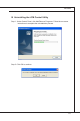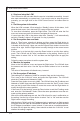Owner's Manual
C-8
LCM Front Panel Control
▍
MS-96E0
Start and stop the LCM
The LCM service will auto start after the service is installed successfully. It would
also start automatically on system boot. If you want to start or stop the service
manually, you can right click on the “LCM Control Service” and select Start or
Stop.
Get the system information
When the LCM is started, it rst enters the “Standby” status. At this status, it will
show the host name, time, date and CPU usage of the host system.
To view other information, press the Right button. The LCM will enter the rst
menu and users can use the 4 buttons to navigate all the menus.
If users leave the LCM in the status other than “Standby”, it will automatically
switch to “Standby” status in 30 seconds if no key is pressed.
Set the system time and date
Move to “Time” menu using the 4 buttons and then press the Right button to
enter the “Set Time” mode. The LCM will display the current time and the cursor
is located at the rst digit. Users can use the Up and Down buttons to move the
cursor left or right. Use the Right button to modify the digit at the current cursor
position.
If the cursor is at the last digit, press the Down button to end the time setting
mode. The LCM will ask for users’ conrmation on the setting. Use the Up or
Down button to select “Yes” or “No” and then use the Right button to apply the
setting.
Follow the same procedures to set the system date.
Monitor the system
Move to the “HW Monitor” menu and press the Right button. The LCM will show
the sensors and their value. Use the Up and Down buttons to turn to another
page.
The value of the sensors will refresh every 1 second.
Set the system IP address
Take setting the IP address of LAN2 for example. Here are the instructions.
First, move to the “LAN Info” menu and press the Right button. The LCM will
show the IP address and Netmask of LAN1.
Press the Down button to move to LAN2. The LCM will show the IP address and
Netmask of LAN2. Now press the Right button to enter the “Set IP” mode. Users
can use the Up and Down buttons to move the cursor and the Right button to
modify the digit at the cursor position.
If the cursor is at the last digit, press the Down button to end the IP setting mode
and enter the “Set Netmask” mode. Follow the same procedures to set the net-
mask and the gateway address.
After all the three addresses are set, the LCM will ask for users’ conrmation on
the setting. Use the Up or Down button to select “Yes” or “No” and then use the
Right button to apply the setting.
Note that the LCM will verify the IP address simply to make sure no eld exceeds
255 digits which will make an unavailable IP address. But it will not check whether
the IP address is available in users’ network. If users set an unavailable address,
the host OS will reject the setting. Users should re-check the “LAN Info” to see
whether the setting is applied.
■
■
■
■
■