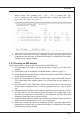Owner's Manual
B-10
LSI SAS RAID
▍
MS-96E0
LSI SAS RAID
▍
MS-96E0
Note: If a disk in an IM or IME volume fails, it is rebuilt on the global hot spare if
one is available. So adding a global hot spare greatly increases the level of data
protection. (One global hot spare is allowed for the one or two volumes congured
on a controller.)
3�2�1 Creating an IM Volume
Follow these steps to create an IM volume with the SAS BIOS CU:
On the Adapter List screen, use the arrow keys to select an LSI Logic SAS
adapter.
Press Enter to go to the Adapter Properties screen, shown in Figure 3.1.
On the Adapter Properties screen, use the arrow keys to select RAID Properties
on the screen and press Enter.
When you are prompted to select a volume type, select Create IM Volume. The
Create New Array screen shows a list of disks that can be added to a volume.
Move the cursor to the “RAID Disk” column and select a disk. To add the disk
to the volume, change the “No” to “Yes” by pressing the + key, . key, or space
bar. When the rst disk is added, the SAS BIOS CU prompts you to either keep
existing data or overwrite existing data.
Press M to keep the existing data on the rst disk or press D to overwrite it. If
you keep the existing data, this is called a migration. The rst disk will be mir-
rored onto the second disk, so the data you want to keep must be on the rst
disk added to the volume. Any data on the second disk is overwritten. As disks
are added the Array Size eld changes to reect the size of the new volume.
(optional) Add a global hot spare by moving the cursor to the hot
■
1]
2]
3]
4]
5]
6]
7]