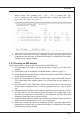Owner's Manual
LSI SAS RAID
▍
MS-96E0
B-11
LSI SAS RAID
▍
MS-96E0
spare column and pressing the + key, . key, or space bar. Fig-
ure 3.2 shows an IM volume congured with a global hot spare disk.
When the volume has been fully congured, press C and then select Save
changes then exit this menu to commit the changes. The SAS BIOS CU pauses
while the array is being created.
3�2�2 Creating an IME Volume
Follow these steps to create an IME volume with the SAS BIOS CU:
On the Adapter List screen, use the arrow keys to select an LSI Logic SAS
adapter.
Press Enter to go to the Adapter Properties screen, shown in Figure 3.1.
On the Adapter Properties screen, use the arrow keys to select RAID Properties
on the screen and press Enter.
When you are prompted to select a volume type, select Create IME Volume.
The Create New Array screen shows a list of disks that can be added to a
volume.
Move the cursor to the “RAID Disk” column and select a disk. To add the disk
to the volume, change the “No” to “Yes” by pressing the + key, . key, or space
bar.
Repeat this step to select a total of three to eight disks for the volume (or three
to seven disks if you will create a global hot spare). All existing data on all
the disks you select will be overwritten. As you add disks, the Array Size eld
changes to reect the size of the new volume.
(optional) Add a global hot spare to the volume by moving the cursor to the hot
spare column and pressing the + key, . key, or space bar.
When the volume has been fully congured, press C and then select Save
changes then exit this menu to commit the changes. The SAS BIOS CU pauses
while the array is being created.
8]
1]
2]
3]
4]
5]
6]
7]
8]