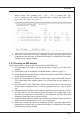Owner's Manual
B-14
LSI SAS RAID
▍
MS-96E0
LSI SAS RAID
▍
MS-96E0
3.5 Other Conguration Tasks
This section explains how to do other tasks related to conguring and maintaining IM
and IME volumes.
3�5�1 Viewing Volume Properties
Follow these steps to view the properties of volumes:
In the SAS BIOS CU, select an adapter from the Adapter List. Select the RAID
Properties option. The properties of the current volume are displayed. If a global
hot spare is dened, it is also listed. Note: If you create one volume using SAS
disks, another volume using SATA disks, and a global hot spare disk, the hot
spare disk will only appear when you view the volume that has the same type
of disks as the hot spare disk.
If two volumes are congured, press Alt+N to view the other array.
To manage the current array, select the Manage Array item and press Enter.
3�5�2 Synchronizing an Array
The Synchronize Array command forces the rmware to resynchronize the data on the
mirrored disks is the array. It is seldom necessary to use this command, because the
rmware automatically keeps the mirrored data synchronized during normal system
operation. When you use this command, one disk of the array is placed in the Degraded
state until the data on the mirrored disks has been resynchronized.
Follow these steps to force the synchronization of a selected array:
Select Synchronize Array on the Manage Array screen.
Press Y to start the synchronization, or N to cancel it.
3�5�3 Activating an Array
An array can become inactive if, for example, it is removed from one controller or com
-
puter and moved to another one. The “Activate Array” option allows you to reactivate an
inactive array that has been added to a system. This option is only available when the
selected array is currently inactive.
Follow these steps to activate a selected array
Select Activate Array on the Manage Array screen.
Press Y to proceed with the activation, or press N to abandon it. After a pause,
the array will become active.
Note: If there is a global hot spare disk on the controller to which you have moved
the array, the rmware checks when you activate the array to determine if the hot
spare is compatible with the new array. An error message appears if the disks in
the activated array are larger than the hot spare disk or if the disks in the activated
array are not the same type as the hot spare disk (SATA versus SAS).
3�5�4 Deleting an Array
CAUTION: Before deleting an array, be sure to back up all data on the array that
you want to keep.
Follow these steps to delete a selected array:
Select Delete Array on the Manage Array screen.
1]
2]
3]
1]
2]
1]
2]
■
■
1]