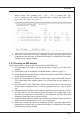Owner's Manual
LSI SAS RAID
▍
MS-96E0
B-15
LSI SAS RAID
▍
MS-96E0
Press Y to delete the array.
After a pause, the rmware deletes the array. If there is another remaining array and a
global hot spare disk, the rmware checks the hot spare disk to determine if it is compat-
ible with the remaining array. If the hot spare disk is not compatible (too small or wrong
disk type) the rmware deletes it also.
Note: After a volume has been deleted, it cannot be recovered. When a RAID 1 vol
-
ume is deleted, the data is preserved on the primary disk. The master boot records
(MBR) of other disks in the array are deleted. For other RAID types, the master
boot records of all disks are deleted.
3�5�5 Locating a Disk Drive, or Multiple Disk Drives in a Volume
You can use the SAS BIOS CU to locate and identify a specic physical disk drive by
ashing the drive’s LED. You can also use the SAS BIOS CU to ash the LEDs of all the
disk drives in a RAID volume. There are several ways to do this:
When you are creating an IM or IME volume, and a disk drive is set to Yes as part
of the volume, the LED on the disk drive is ashing. The LED is turned off when you
have nished creating the volume.
You can locate individual disk drives from the SAS Topology screen. To do this,
move the cursor to the name of the disk in the Device Identier column and press
Enter. The LED on the disk ashes until the next key is pressed.
You can locate all the disk drives in a volume by selecting the volume on the RAID
Properties screen. The LEDs ash on all disk drives in the volume.
Note: The LEDs on the disk drives will ash as described above if the rmware is
correctly congured and the drives or the disk enclosure supports disk location.
3�5�6 Selecting a Boot Disk
You can select a boot disk in the SAS Topology screen. This disk is then moved to scan
ID 0 on the next boot, and remains at this position. This makes it easier to set BIOS
boot device options and to keep the boot device constant during device additions and
removals. There can be only one boot disk.
Follow these steps to select a boot disk:
In the SAS BIOS CU, select an adapter from the Adapter List.
Select the SAS Topology option. The current topology is displayed. If the se
-
lection of a boot device is supported, the bottom of the screen lists the Alt+B
option. This is the key for toggling the boot device. If a device is currently con-
gured as the boot device, the Device Info column on the SAS Topology screen
will show the word “Boot.”
To select a boot disk, move the cursor to the disk and press Alt+B.
To remove the boot designator, move the cursor down to the current boot disk
and press Alt+B. This controller will no longer have a disk designated as boot.
To change the boot disk, move the cursor to the new boot disk and press Alt+B.
The boot designator will move to this disk.
Note: The rmware must be congured correctly in order for the Alt+B feature to
work.
2]
■
■
■
■
■
1]
2]
3]
4]
5]
■