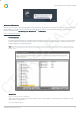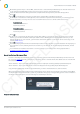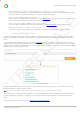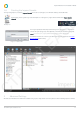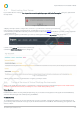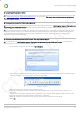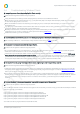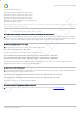Installation guide
Impero Education Pro Installation Guide
© 2014 Impero Solutions Ltd.
© 2014 Impero Solutions Ltd. 14
Q. Can I include the Im pero Client in a default im age that can be pushed out to the rest of the netw ork?
A. Yes, Impero can be installed on a master image that then can be pushed out to the rest of the network. Impero will not
require any additional configuration settings once it has been installed on the image.
Q. W hat if w e use m ultiple VLAN's on our netw ork?
A. Impero supports multiple VLAN's. You just need to create a DNS Record or, when you remote deploy the Impero Client
be sure to enter the IP Address of the Impero Server when prompted to do so.
Q. Can I use Group Policy Object (GPO) to deploy the Im pero Client?
A. You may deploy the clients using Group Policy. Please refer to the Microsoft website for additional information.
Q. W e have Thin Clients on our netw ork, w ill Im pero w ork?
A. Yes, Impero supports many different types of Thin Client, i.e. Terminal Server, NComputing, VMware, Citrix.
1.7 Installing Apple Mac Clients
The Impero Apple Mac Client provides the same capabilities of the Windows Client and gives you the ability to manage the Mac
machine from any Microsoft Windows operating system. The Impero Mac Client works on Apple operating systems 10.5 and
above.
To download the Impero Mac software, please visit our the download section of our website. You will need to enter your email
address and Activation Code. Once you click on the 'Download' button you will be directed to new page which tells you the latest
available version of software, and below that a list of your available downloads (Image 5). Please click on the 'Impero Client (MAC
OSX 10.5+)' link to download the software.
Image 5 - Impero Client Download
The Impero Apple Mac machines need to have the software installed manually onto them, or by any other means that you may
have used in the past to deploy software to them.
N ote: O nce the Im pero Apple Mac software is installed, you then will be able to use Im pero to deploy software to y our M acs.
To install manually, double click the downloaded file and navigate through the proceeding steps. Once the install has finished the
program will disappear. A system tray notification pop-up message will tell you when the client has connected to the Impero
Server.
If you have any issues please see the section on 'Troubleshooting Apple Mac Clients'.
CTP RELEASE