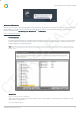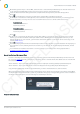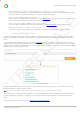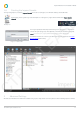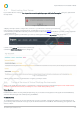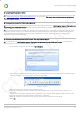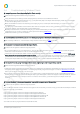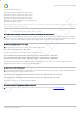Installation guide
Impero Education Pro Installation Guide
© 2014 Impero Solutions Ltd.
© 2014 Impero Solutions Ltd. 15
1.8 Starting the Impero Console
To begin using Impero, locate the 'Impero Console' shortcut icon (Image 6) on a Windows desktop and double click.
Image 6 -
Desktop Icon
Alternatively, in the system tray locate the Impero icon (Image 6.1), right-click and then select 'Open Impero
Console'.
Image 6.1 - System Tray Icon
Image 6.2 - Password Box
You may be presented with the password entry box* (Image 6.2), or the Impero
console will open (Image 6.3). This depends on how Impero has been configured.
*N ote : If y ou are not sure of your password please ask y our network administrator.
For further information on how to use the Impero Console, please see our Impero
Console Guide (PDF format).
Image 6.3 - Impero Console
2 Advanced Settings
We have also included some advanced troubleshooting topics to help answer common questions when installing Impero Software.
CTP RELEASE