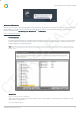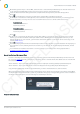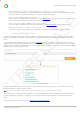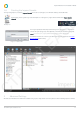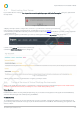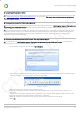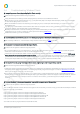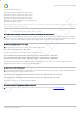Installation guide
Impero Education Pro Installation Guide
© 2014 Impero Solutions Ltd.
© 2014 Impero Solutions Ltd. 18
Q: I cannot register my Impero Server
A: Check your proxy setting details on the register window. You may need to add the following websites access through your web
filter; www.imperov3.co.uk, www.imperosoftware.com or see the question; This server does not have access to the internet.
How can I register Impero?
Q: The Impero Server says that it is already registered.
A: If this is the first time you are registering the Impero Server then remove the tick from 'Can't Register Impero? Try registering
Impero using your default web browser' located under the Advanced Settings section and click the Register button.
A: If you do not have internet access then click the back button and shorten your contact details. The amount of information that
is being encrypted is to large for your web browser. Once you have shortened your contact details, click next and then register.
You should then see the encrypted key. You then need to highlight this, and copy and paste back into the Impero Server
registration window as shown in Image xx.
Q: This server does not have access to the internet. How can I register Impero?
A: You will need to tick 'Can't Register Impero? Try registering Impero using your default web browser' located under the
Advanced Settings section and click the Register button.
1. A new window (Image 8.1) will open. Click 'Go To Website'.
Image 8.1 - Register Impero using a browser
2. This will open your default browser and fail as you do not have internet access, but it will generate a long URL (Image
8.2) that you need to copy and paste into a document, i.e. Notepad.
Image 8.2 - URL Code
3. Open the document on a PC that does have internet access.
4. Then copy and paste the content of the document into the address bar of your browser and press enter on your
keyboard.
5. This will contact the Impero Licensing Server and generate a long code that will be displayed in the browser window.
6. Select all of the code in the browser window and paste into a document.
7. Open the document on the Impero Server, and copy and paste the code into Step 2 of Image xx.
8. Click 'OK'.
CTP RELEASE