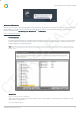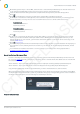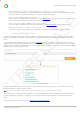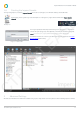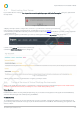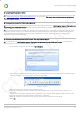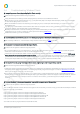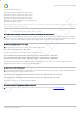Installation guide
Impero Education Pro Installation Guide
© 2014 Impero Solutions Ltd.
© 2014 Impero Solutions Ltd. 19
2.4 Troubleshooting Window Clients
Q: I am getting errors when trying to deploy the Client remotely
A: Please work through the troubleshooting steps below:
Verify all firewalls are off during the remote deployment; both Anti-Virus and Windows Firewall.
Make sure that you can open the C$ share (e.g. \\computername\C$) as the Impero Remote Deploy needs this to be available
for the remote deployment tool to work.
Make sure the MSI is located on the machine you are deploying from, as the Impero Remote Deploy tool does not work from
shared directories.
Try deploying to the IP Address of the machine rather than the computer name to verify your DNS is correct. If Impero installs
using the IP Address of the machine then you have a DNS issue.
Manually install the client on the PC. This will give you a better understanding of what may be happening on the PC. If the client
installs but does not connect to the Impero Server, please see creating a DNS record.
Check Event Viewer logs on the workstation.
Q: I can't install the Impero Server; I get an error message saying that I do not have administrative rights.
A: This is usually a .NET error. You will need to verify that the correct version of .NET is installed.
Q: The Impero Client cannot connect to the Impero Server.
A: Please work through the troubleshooting steps below:
Do you have VLAN's across your network? If so, and you use a DNS Server then you can create a DNS record that will give the
clients the correct information in order to connect the Impero Server.
The first time you install Impero Client it creates a local text file called ServerIP.txt if it can find the Impero Server ('C:\Program
Files\Impero Solutions Ltd\ImperoClient\ServerIP.txt'). This stores the IP Address of your Impero Server. If this file is missing
you can create this text file manually and enter the IP Address of your Impero Server in it. You may need to open 'services.msc'
and stop the 'Impero Client SVC' service and then restart it once you have created the ServerIP.txt file.
Q: The Impero Client is saying 'Your Impero Server needs registering or your trial period has expired'.
A: Please work through the troubleshooting steps below:
The Impero Server has become unregistered. The most probable cause would be that the hardware footprint of your server has
changed by either adding new hardware or something dynamically assigned has changed. You need to reactivate your account
before you are able to re-register your server again.
If your Impero Server opens without asking you to register then you have multiple Impero Servers installed. On the PC that is
showing the error message open the following file 'C:\Program Files\Impero Solutions Ltd\Impero Client\ServerIP.txt', this will
tell you the IP Address of second Impero Server. You need to remove this as you should only have one Impero Server per
network.
Q: I can see the client in the Impero Console but I am unable to remote control the machine.
A: Please work through the troubleshooting steps below:
Turn off Windows Firewall on both clients and test again. If this works then you need to verify you have allowed all Impero Firewall
exceptions through your firewalls:
C:\Program Files\Impero Solutions Ltd\Impero Client\imperoclient.exe
C:\Program Files\Impero Solutions Ltd\Impero Client\ImperoClientSVC.exe
C:\Program Files\Impero Solutions Ltd\Impero Client\ImperoControlLibrary.dll
C:\Program Files\Impero Solutions Ltd\Impero Client\NRControlViewer.dll
C:\Program Files\Impero Solutions Ltd\Impero Client\ImperoUtilities.exe
You need to be able to ping both directions between the PCs.
CTP RELEASE